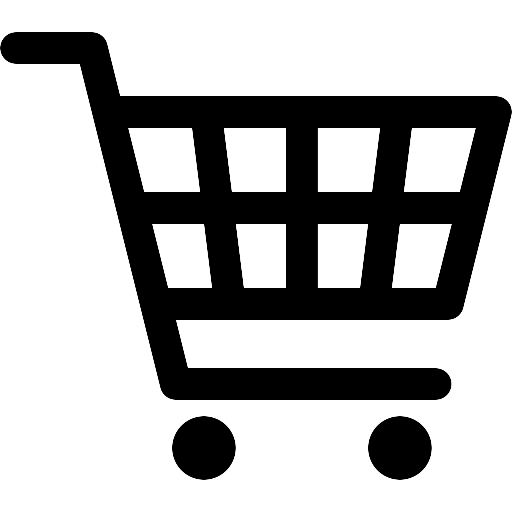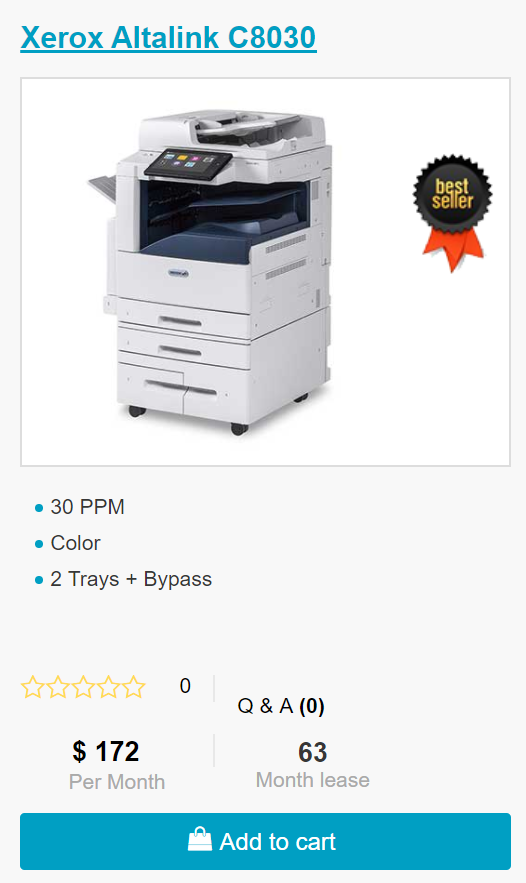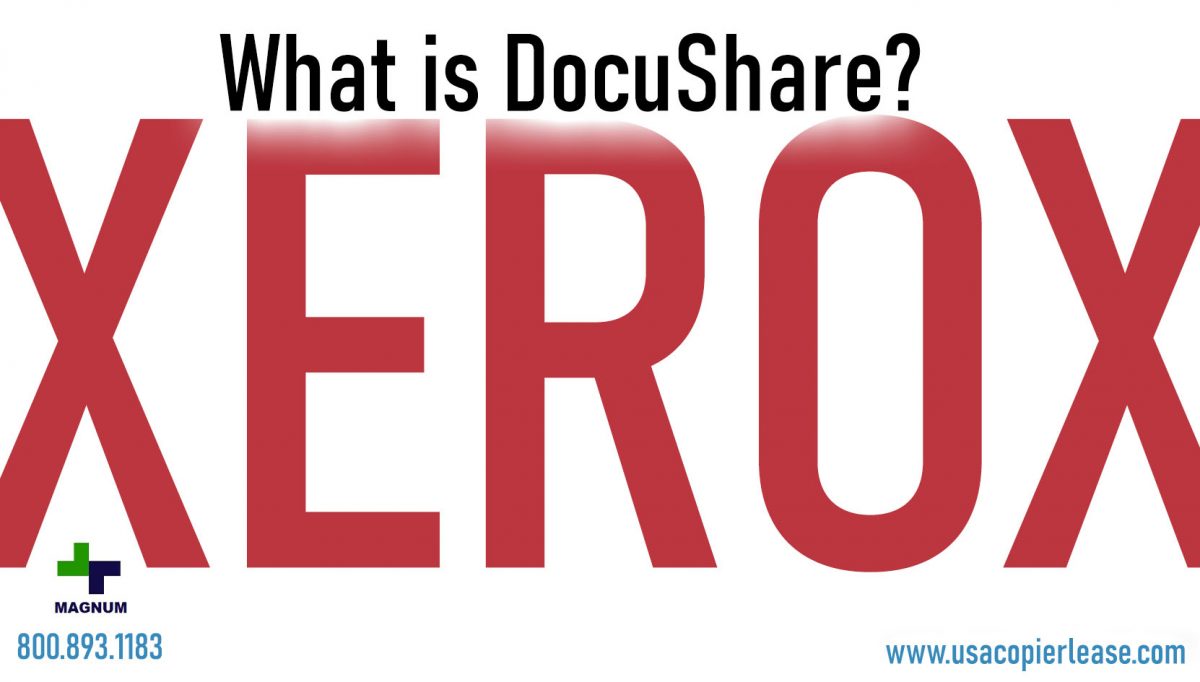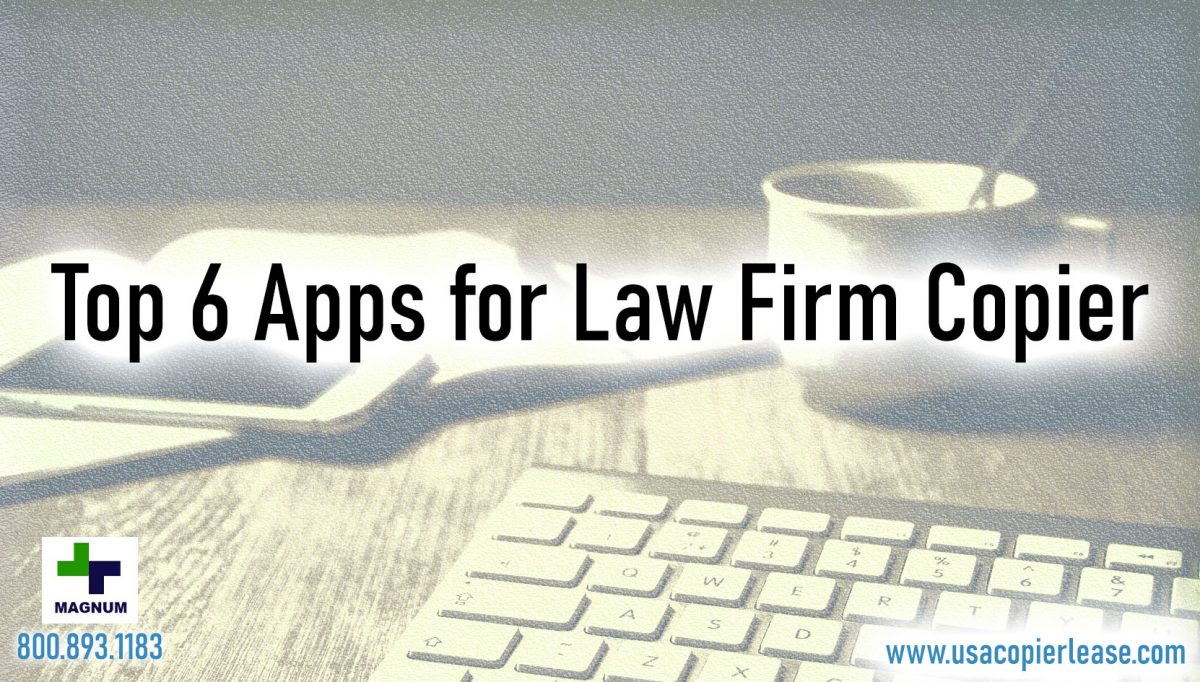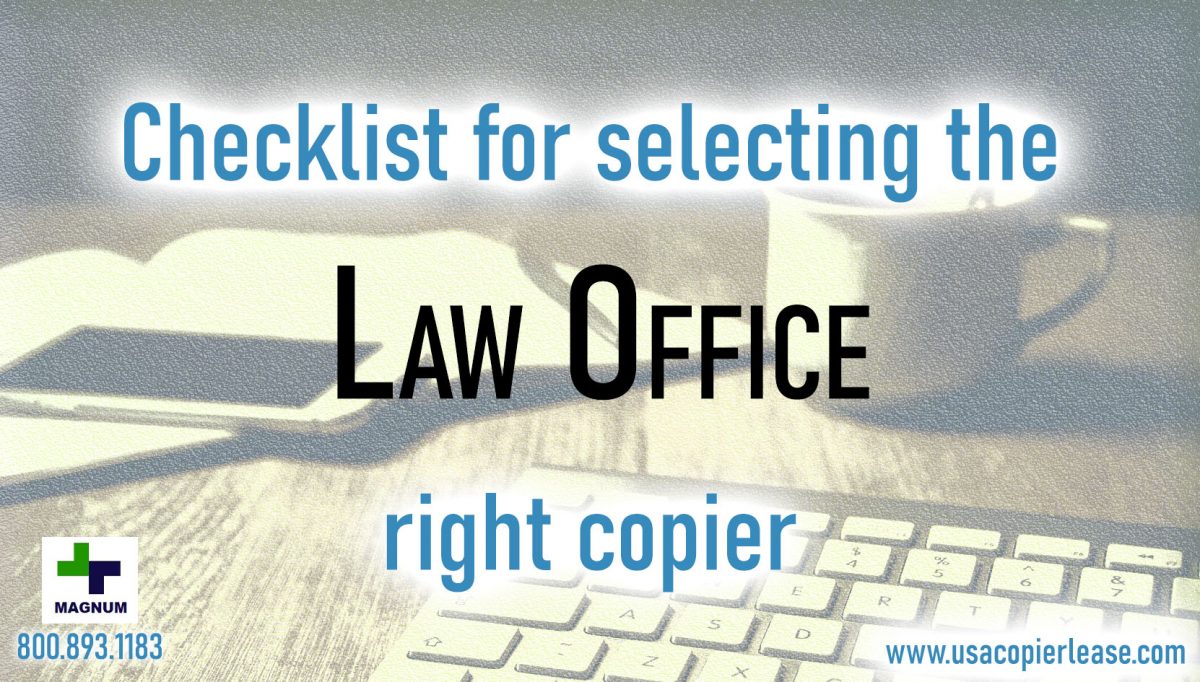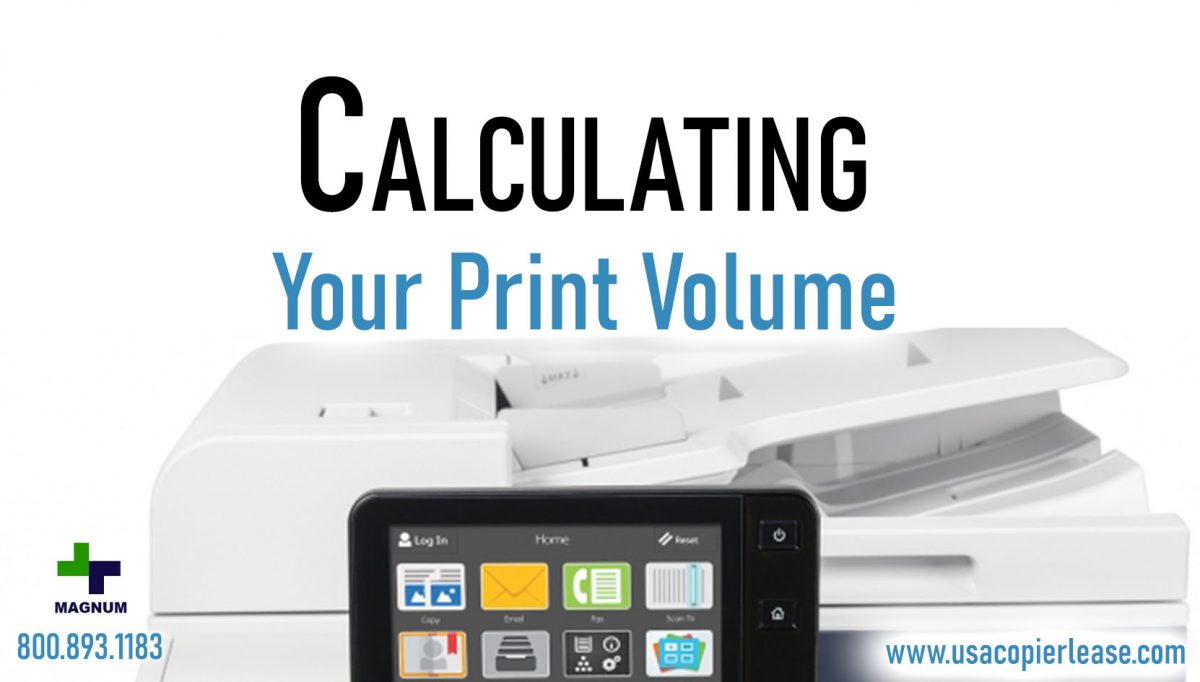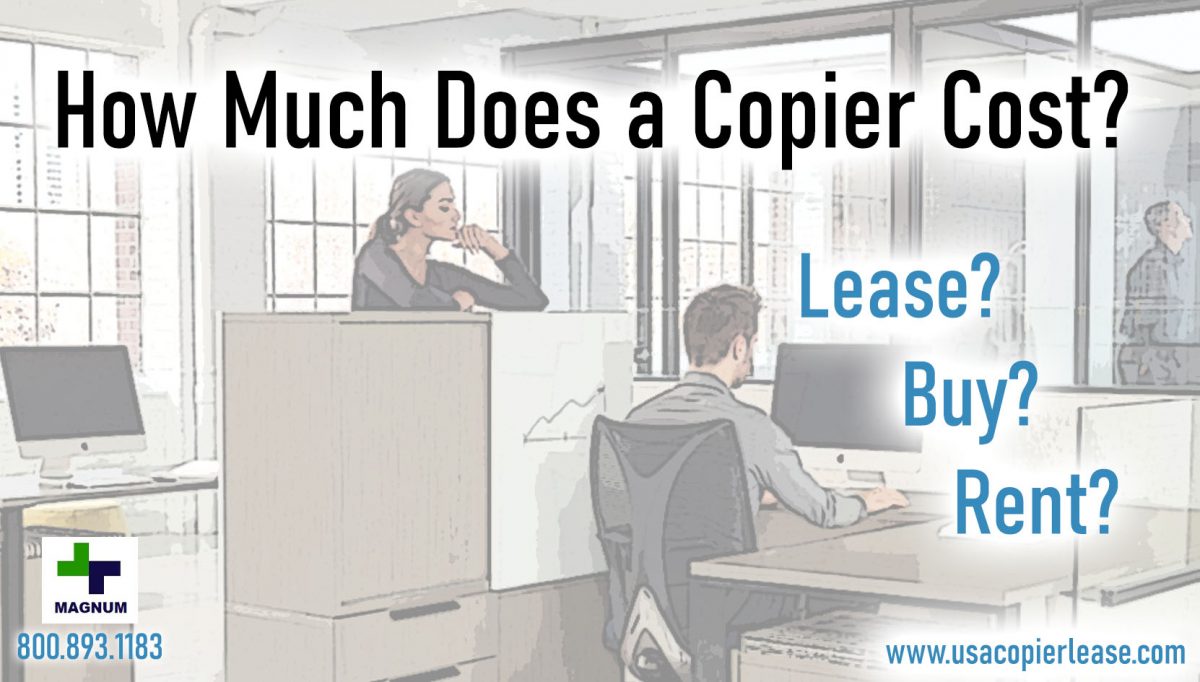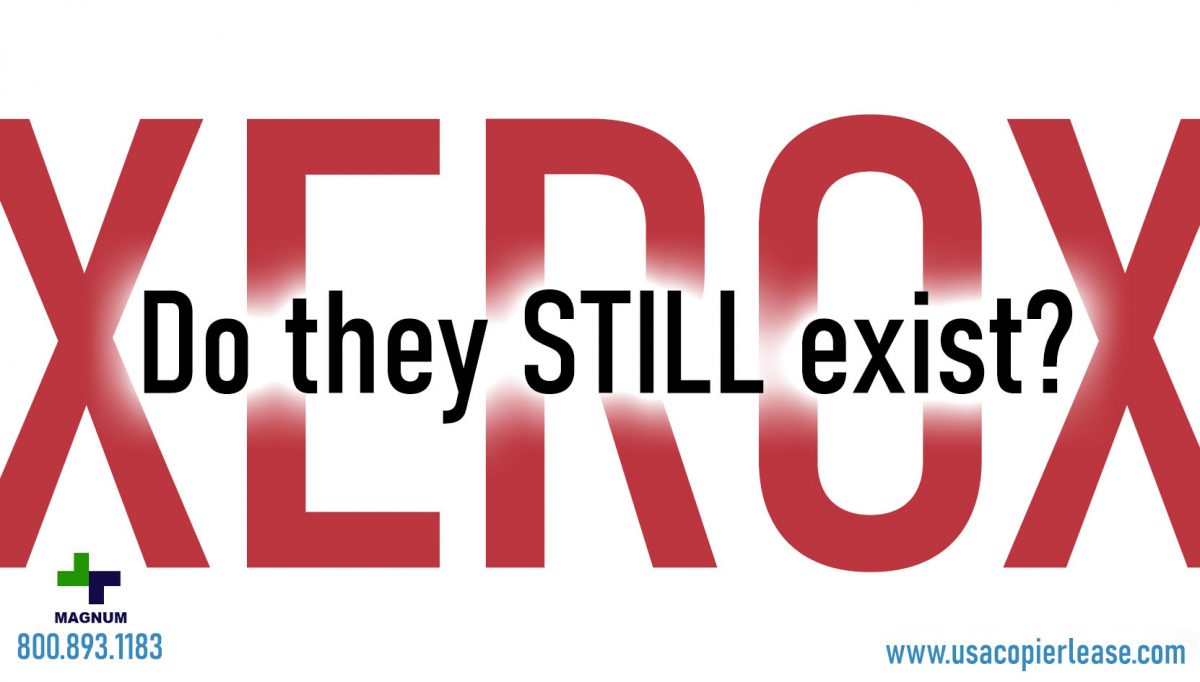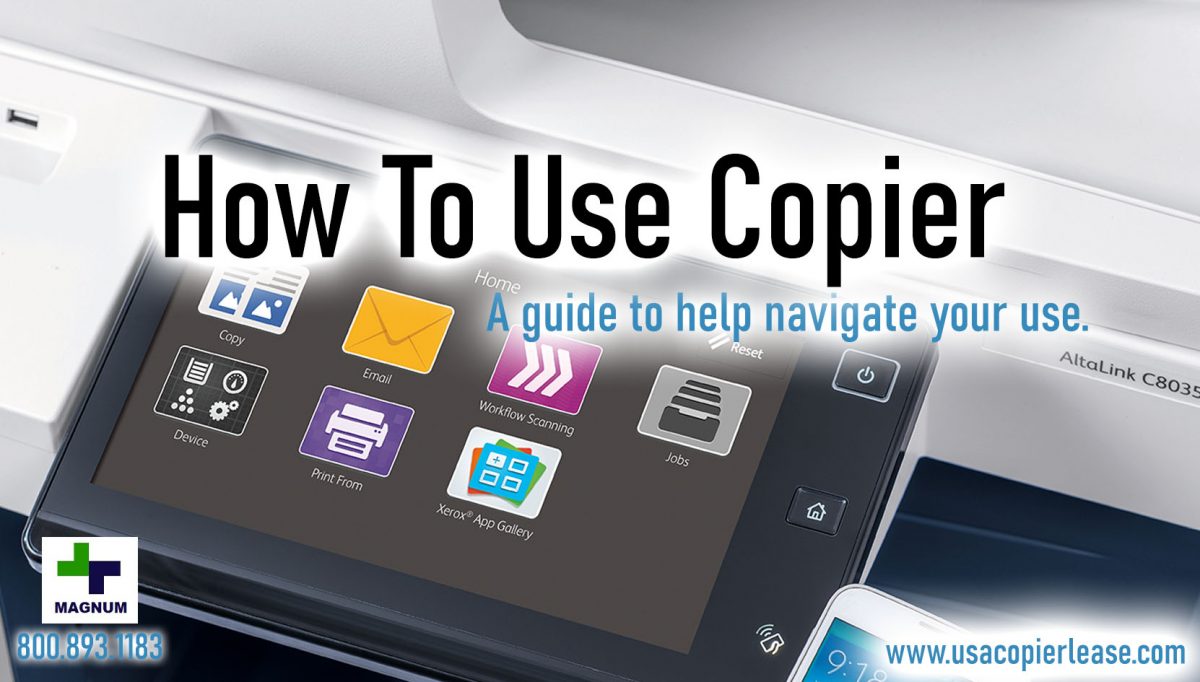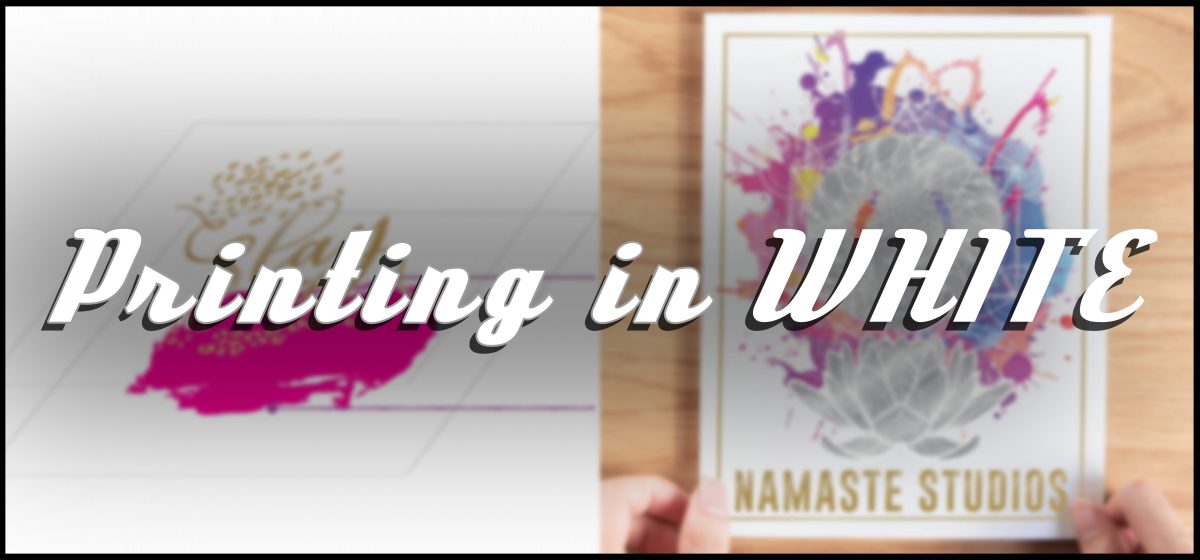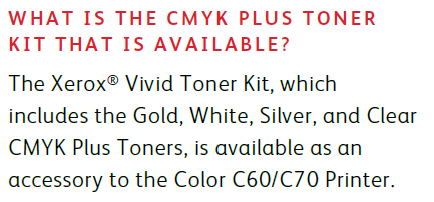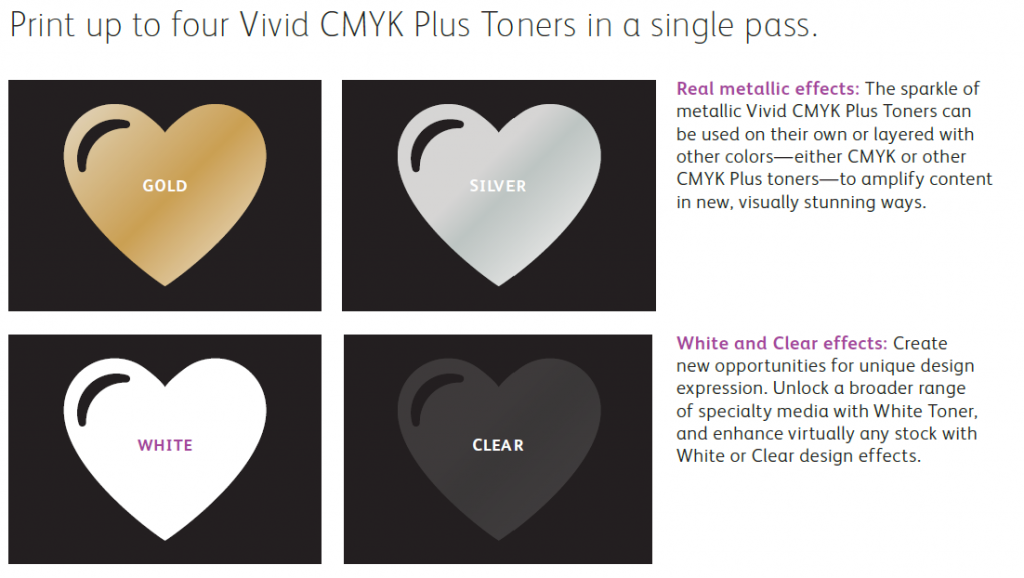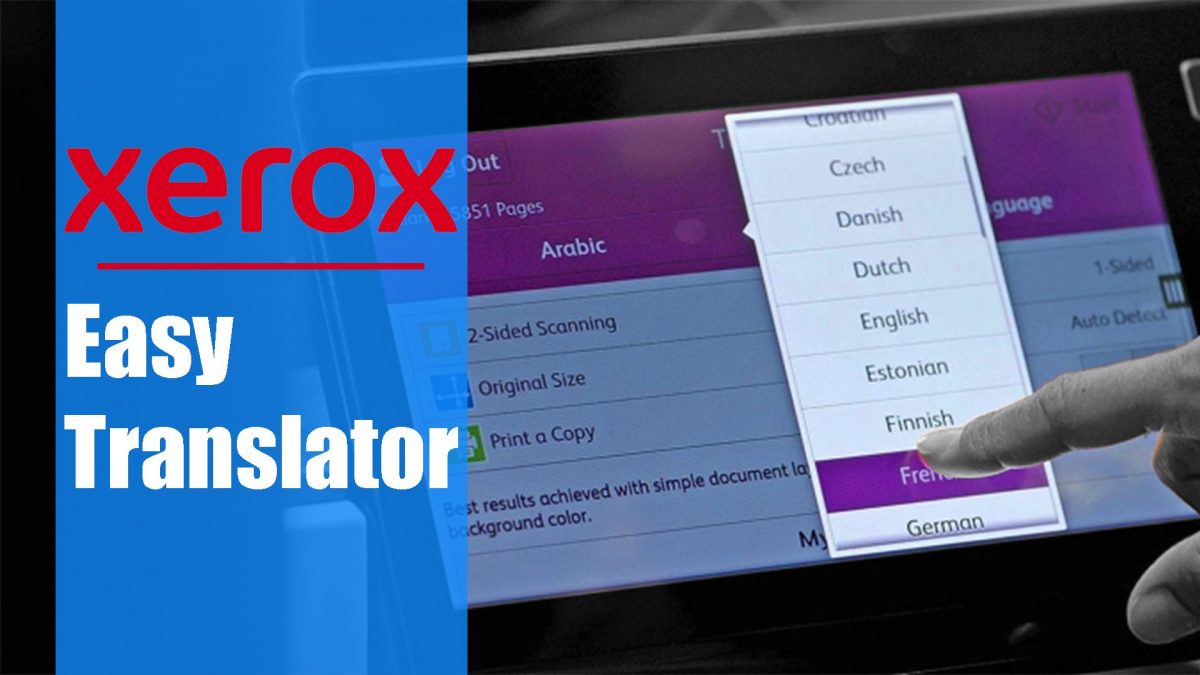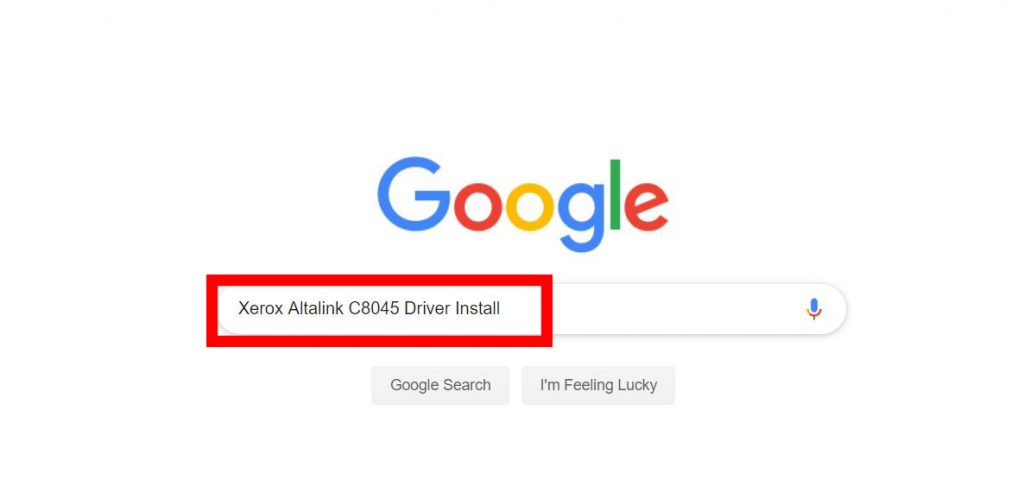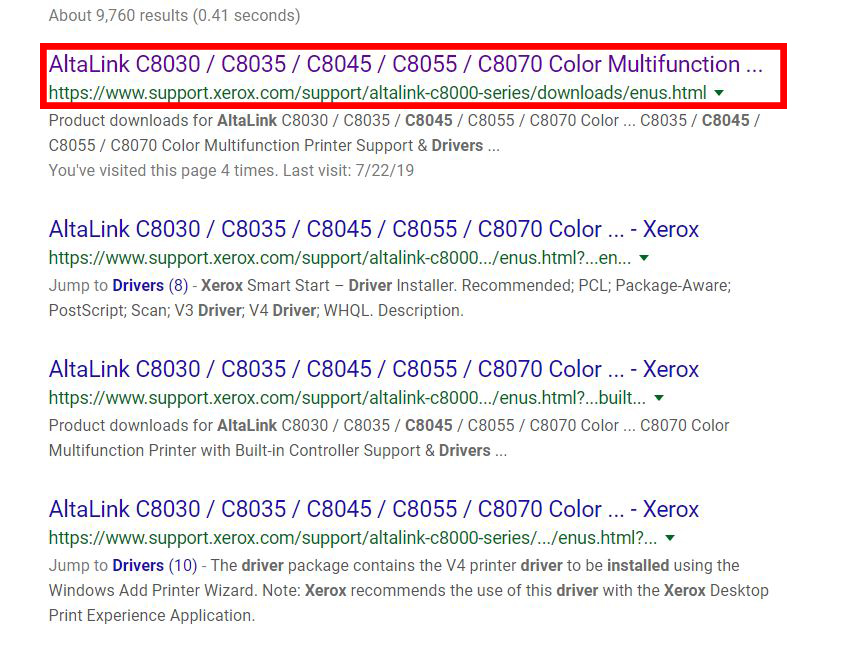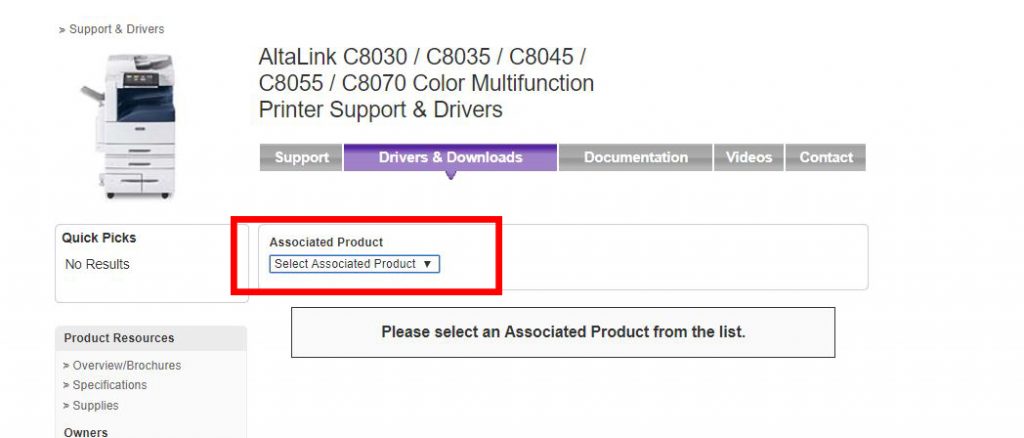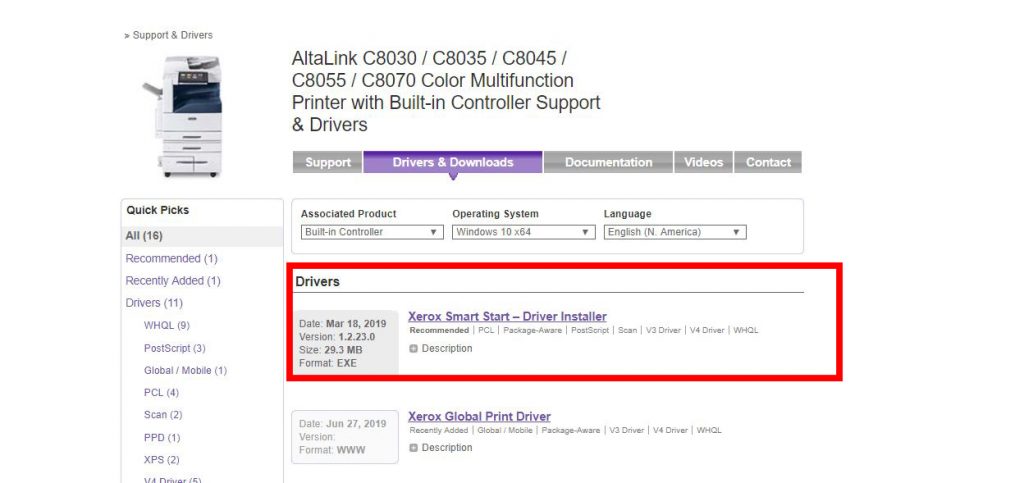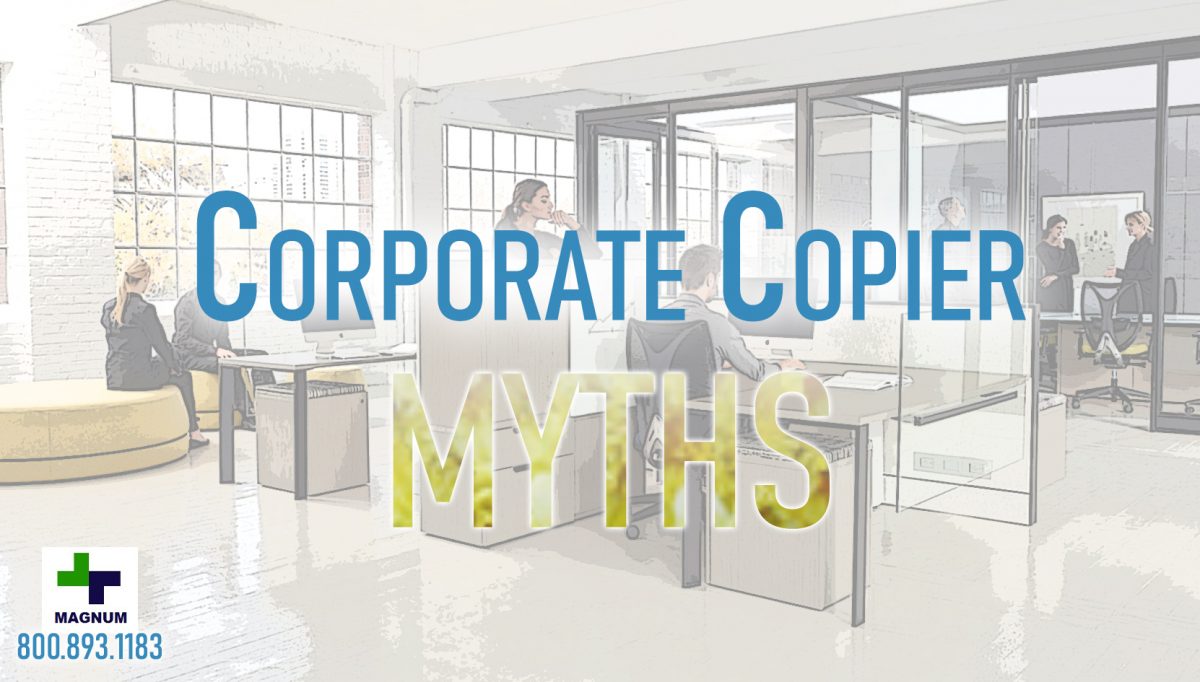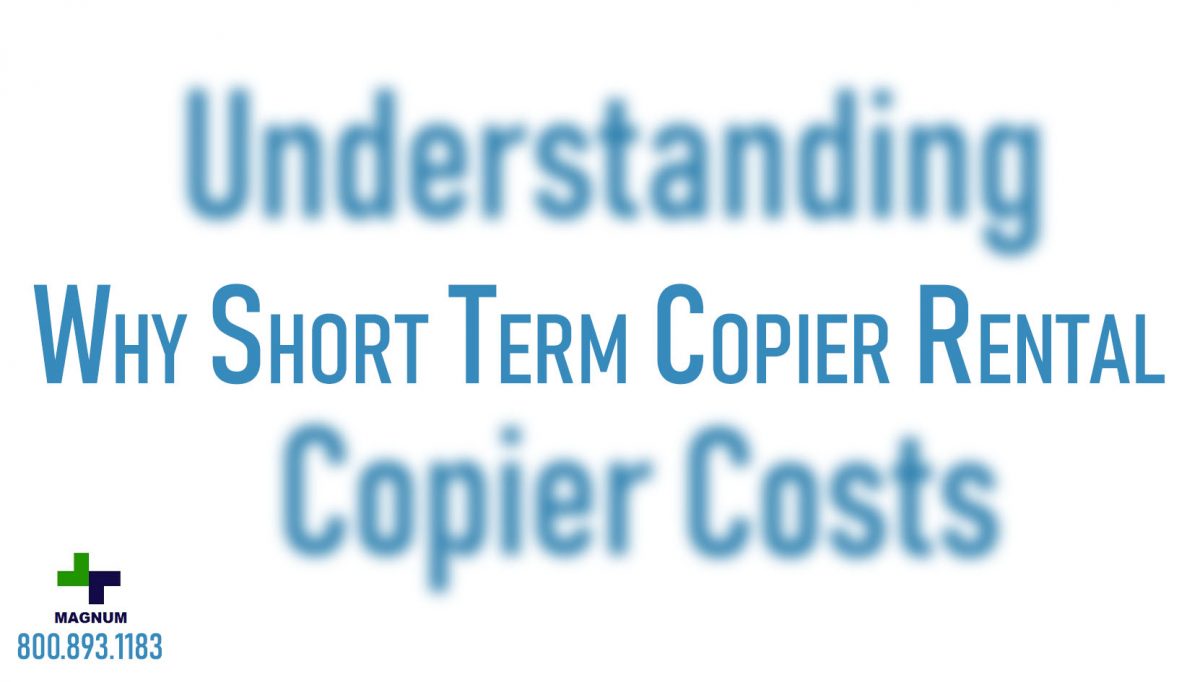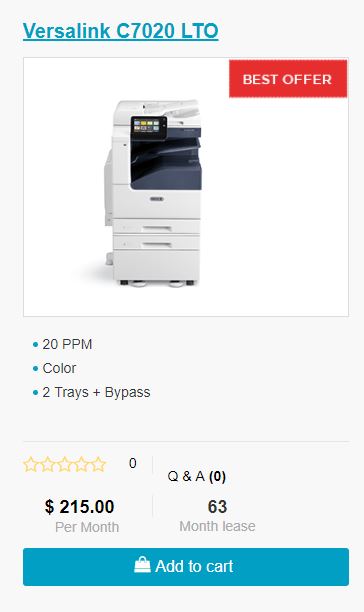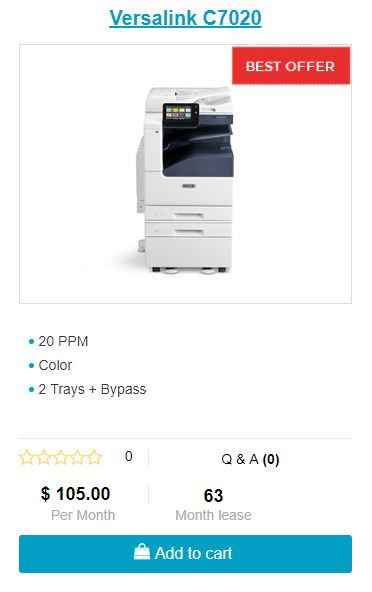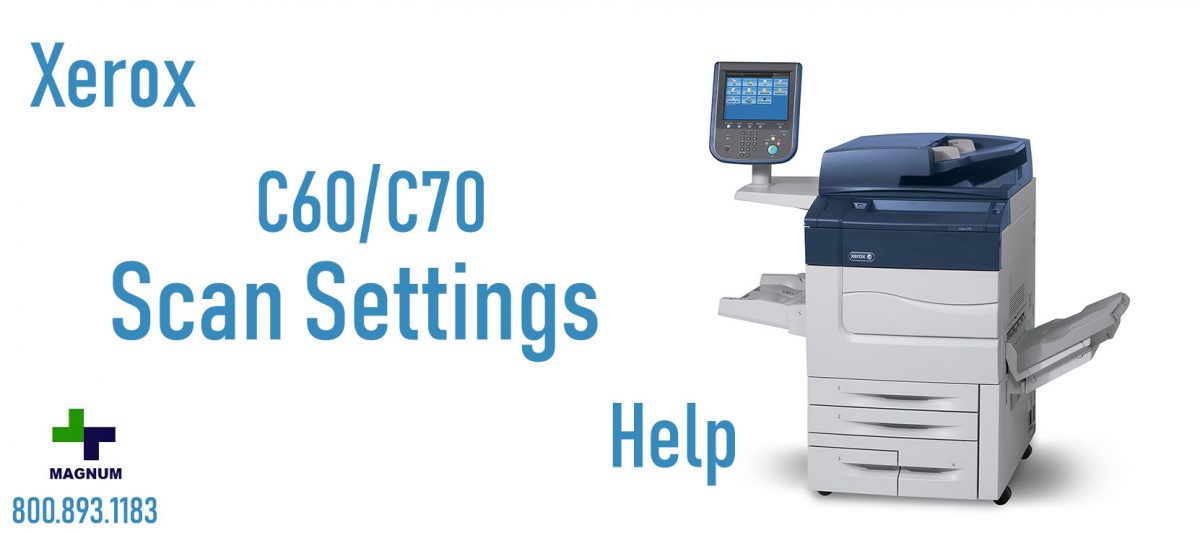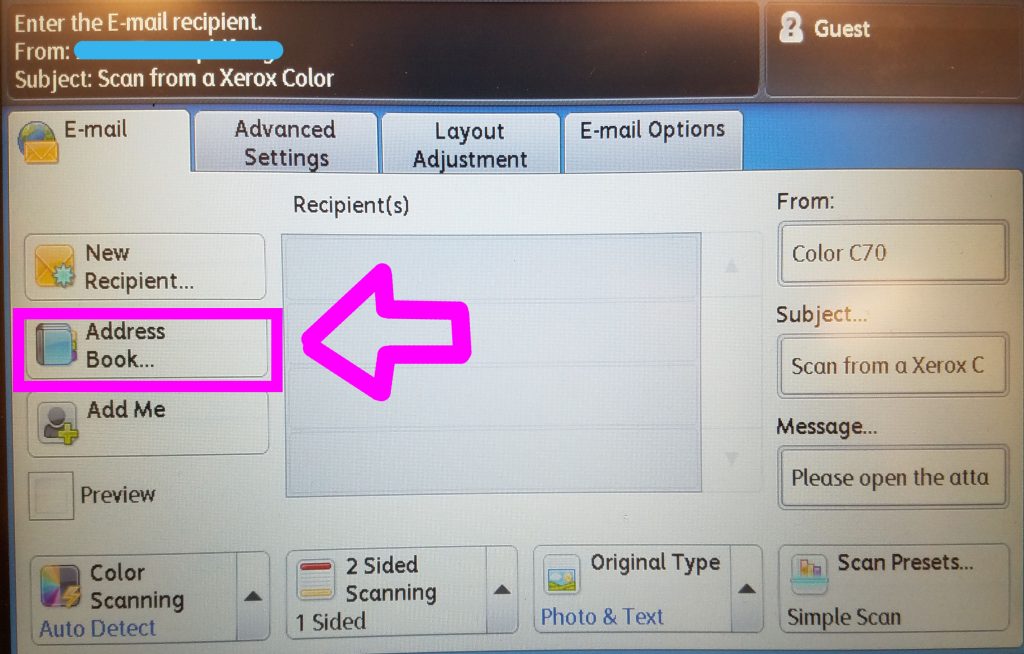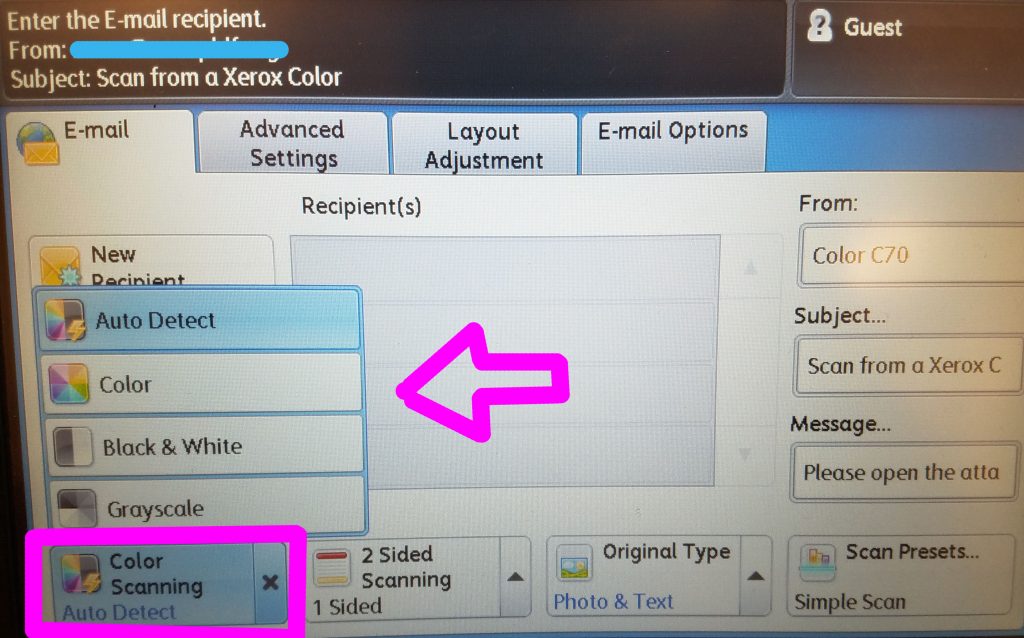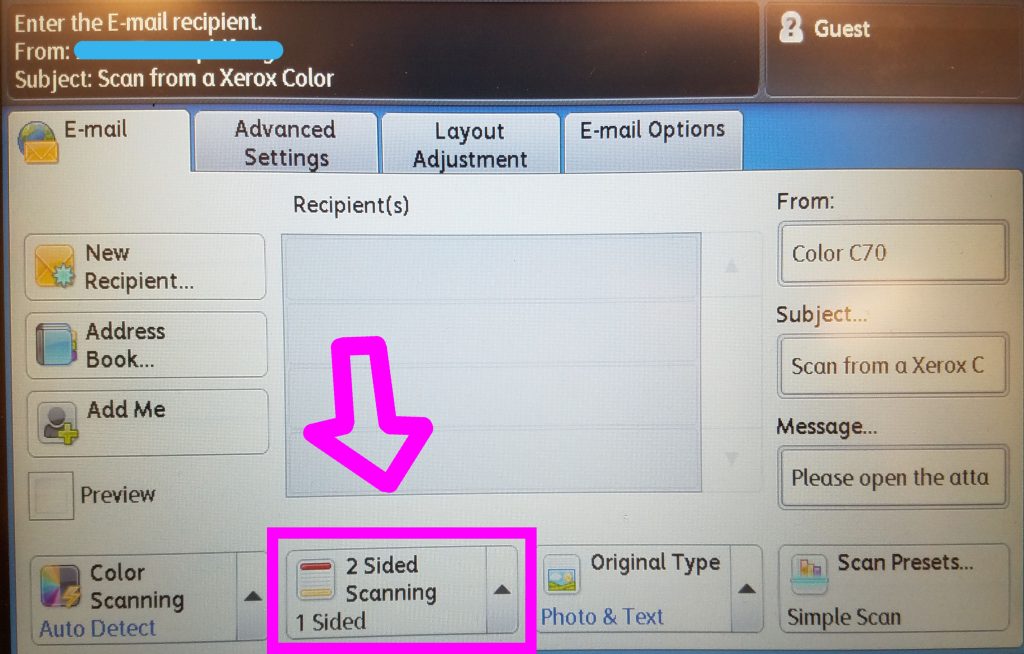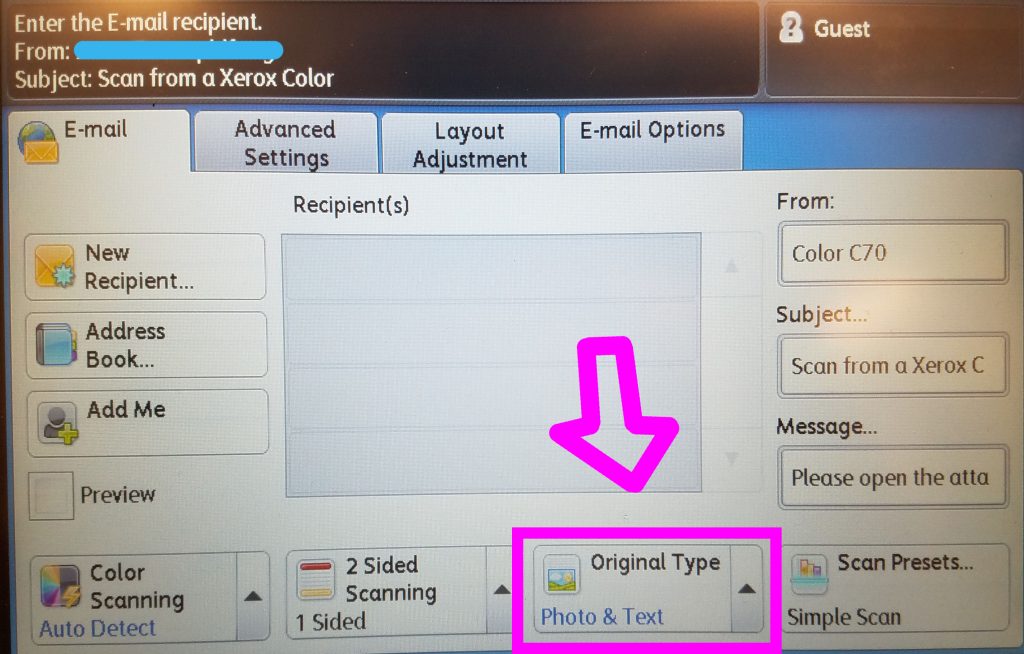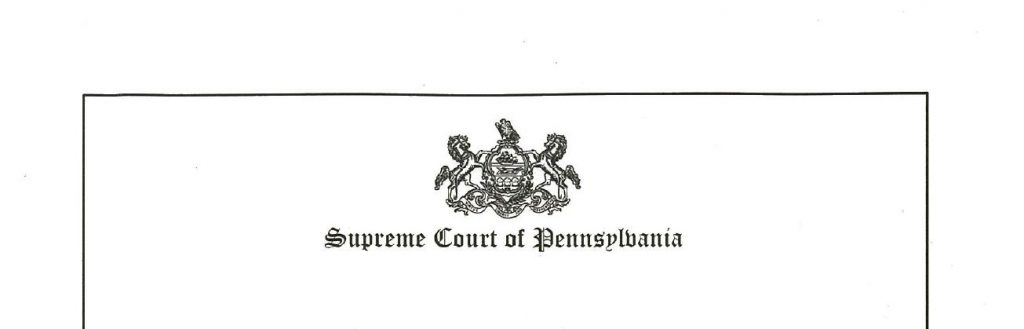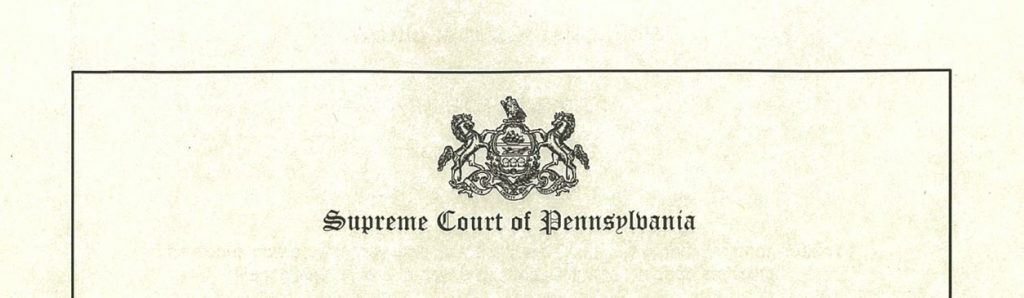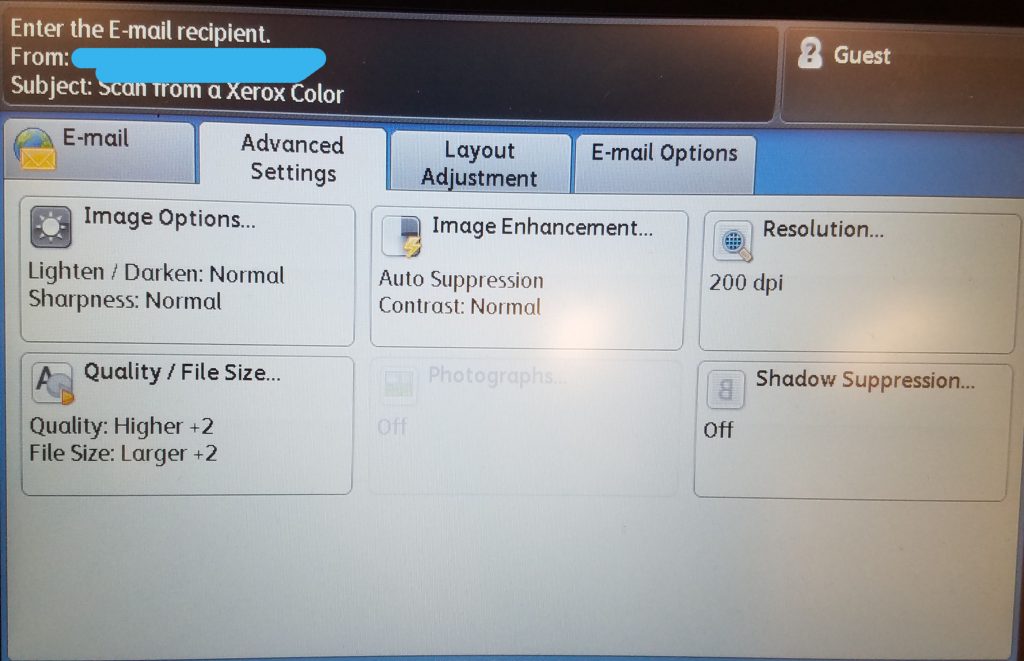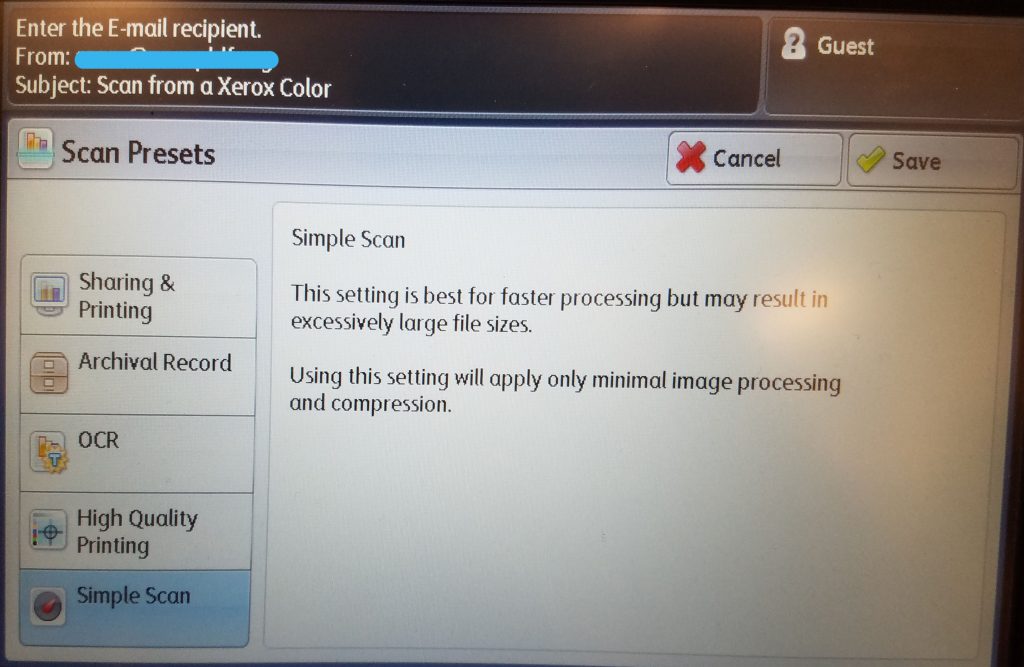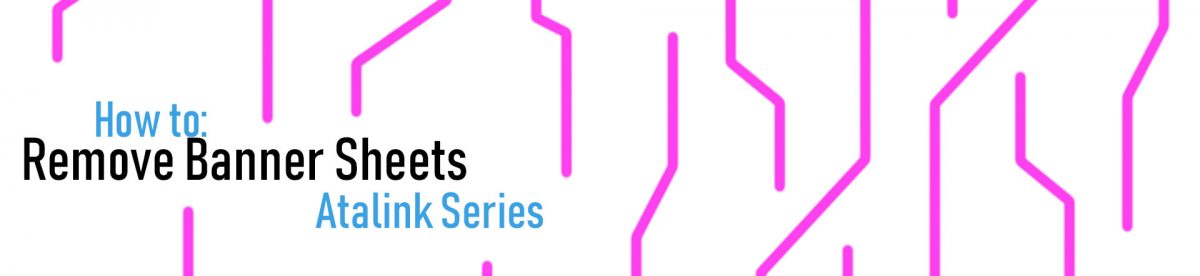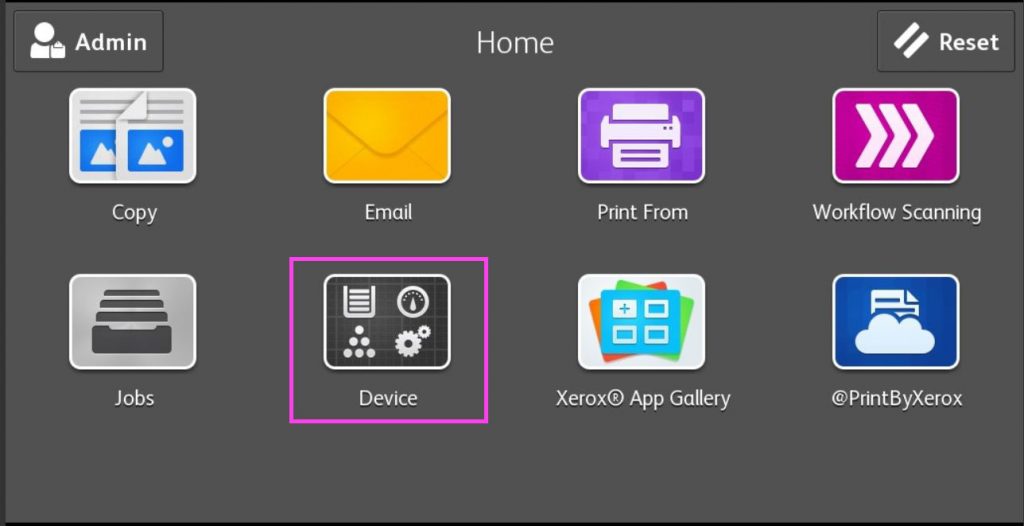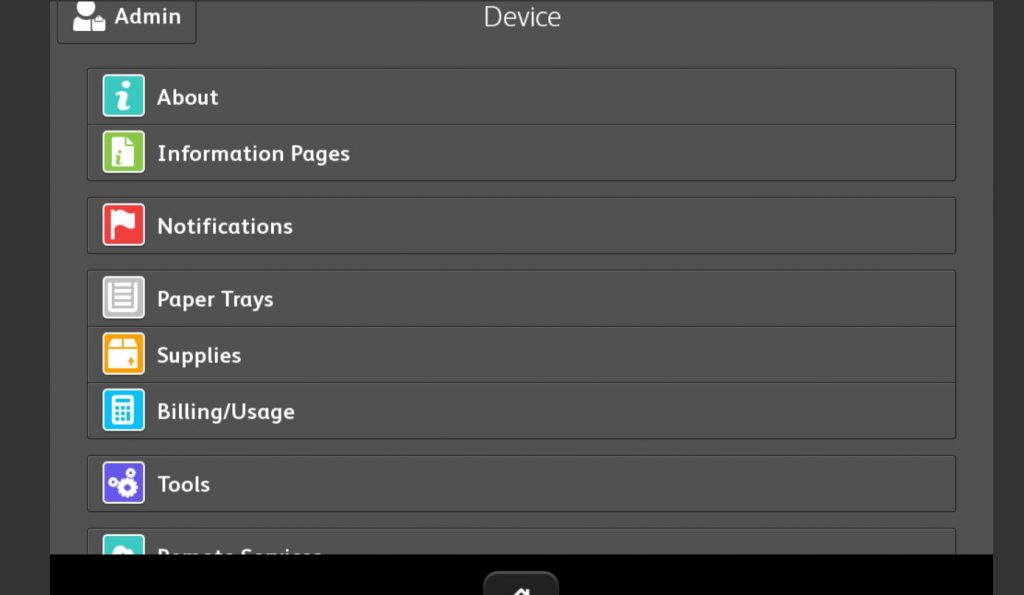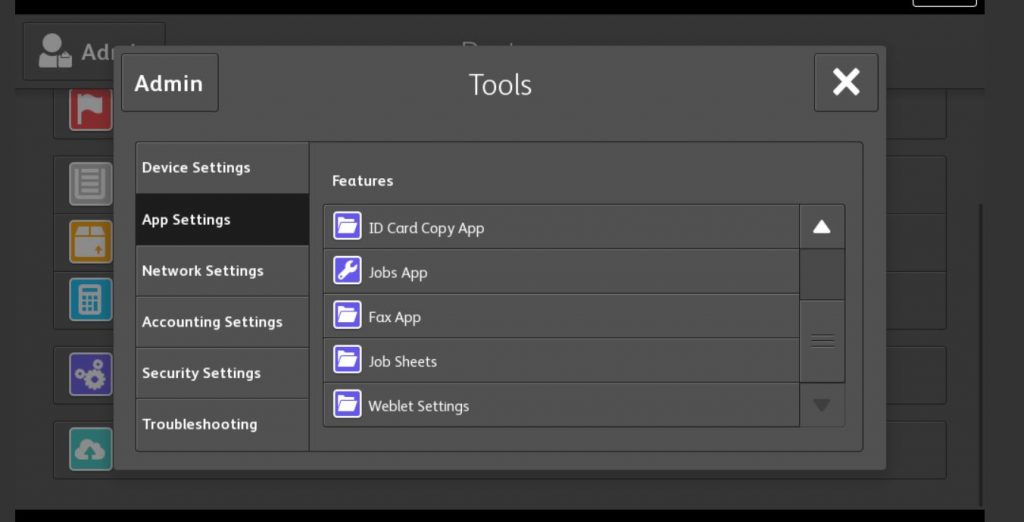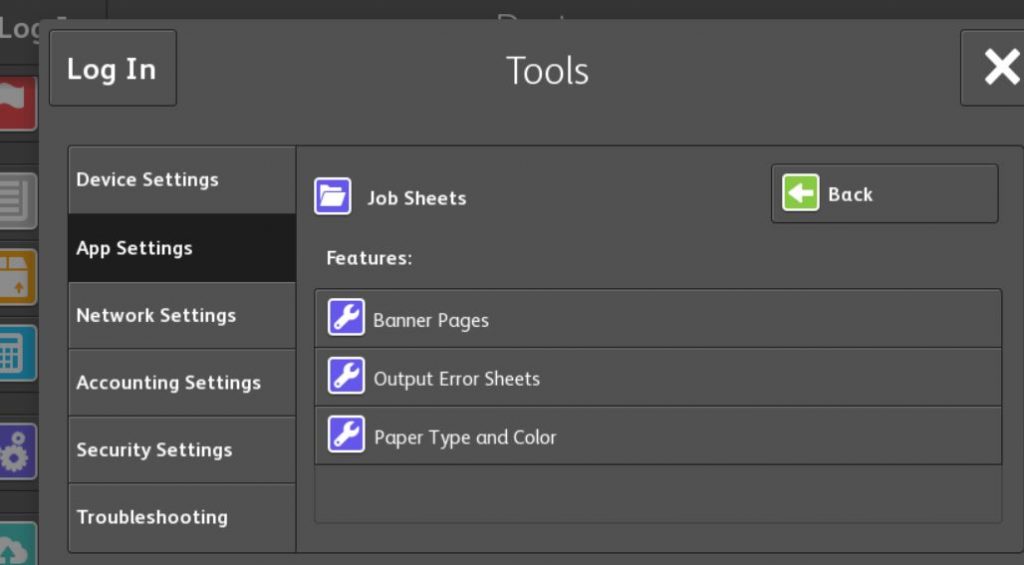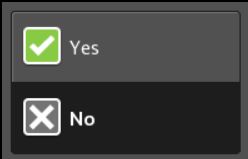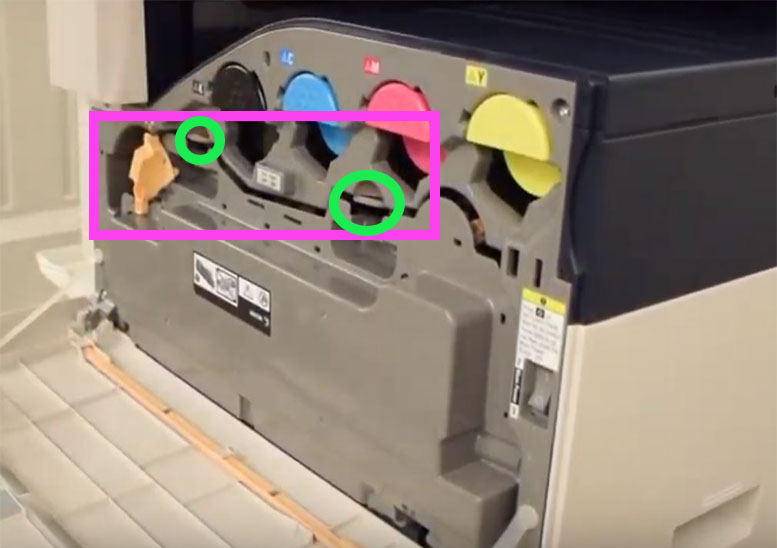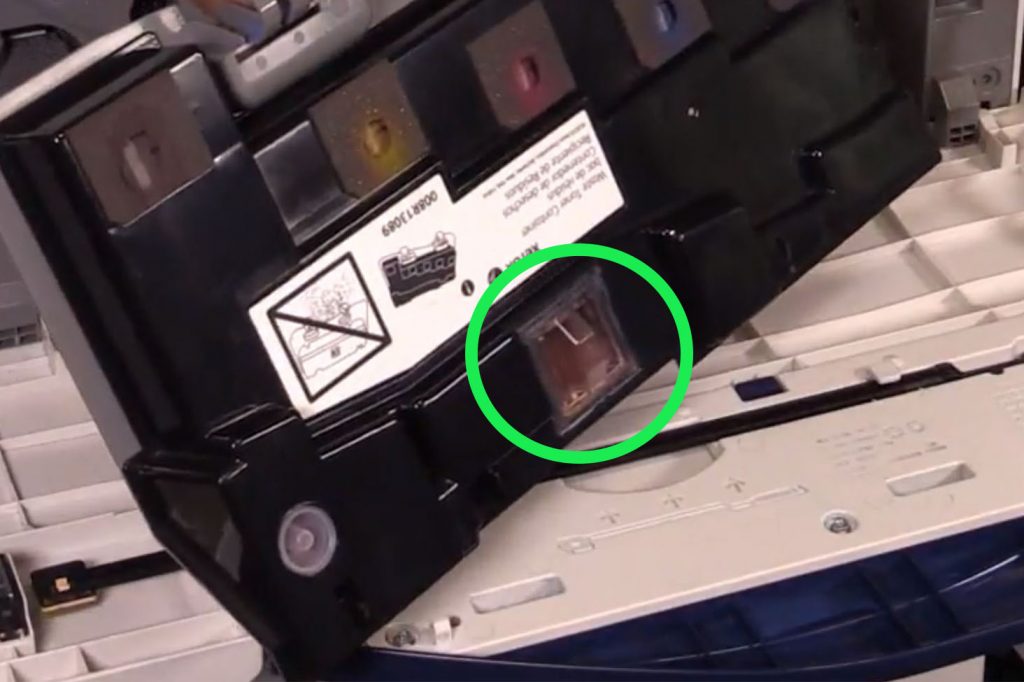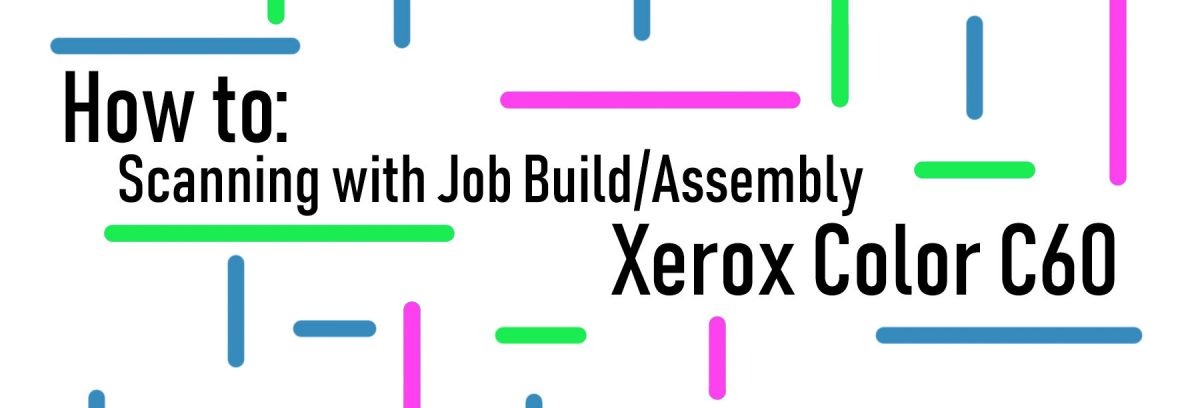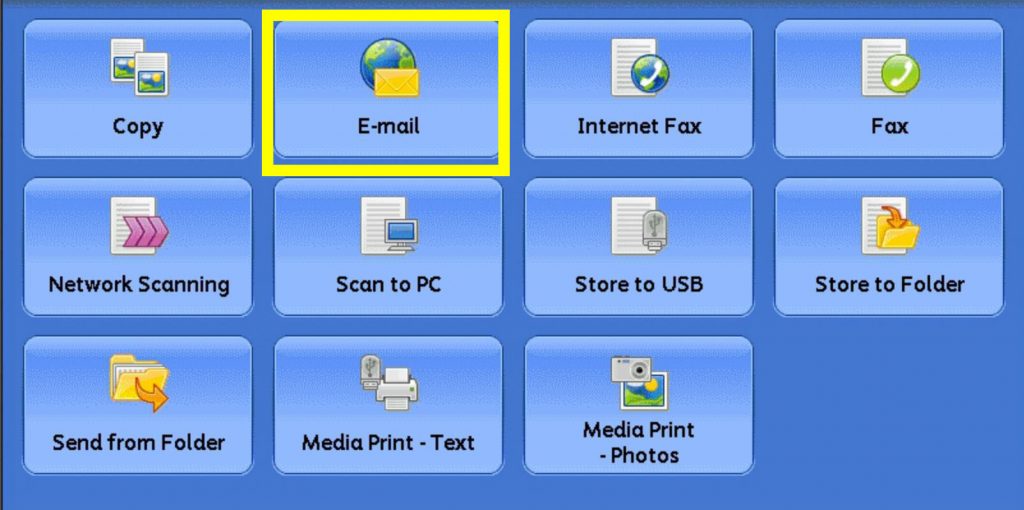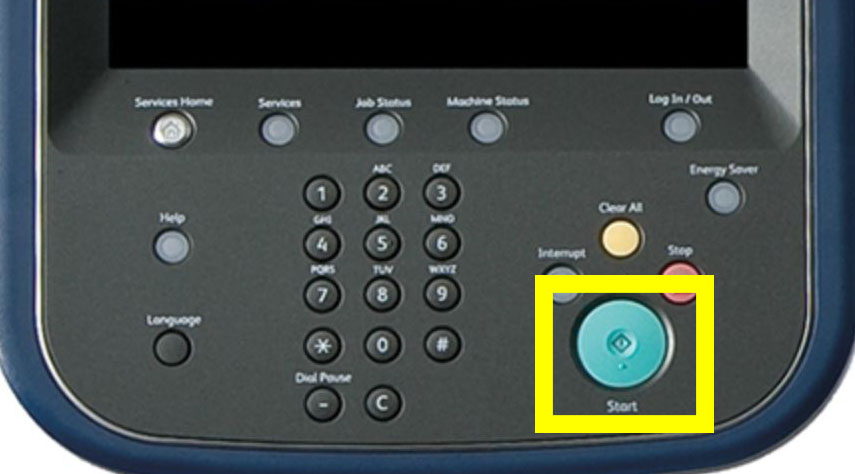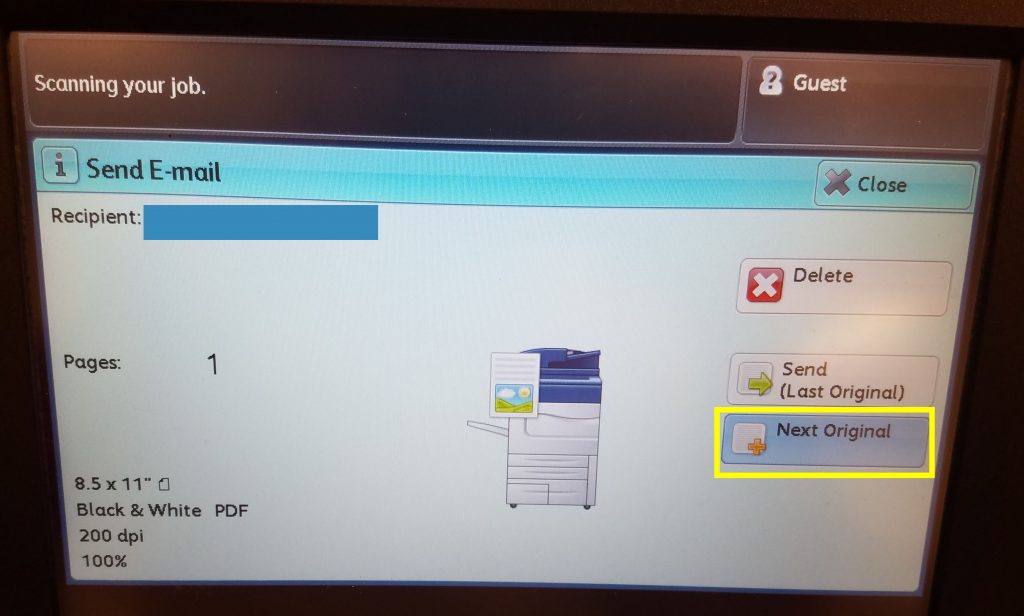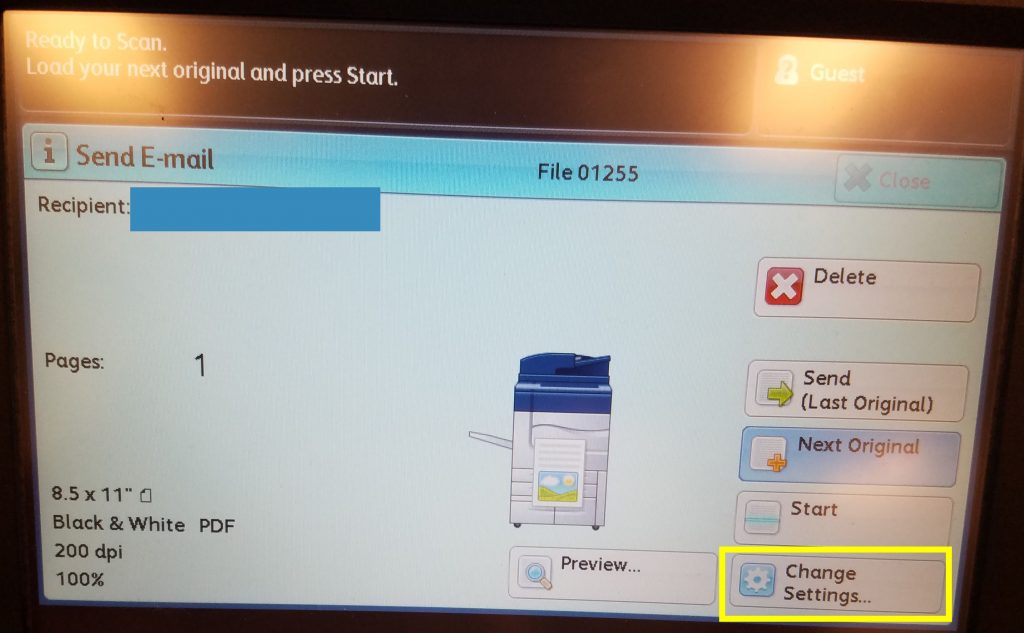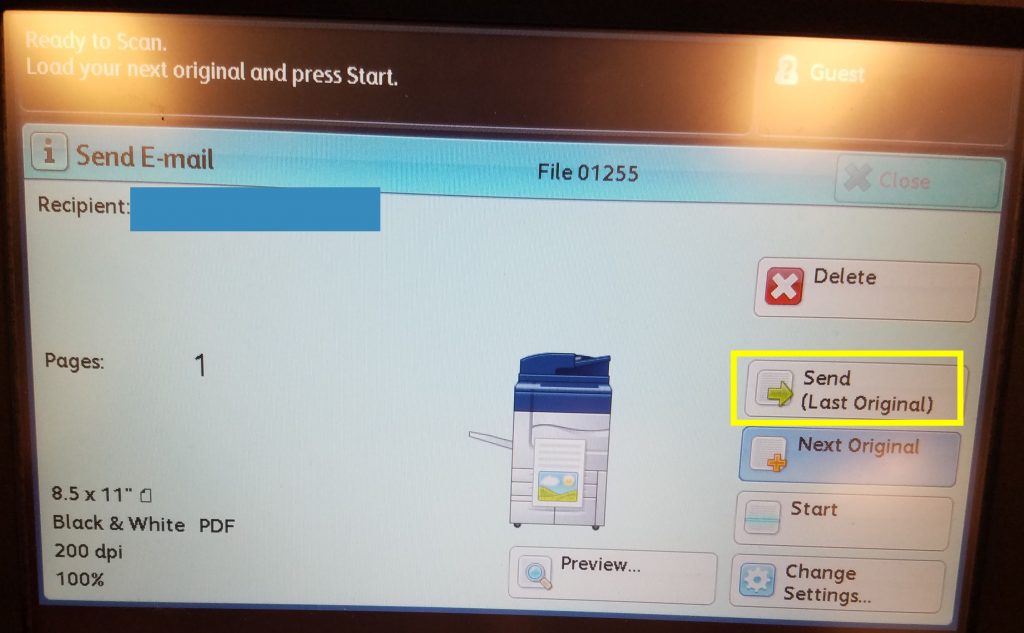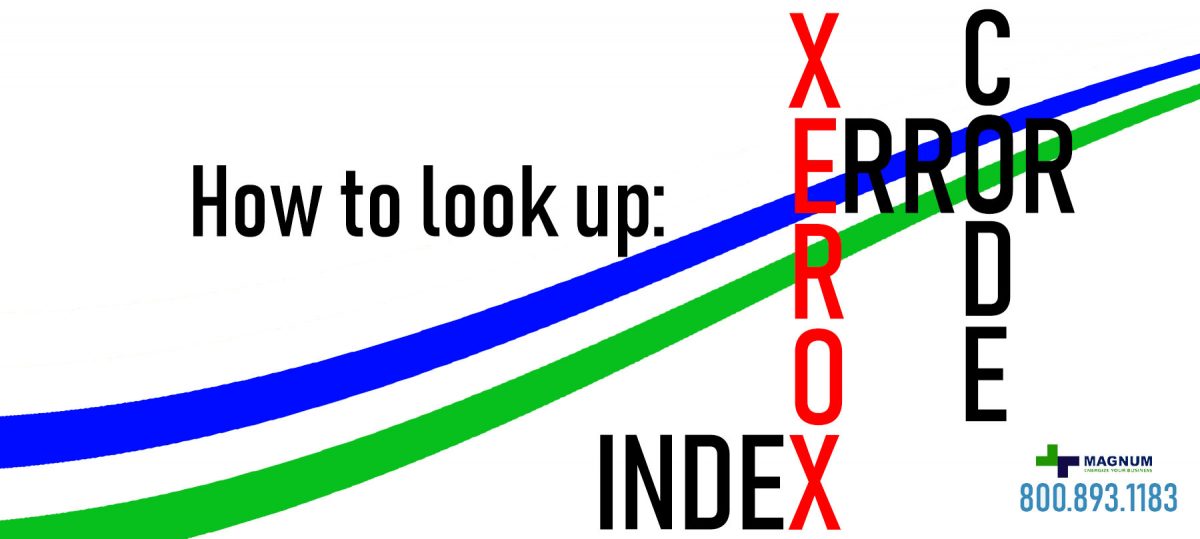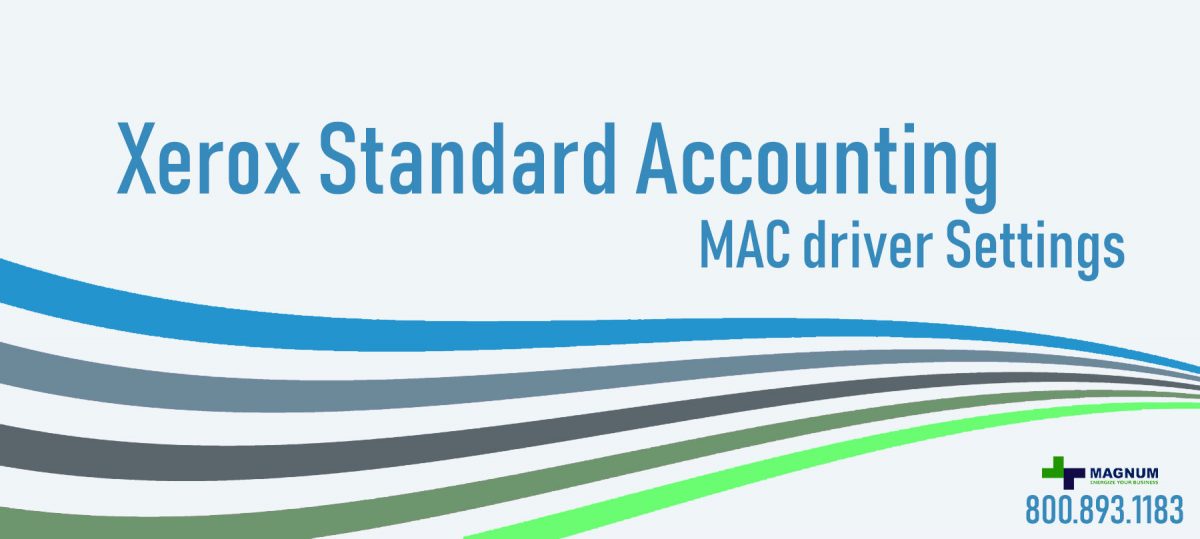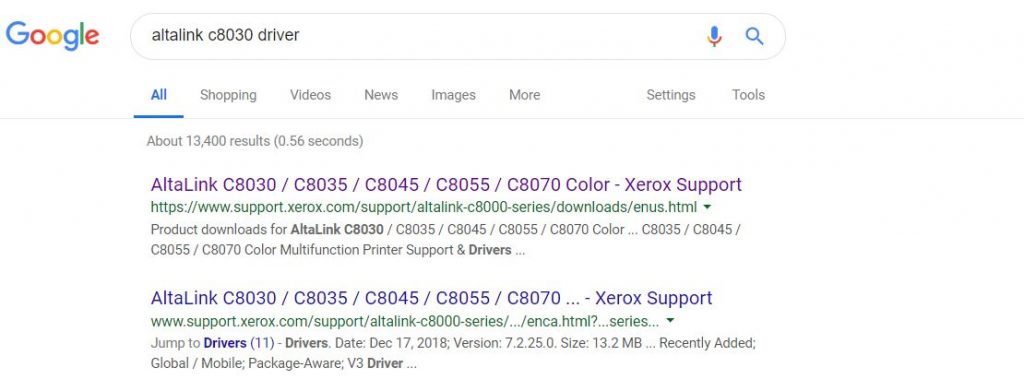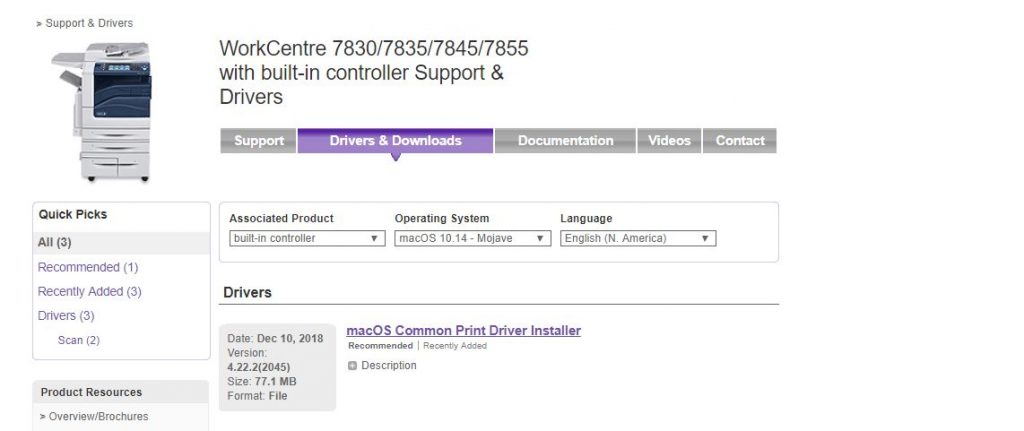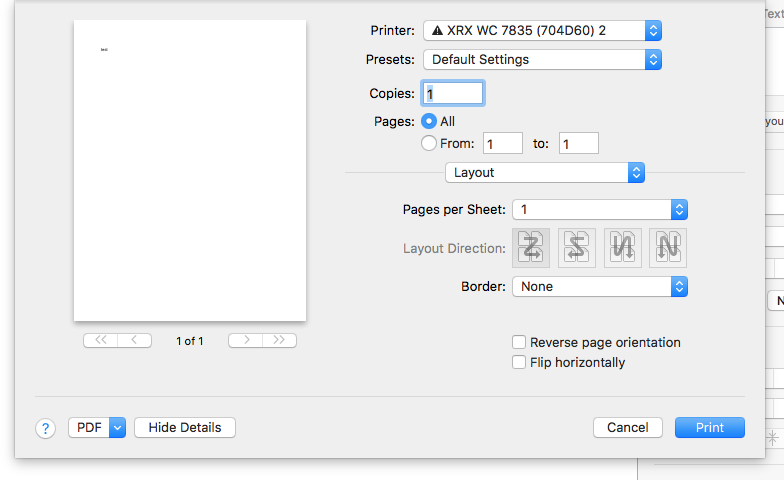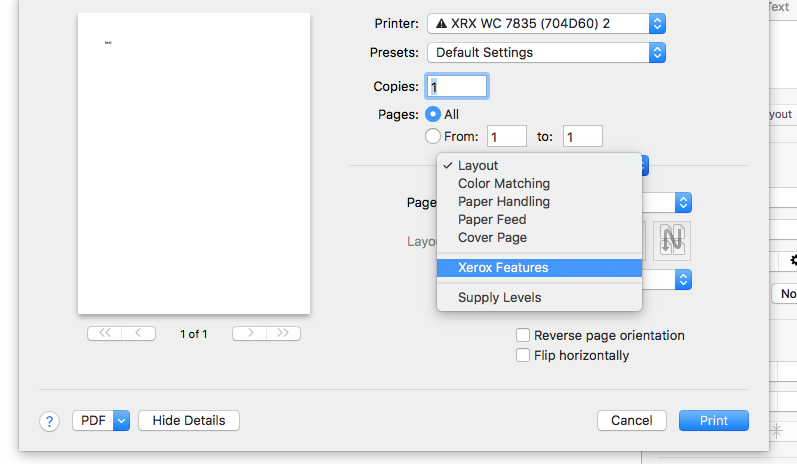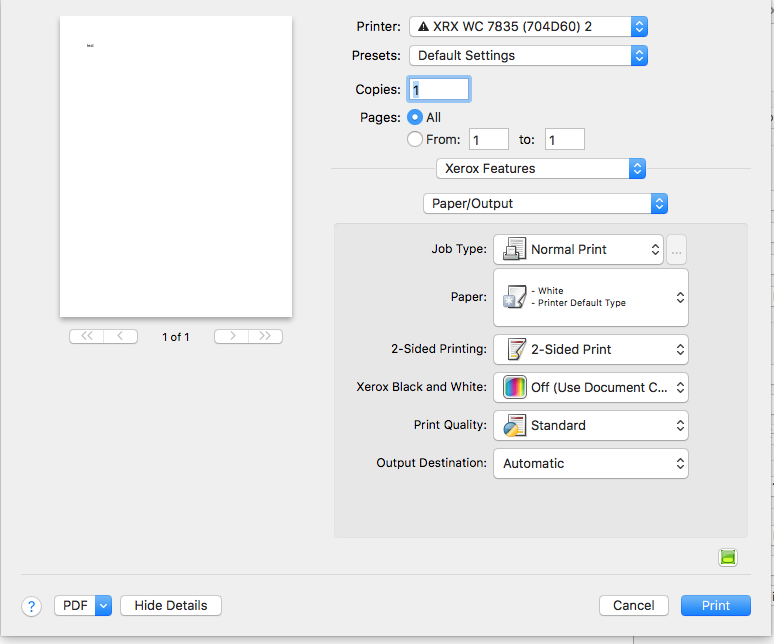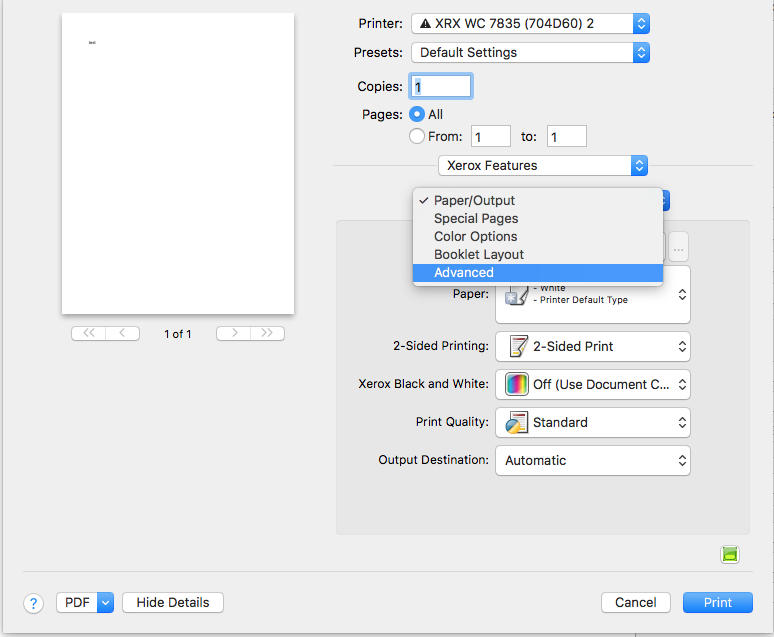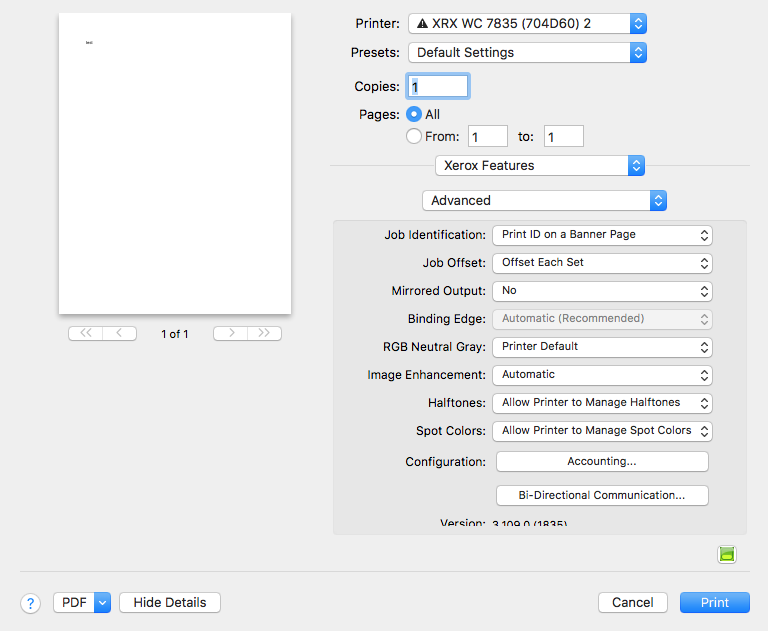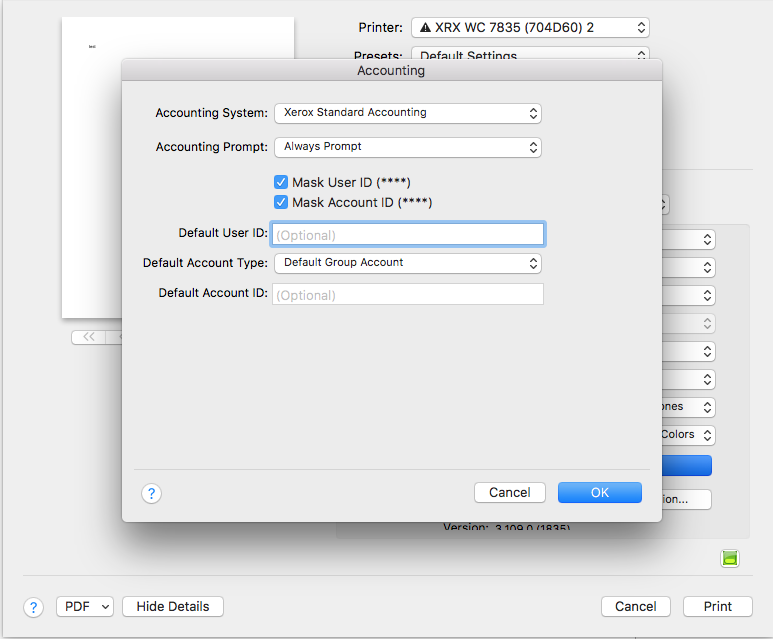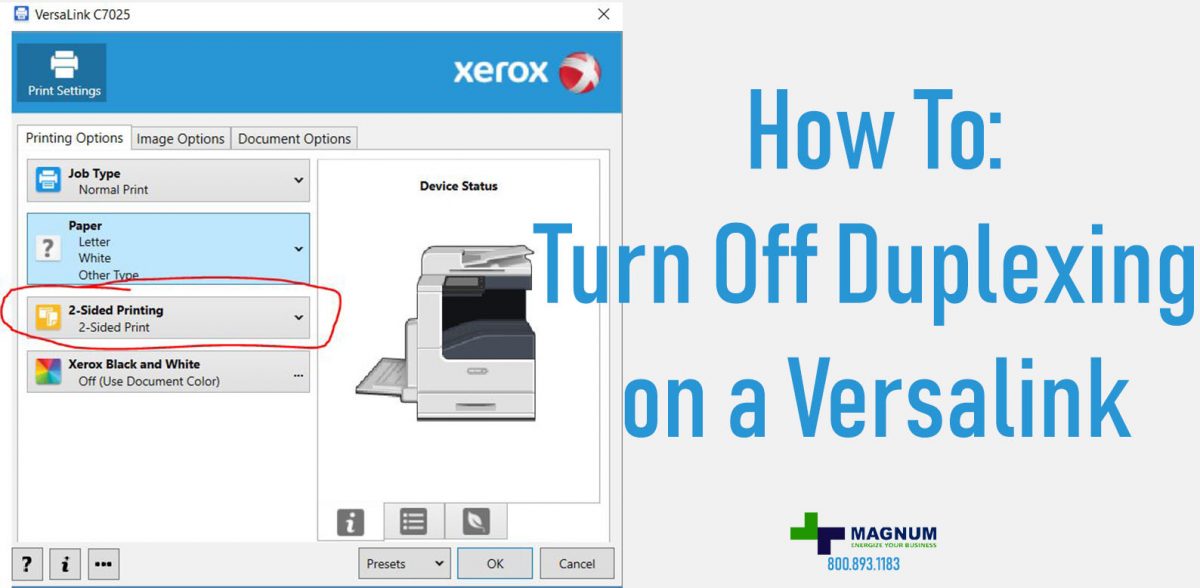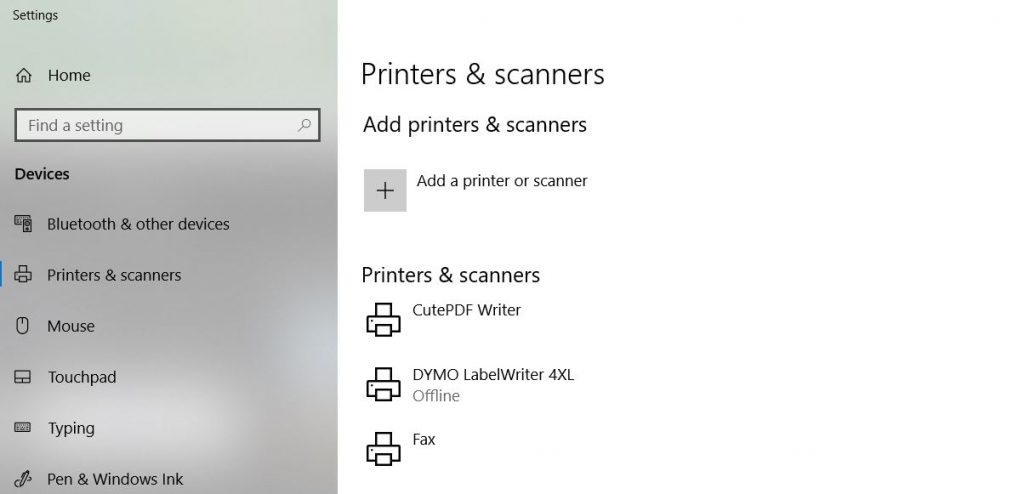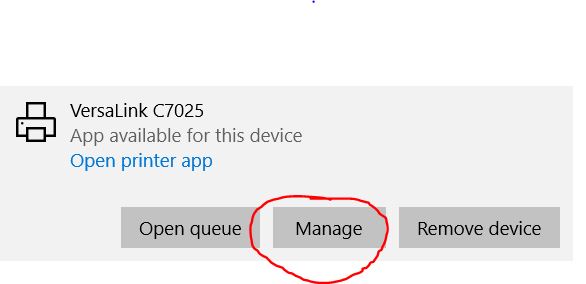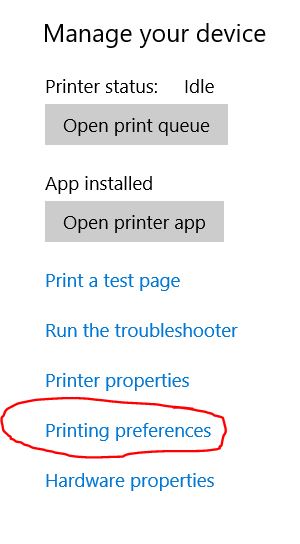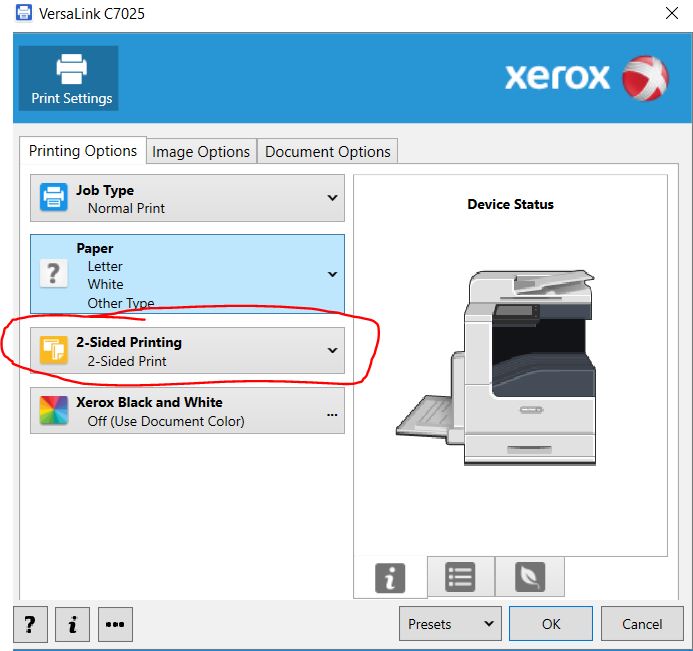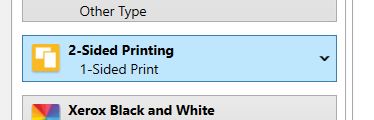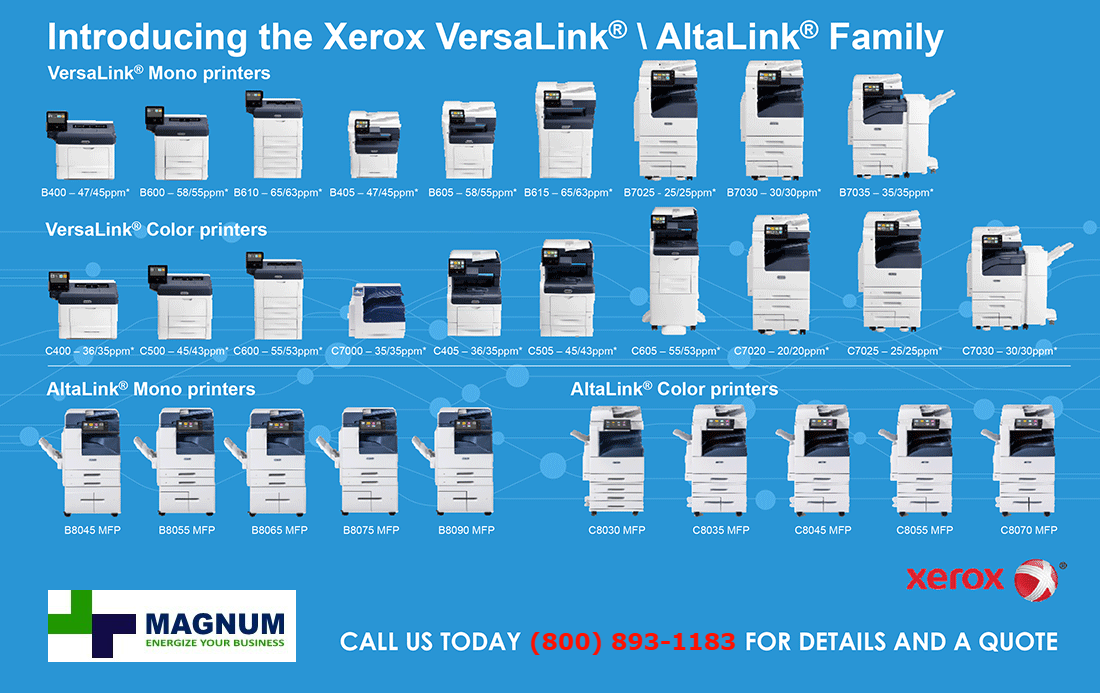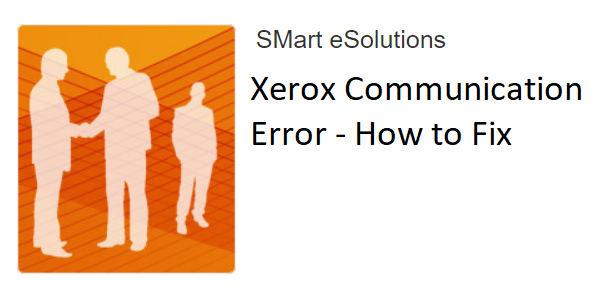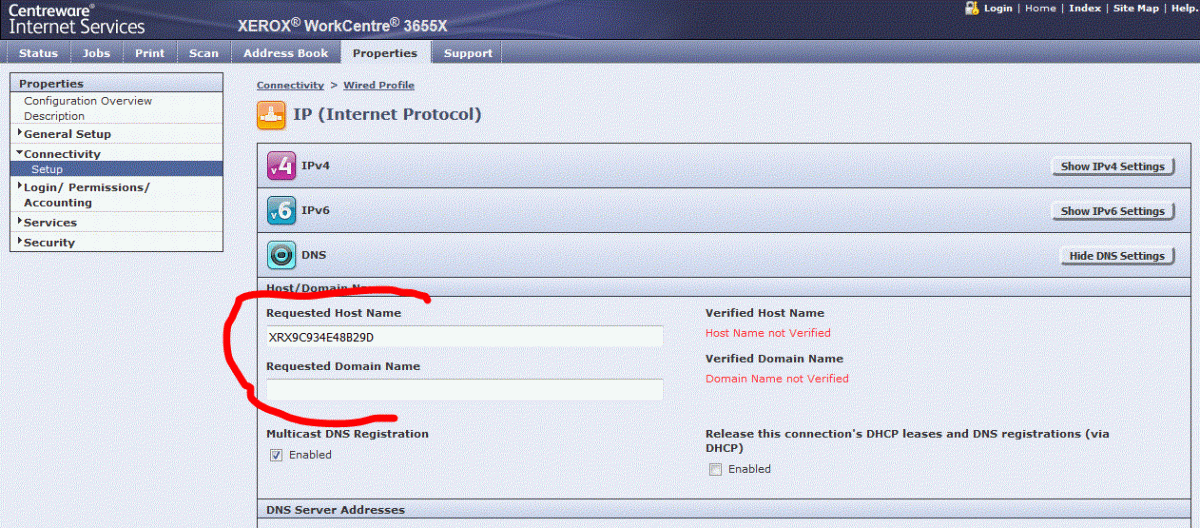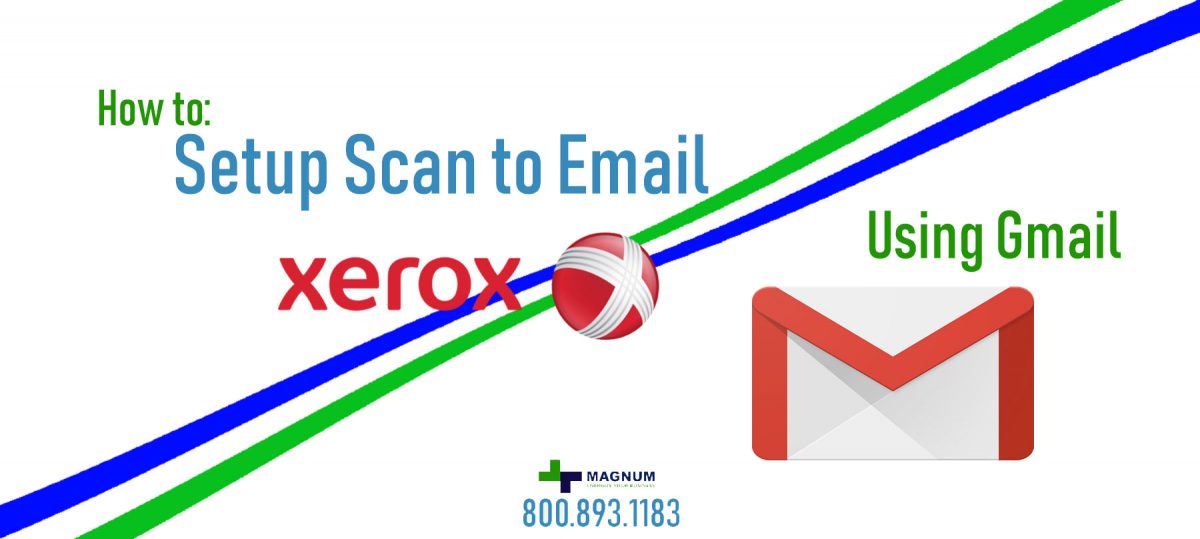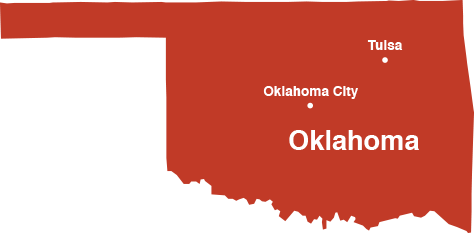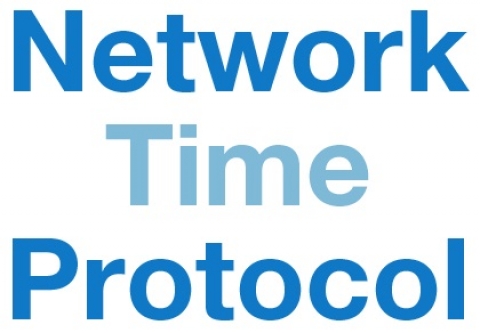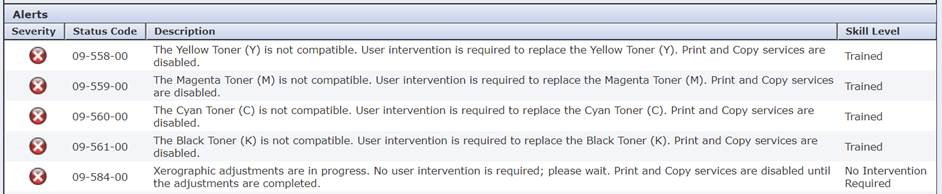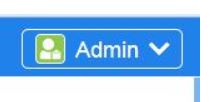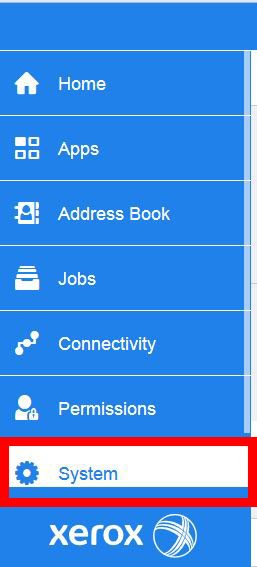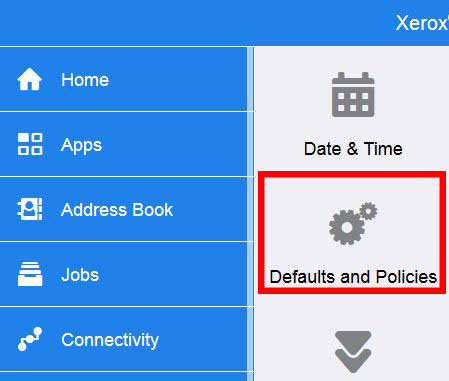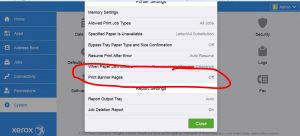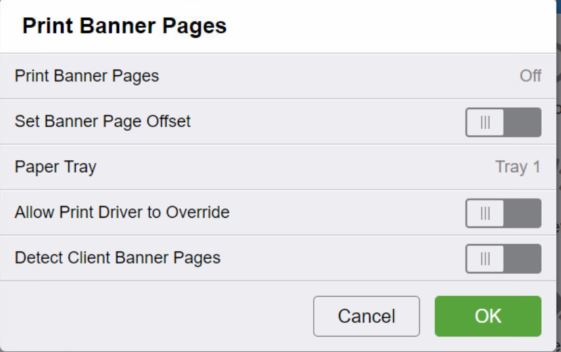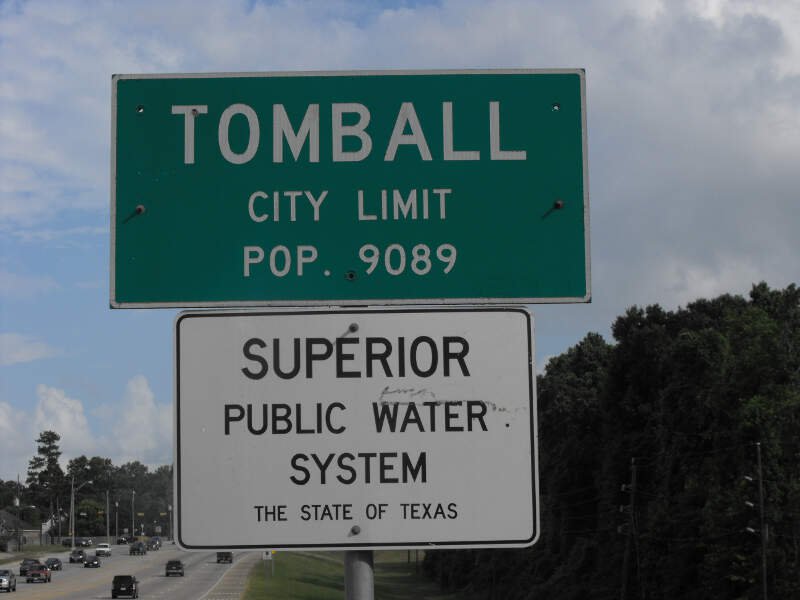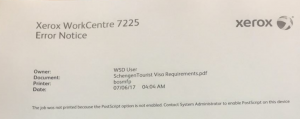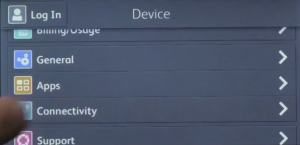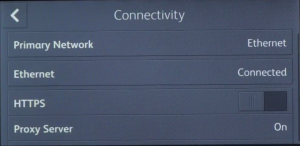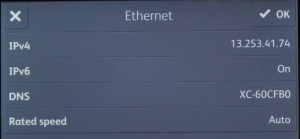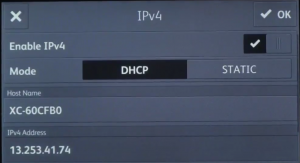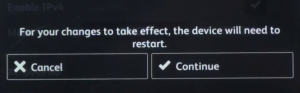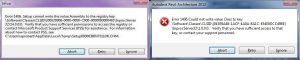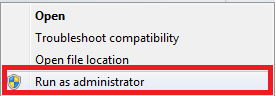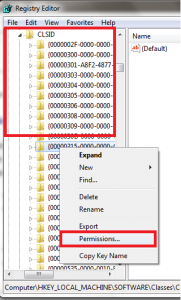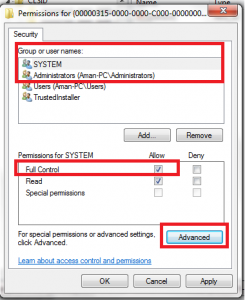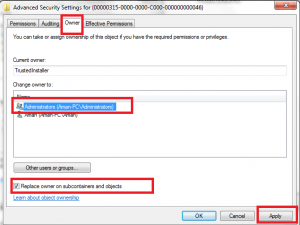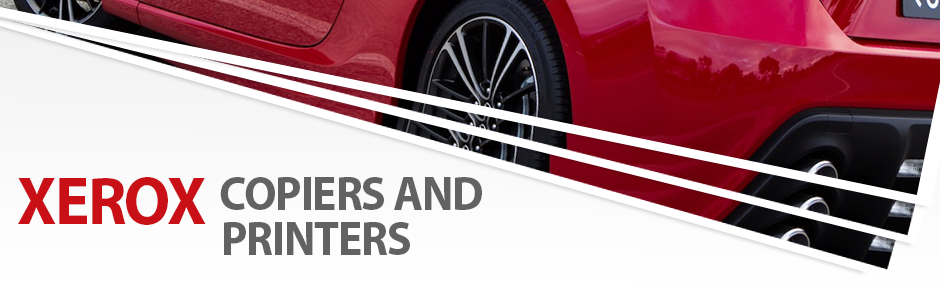Today, we’re delving into an important question for many businesses: Is leasing a copier a smart tax move? Our goal is to offer insights that could help you better understand the benefits and implications of leasing a copier for your business.
Understanding the Financial Impact of Copier Leasing
For small businesses, purchasing a copier can be a significant financial commitment. Not only does it require an initial capital outlay, but it also involves ongoing costs for maintenance and supplies. These expenses can strain your operational budget. In contrast, leasing a copier reduces the upfront investment and offers several other attractive benefits.
Tax Advantages of Leasing a Copier
When you lease a copier, you may be able to reap tax benefits. According to IRS guidelines, lease payments for business equipment like copiers can be deducted from your tax returns, provided the equipment is used in your place of business. This differs from purchasing a copier, where you can only deduct a portion of the copier’s depreciation value – about 40% in the first year and 25% in subsequent years. Leasing, on the other hand, allows the entire lease payment to be written off as a pretax business expense.

Capital Preservation and Budgeting Benefits
Leasing a copier can also be a strategic financial decision. It helps small businesses conserve capital, avoiding large investments in depreciating assets like office technology. This can free up funds for other critical business needs. Moreover, leasing helps in maintaining credit lines for other significant business investments. Lease agreements often include supply costs, further reducing initial expenditures.
Copier leasing can also ease budgeting challenges. Instead of a substantial one-time purchase cost, leasing a copier involves smaller, scheduled payments. This allows for better financial planning and flexibility in managing resources. Furthermore, lease payments are typically unaffected by fluctuating interest rates, offering more predictability in your financial planning.
Contact Us for Your Copier Needs
Interested in learning more about how leasing a copier can benefit your business? Visit our website at www.usacopierlease.com for pricing details and to view our most commonly leased models.

About USA Copier Lease
USA Copier Lease, an exclusive Xerox dealer, serves clients across the United States. We offer guaranteed same day/next day on-site service support for your Xerox devices.
To learn more about how we can assist with your copier leases or to get a quote for a new copier, call us at (800)-893-1183 or email online@usamagnum.com.
Are you an IT organization looking for a Xerox Partner for referrals? Contact us to learn about our incentives for copier referrals.
 Call Us: 800.893.1183
Call Us: 800.893.1183  Email: online@usamagnum.com
Email: online@usamagnum.com My Account
My Account Login
Login Register
Register