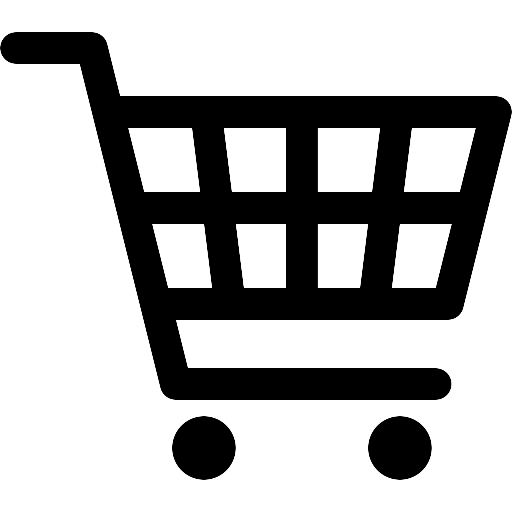How to Fix Error Code 1406 While Installing XDA / Page Connect
Whenever trying to install the Xerox Device Agent (XDA) or Xerox Page Connect on your PC or laptop, a user could get an error code 1406. This error is not related Xerox. It is a Windows error that is most seen on Windows 8. One of the most common reasons is that the setup cannot write the value Assembly to the registry key. This error can occur on any device that uses Windows as an operating system and most often occurs when someone tries to install a piece of software.
This error code looks like this:
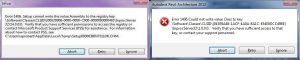
Methods to fix Windows Error Code 1406 while installing XDA / Page Connect
Below you will find a few methods to fix the error, try these methods in order listed here.
Method 1: Running the Application as Administrator
Sometimes this error occurs due to the application running process. So at first, try to fix it by using this method:
The Error Code 1406 also can be fixed by performing a clean boot and re-installing the XDA software. To perform a clear boot in your version of Windows follow the instructions: If you tried the methods above and the problem is not fixed, then you should try to give full permission to the XDA software. Sometimes the Xerox software doesn’t have full permission and is not able to complete the setup. Follow the steps below to provide a full permission:
USA Copier Lease (Magnum) is an exclusive platinum level Xerox dealer and our clients span across the United States – we have clients in 43 of the 50 states. We can service and support your Xerox devices anywhere in the United States with a guaranteed same day / next day on-site service guarantee. See our service map here to check your area. To learn more about how USA Copier Lease can help your organization evaluate your existing copier leases or provide a quote for new copier and printer equipment, please call (800) 893 1183 or send us an email: Reference Link – link
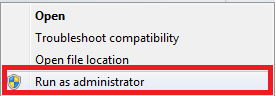
Method 2: Perform a Clean Boot
Windows Xp, Vista and 7
Windows 8 and 8.1
Method 3: Provide full permission to software
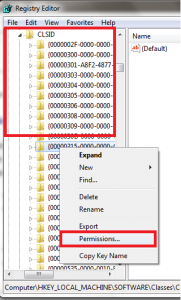
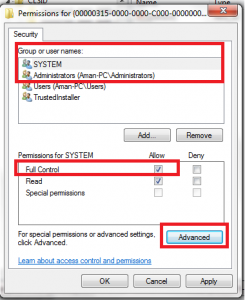
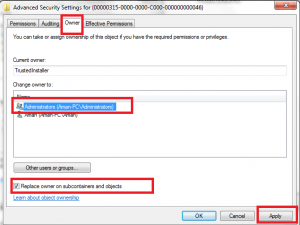
If the issue still persists and you are still getting an error code 1406 while installing the XDA Software / Page Connect, then further assistance from a IT professional is needed. If you do not have an IT professional that can address this issue, please contact us for a recommendation to one of our partnered IT Companies.
About USA Copier Lease
here
 Call Us: 800.893.1183
Call Us: 800.893.1183  Email: online@usamagnum.com
Email: online@usamagnum.com My Account
My Account Login
Login Register
Register