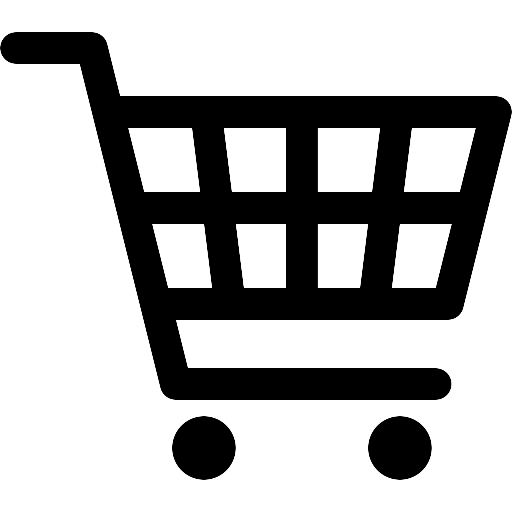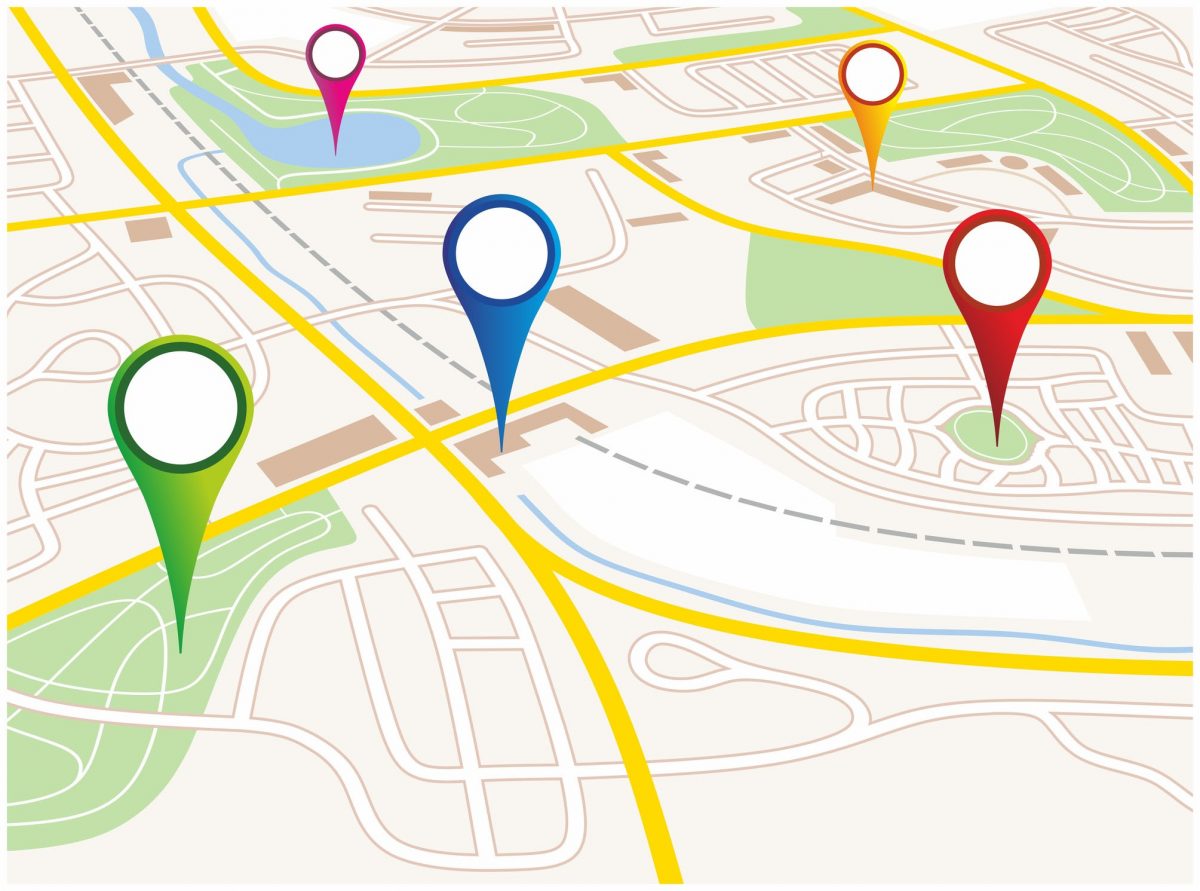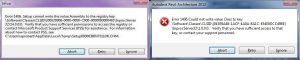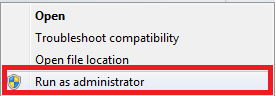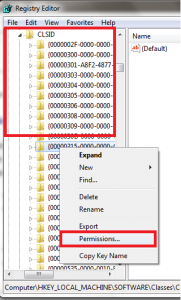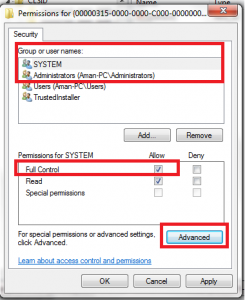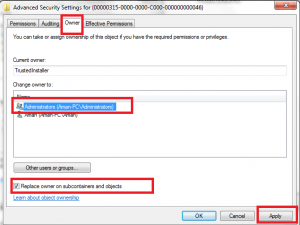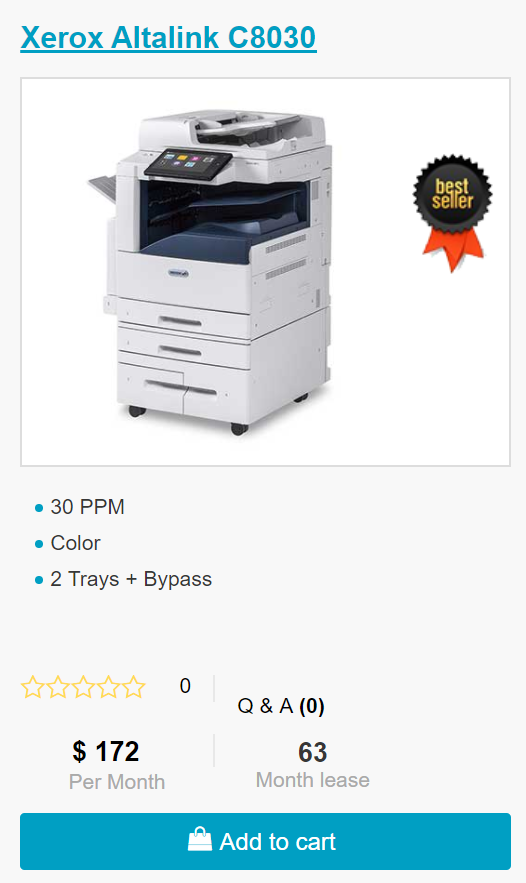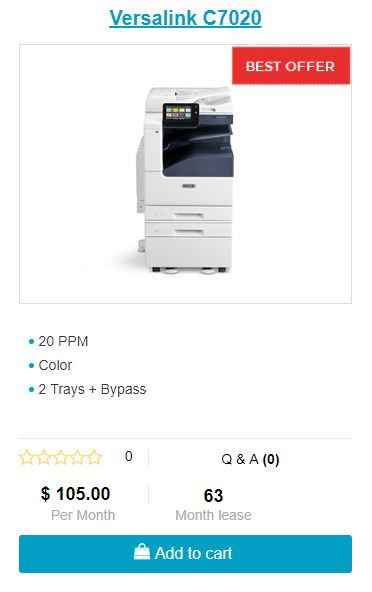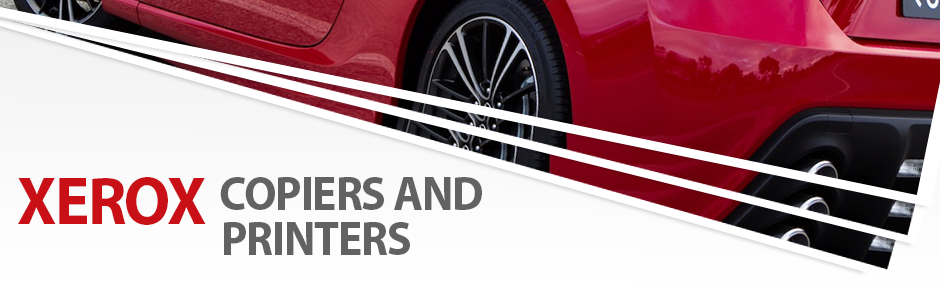Xerox AltaLink C8030/C8035/C8045/C8055/C8070 Color Multifunction Printers
The New Xerox AltaLink device line provides busy offices with new levels of capability and connectivity. Leasing a AltaLink Copier allows offices that have remote locations instant access to their documents. This instant access is secure which allows workers to work faster and more efficiently, no matter their location.
PRODUCTIVE capabilities
You haven’t lease a multifunction printer like this before. The newly designed interface is mobile friendly and the Altalink’s screen is as big as a tablet. Therefore users can easily navigate a larger screen as their as used to with their iPads and Android tablets.
Leasing a Xerox Altalink has been optimized for business processes, either as an easy to manage standalone device or as part of an entire fleet. The C8000 series was built to enable multitasking and collaboration. The most of all exciting features is the ability to create customized workflows which print and scan directly to and from the cloud. Some of these services include Box, Microsoft OneDrive, Google Drive, Dropbox, and Microsoft Office 365.
Built-in mobile connectivity, including Near Field Communication (NFC) Tap-to-Pair, optional Wi-Fi Direct®, @PrintByXerox, Google Cloud Print™, Xerox® Print Service Plug-in for Android™ and Mopria® provides the time-saving convenience your workforce wants and needs.

Your office will run more efficiently…
… and effectively with the new AltaLink series of devices because you lease a copy machine from Xerox. Manage and monitor with an embedded Web Server or receive support right from your desktop with our Xerox Device Agent enabled maintenance package.
You will have fewer maintenance hassles and less IT support required with the Altalinks ability to address and repair small issues automatically. High-capacity paper trays with varying paper sizes add up to increased uptime while providing for greater productivity. Scanning, printing and faxing can be done simultaneously during peak work periods so your users don’t lose productivity. There are a variety of choices for finishing options that also allow you to configure your AltaLink device for any work environment which can be added to your copier lease.
SECURITY with the AltaLink C8000 Series
Color Multifunction Printer provides the maximum level of security possible with Xerox’s partnership with McAfee. Hence addressing risks at the fleet and individual device level.
There are 1000’s layers of security embedded which include data encryption, disk overwrite and industry certifications. At the user level, Secure Print holds documents for release until they are ready to be printed.
COLOR of the Altalink C8000 Series
Your text will explode off the page with the high resolution output of 1200 x 2400 dpi, photo-quality color images and crisp text. Another option is to upgrade your copier lease with a AltaLink C8000 Series with the EFI Fiery Printer Server. As a result this options enables office users to quickly, efficiently and cost effectively print professional-looking documents.
LEASE a Altalink C8000 Series Device
Finally, at USA Copier Lease, we have may it easy for your to lease the new Altalink devices.
View our Product Catalog
Check out our Maintenance Packages
Also, If you have questions – Email us
 Call Us: 800.893.1183
Call Us: 800.893.1183  Email: online@usamagnum.com
Email: online@usamagnum.com My Account
My Account Login
Login Register
Register