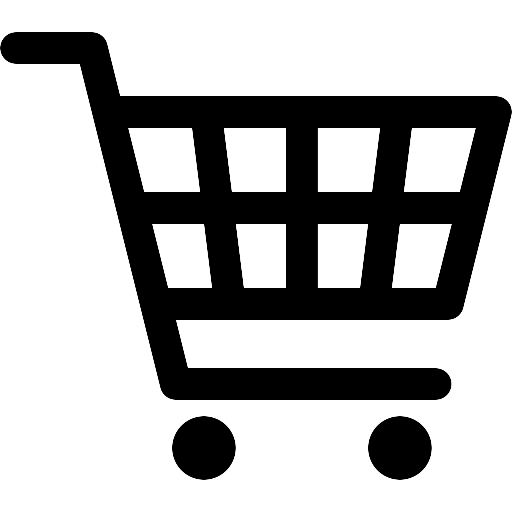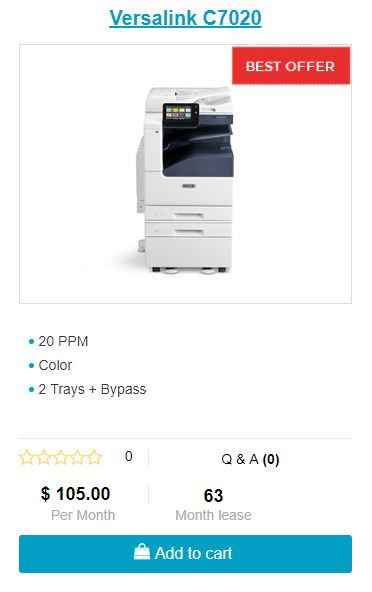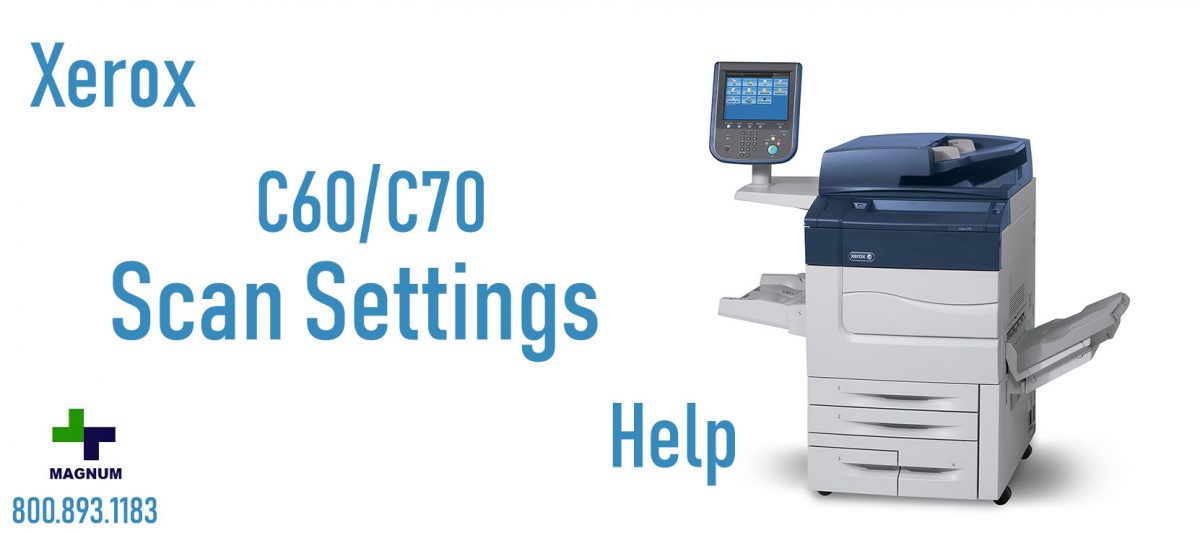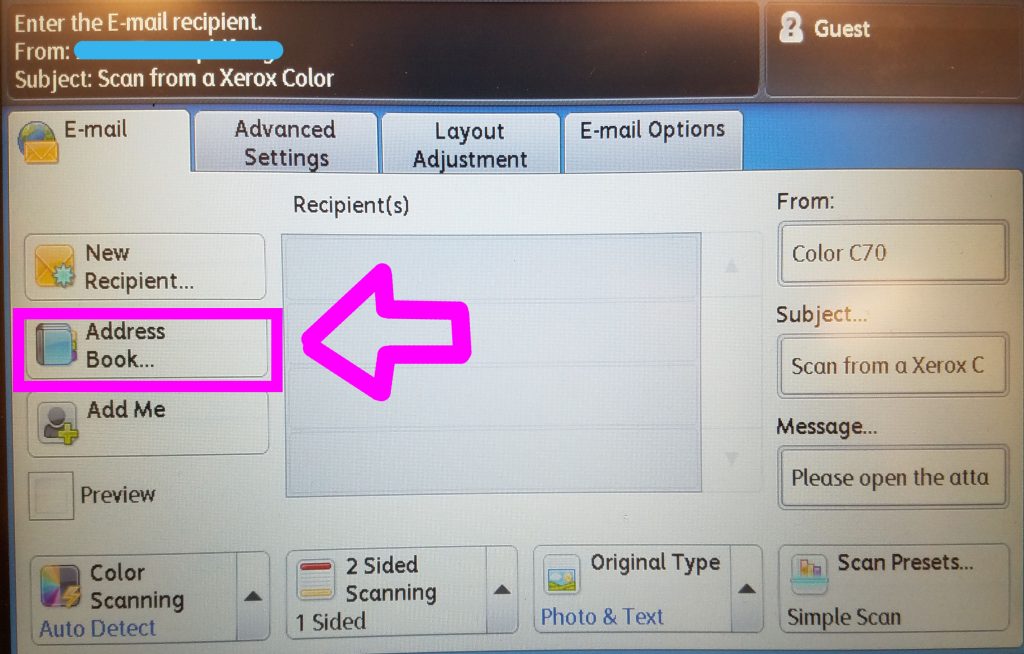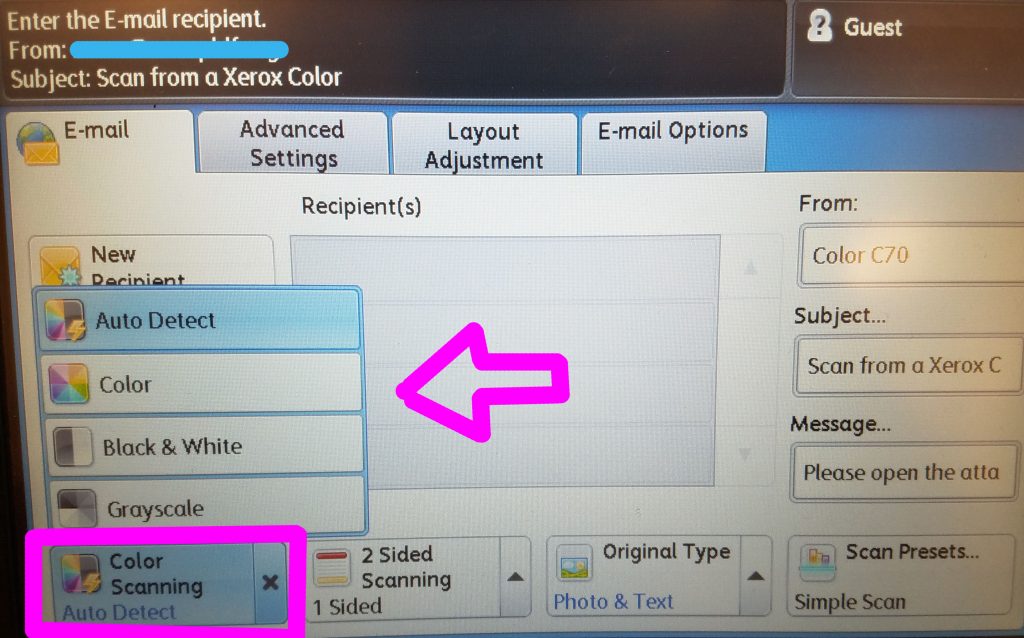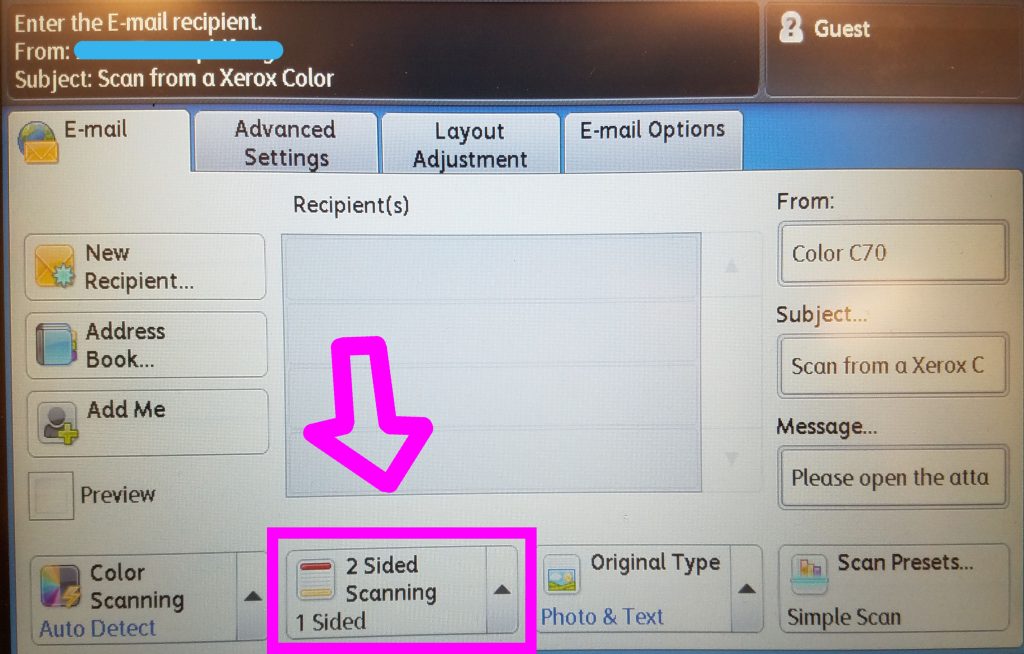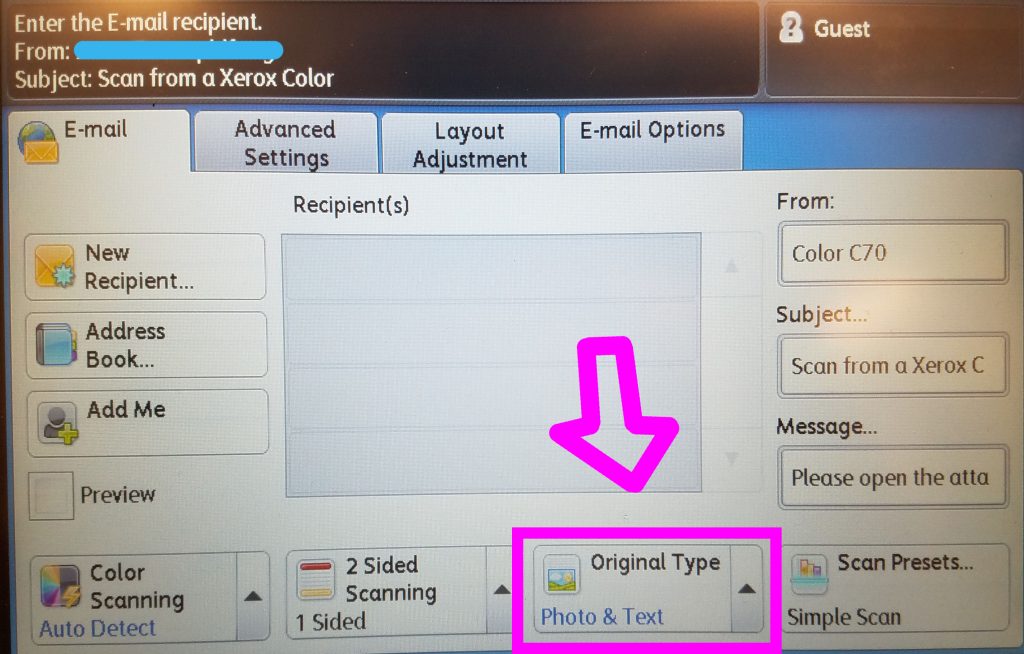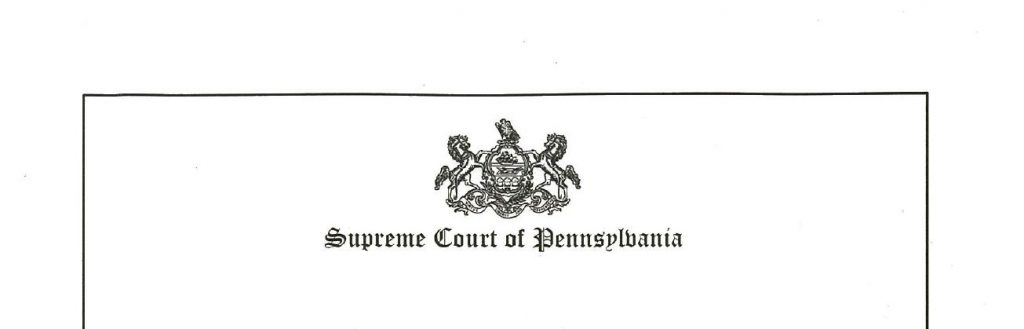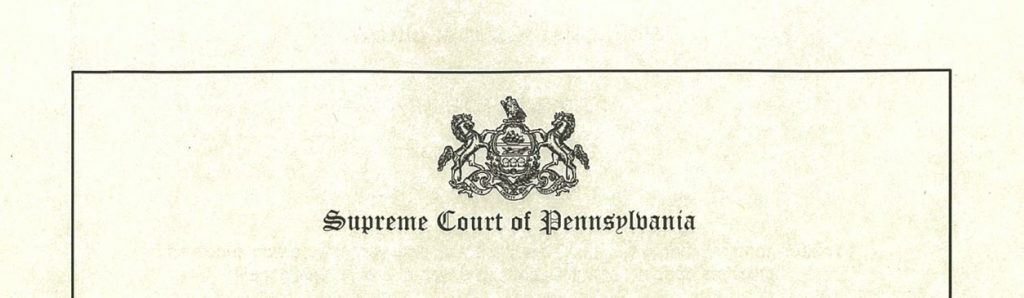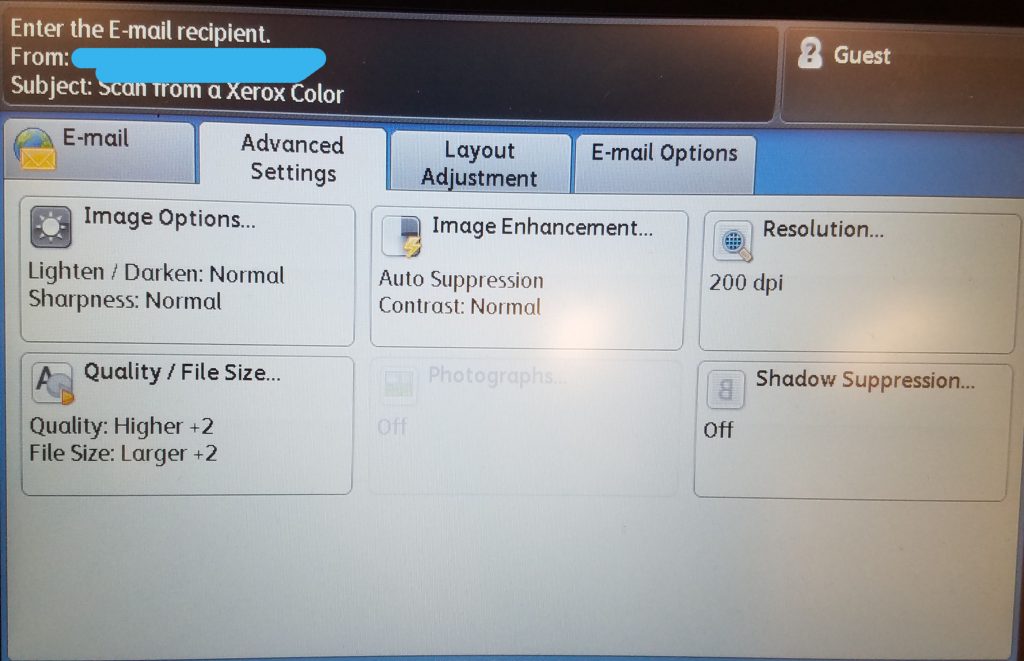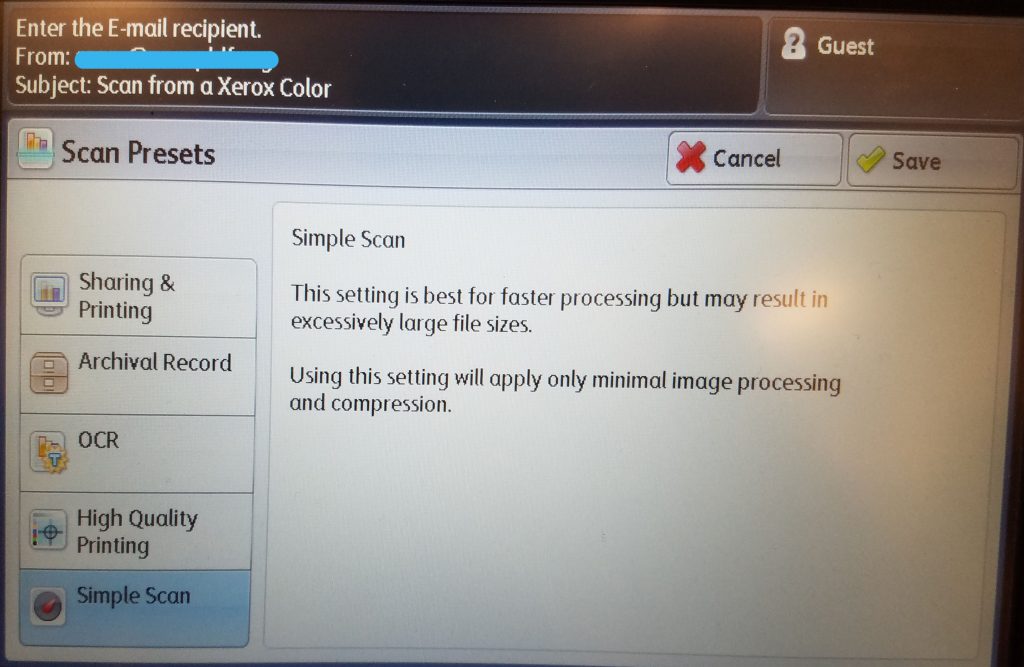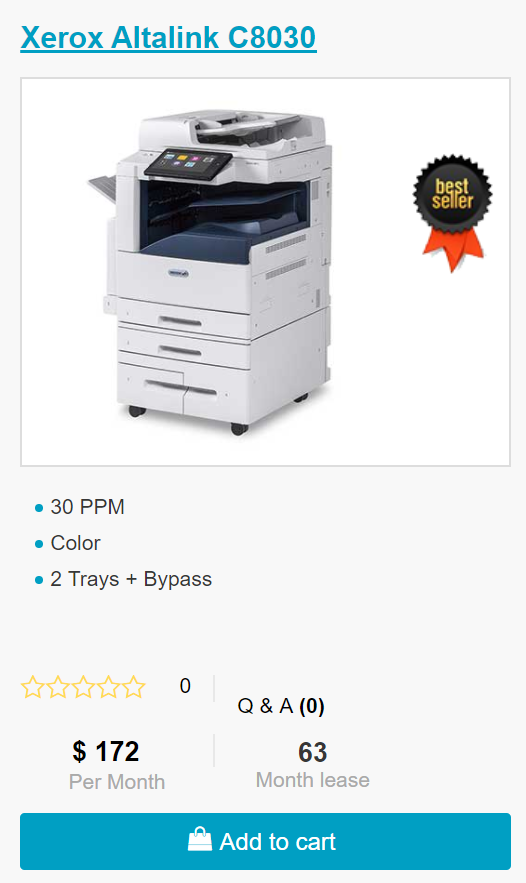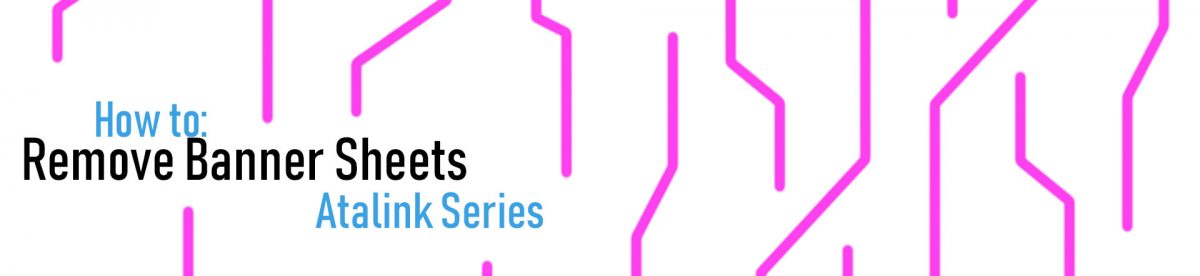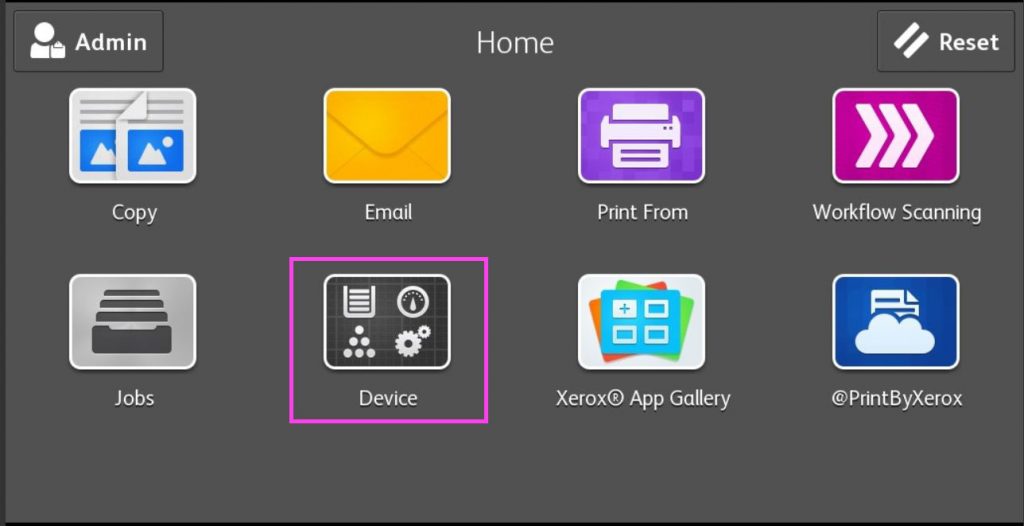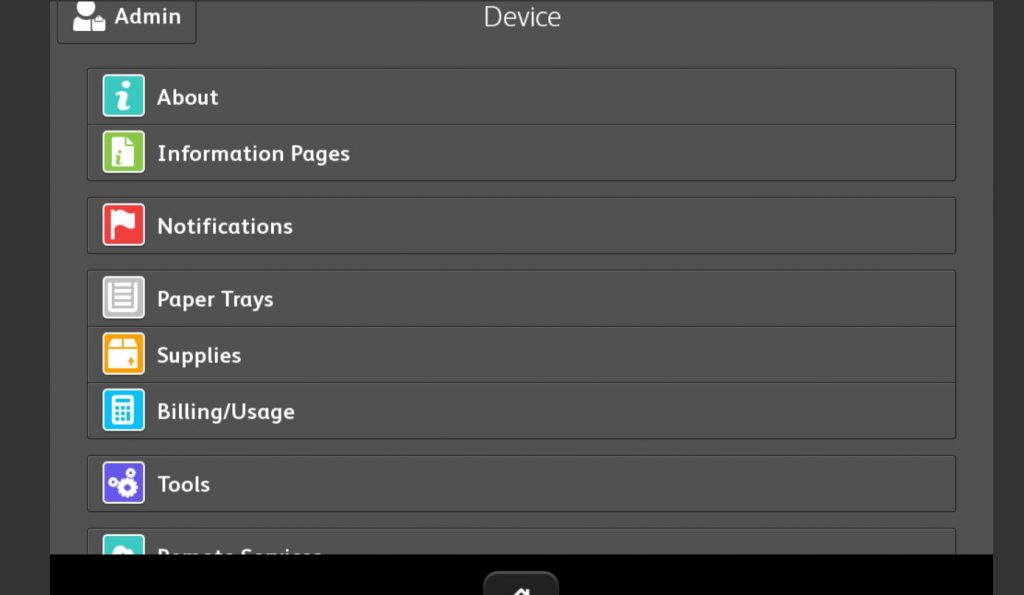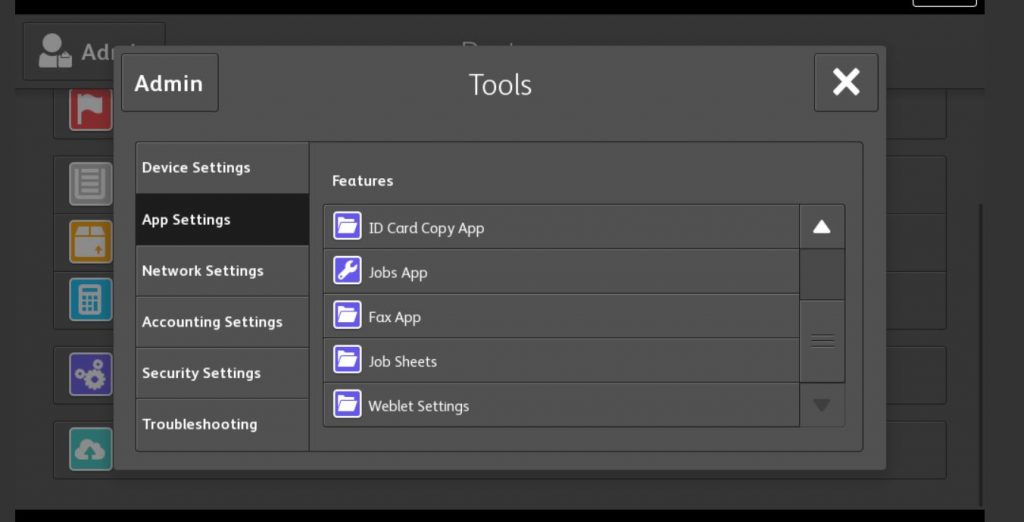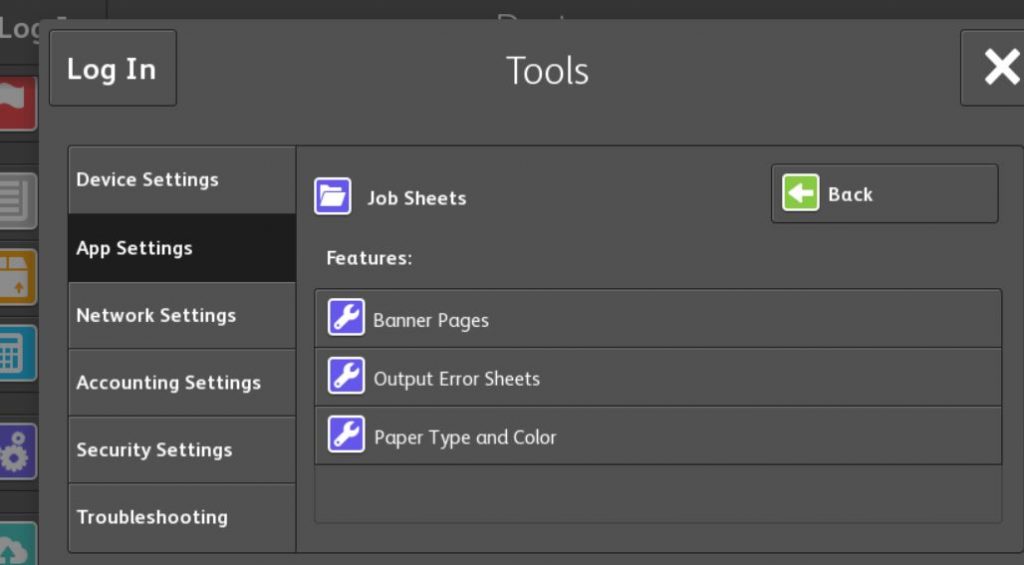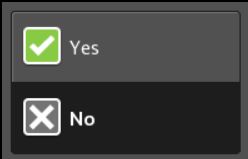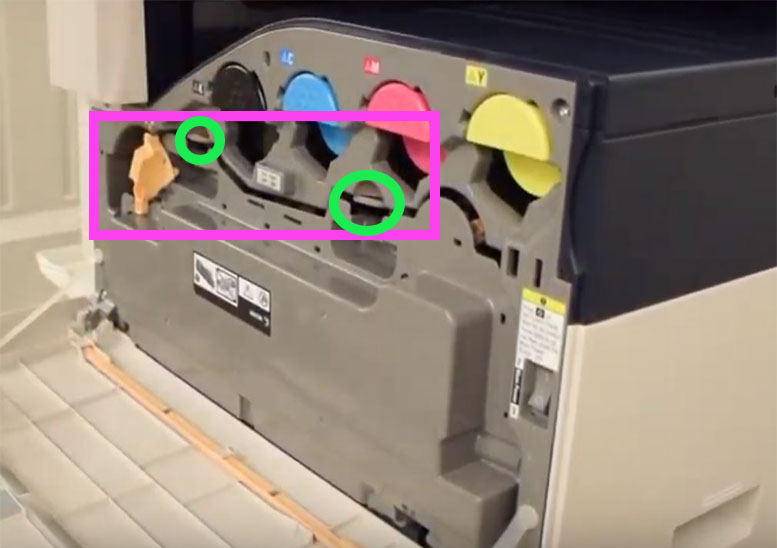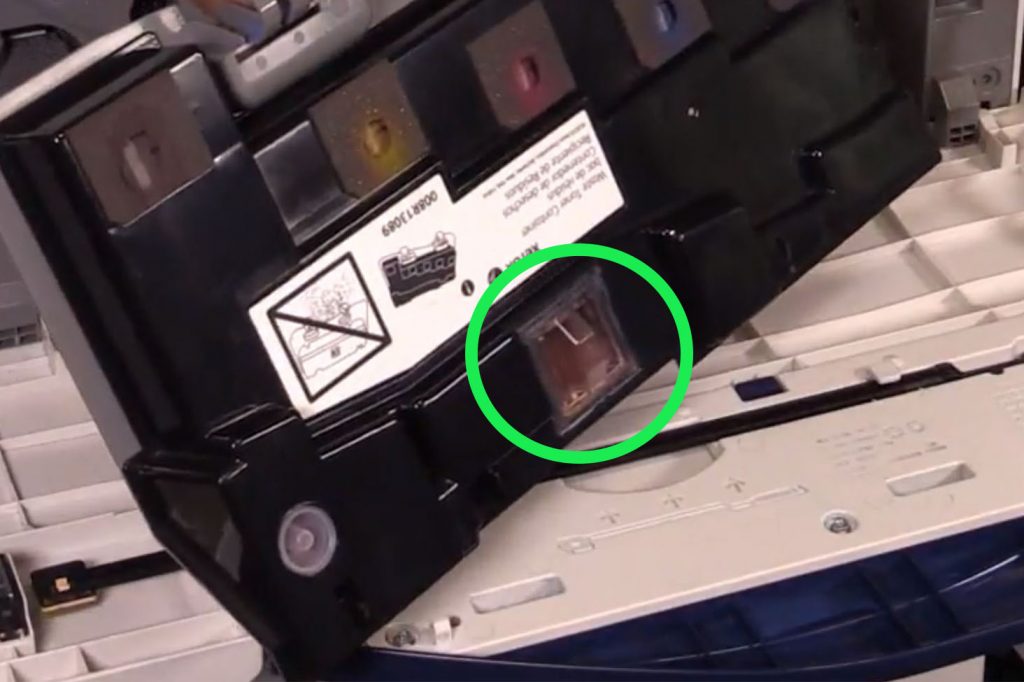Welcome!
Quick Start Guide for Versalinks.
If you are looking to lease a new unit, click here to be taken to our selector tool to help you choose the right model.
Greetings!
Let’s help you empty this Xerox Waste Toner Container
*NOTE: The processing of temporarily emptying the Waste Toner Container is not recommended by Xerox or Xerox Support. Please take this information at your own risk (we have to say that in case you do something wrong and break your machine. =)
How To: Empty Xerox Waste Toner Container for a Versalink
Works with:
Versalink C7020/C7025/C7030 & WorkCentre 7220/7225/7120/7125
Things you will need:
Pliers, trash bag, rubber gloves, razor blade, super glue or packing tape, and rags/paper towels.
Step 1 –
Open the door underneath the output tray of the Xerox Versalink to reveal the waste toner container.

Step 2:
Remove the waste toner container and place it in the plastic bag
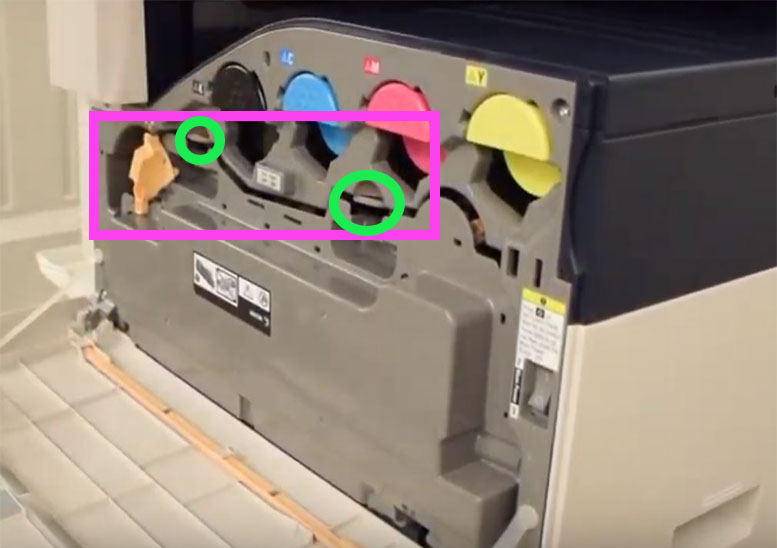
Step 3:
Use pliers and remove the white plug.

Step 4:
Place Waste Toner Container in sealed bag and empty.
Do your best to temporary seal the bag, so no toner dust fills the air.
Now Gently Shake the whole Xerox waste toner container.
Continue gently shaking until most of the powder has stopped falling.
Step 5:
Allow waste toner container to rest for a minute to settle dust.
Step 6:
Re-insert White Plug
Upon reopening the bag you will need to use those rubber gloves and rags to wipe up any excess toner that has touched the outside of the waste toner container. Afterwards, you will need to re-insert the plug that was removed. (Tape may be required to hold the cap in place.)
Step 7:
Remove and clean clean plastic sensor window.
After the waste toner has been emptied, you will need to clean the sensor that the Versalink checks to see if it is full or not. The Sensor looks inside of the clear plastic square to check the waste toner containers level. 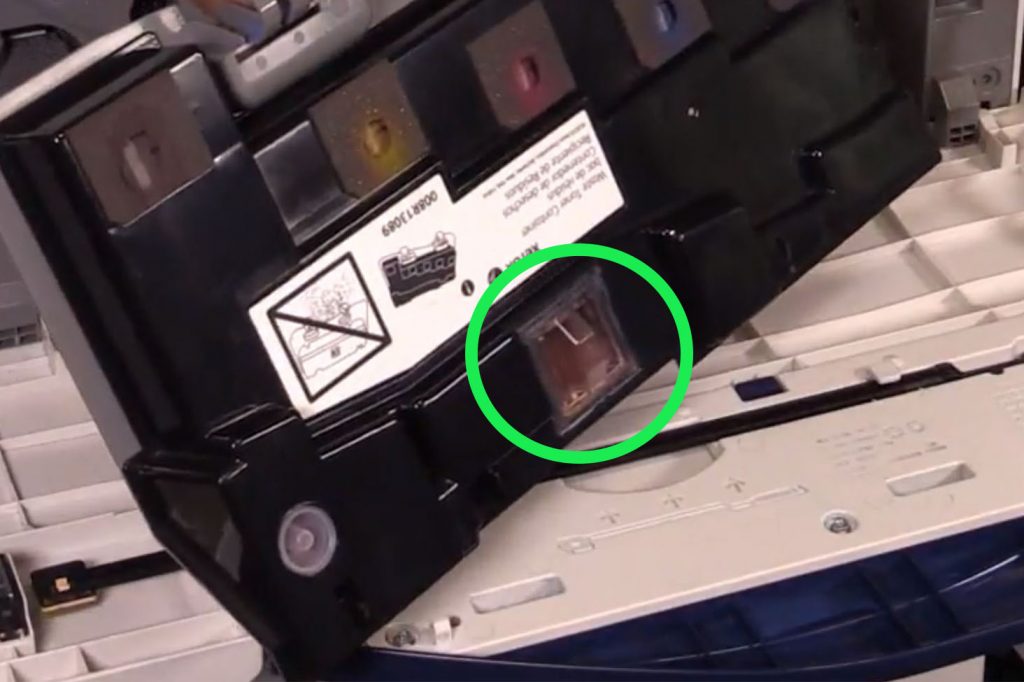
The goal is to not only empty the container, but also clean the clear plastic area so that the sensor reads the xerox waste toner container as not full.
How to Remove Clean Plastic Sensor Square:
Using the razor blade, safely peel back the clear plastic square.
Please be careful when doing this – toner may spill and make a mess. Even worse, if you do not seal the waste toner container back correctly before reinstall, the toner may spill inside the machine. This would make a very large mess.
Clean Out any toner underneath
Clean this out and use a rag to clean the clear plastic square.
Reinsert the square with either super glue, or tape to hold it in place.
After the waste toner container has been cleaned, reinsert into the Versalink and the device should function again.
More Info….
There might come a time that you forget to order your Xerox waste Toner Container and the Xerox copier or printer completely stops working and doesn’t let you proceed with printing, copying, or scanning. Sometimes, this is because your waste toner cartridge has become full.
The copy machine will stop functioning altogether when the waste container is full of…well waste toner. You will see an error message on the display screen telling you that you need to replace the waste container. Unfortunately, someone forgot to order your replacement Xerox waste toner container (Xerox Part #115R00128). But don’t worry, we here at USA Copier Lease have come across this problem for years and have a temporary solution for you.
If you found this page and need to order maintenance or supplies for your Xerox device, reach out to us here. If you don’t have a Magnum Toner Inclusive Maintenance Package that includes free supplies and service, you can find more information and pricing here
This is one of our helpful guides we have created for our series, “How To: Versalink”.
Looking for more great how to’s, click here to be taken back to the directory listing.
Want to lease a new Xerox?
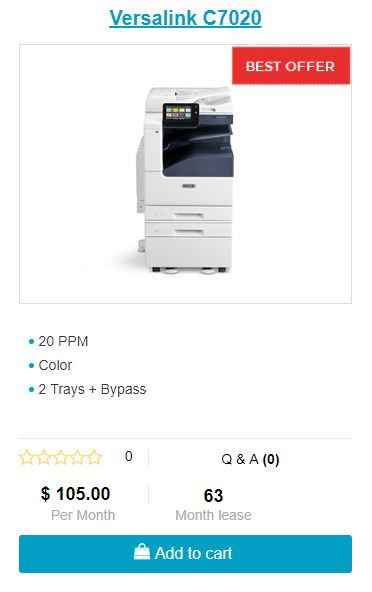
ABOUT USA Copier Lease
USA Copier Lease is an exclusive Xerox dealer and our clients are across the United States.
We can service and support your Xerox devices anywhere in the United States with a guaranteed same day / next day on-site service guarantee.
In addition, to learn more about how USA Copier Lease can help your organization assess your existing copier leases or provide a quote for new copier, call (800) 893 1183 or send an email to online@usamagnum.com
If you have read this far and are an IT organization looking for a Xerox Partner to pass referrals to, Contact us. We provide great incentives for copier referrals past.</p
 Call Us: 800.893.1183
Call Us: 800.893.1183  Email: online@usamagnum.com
Email: online@usamagnum.com My Account
My Account Login
Login Register
Register