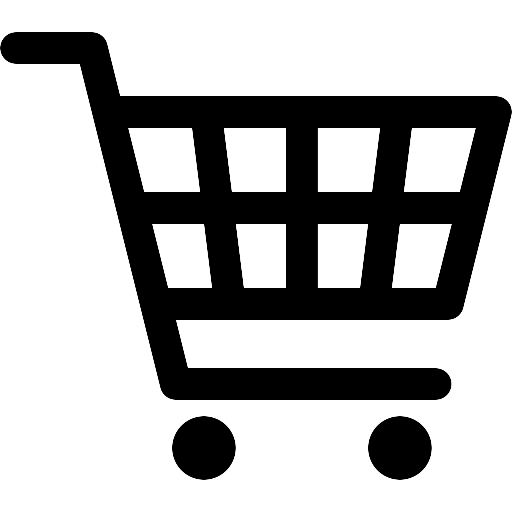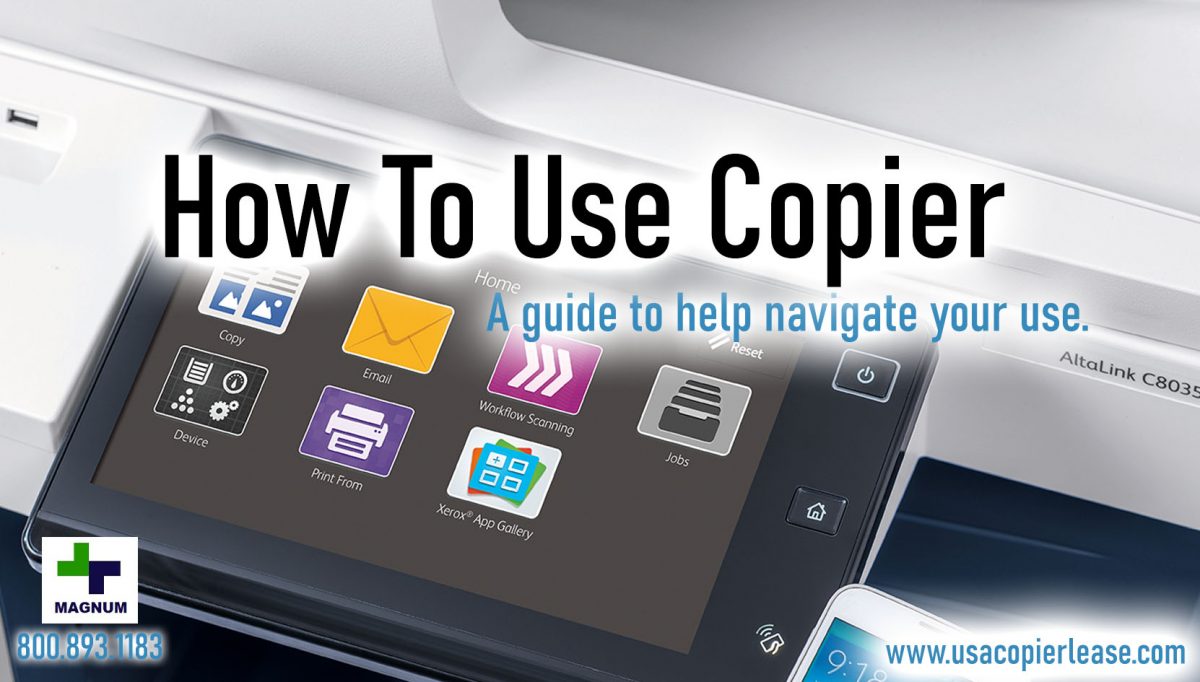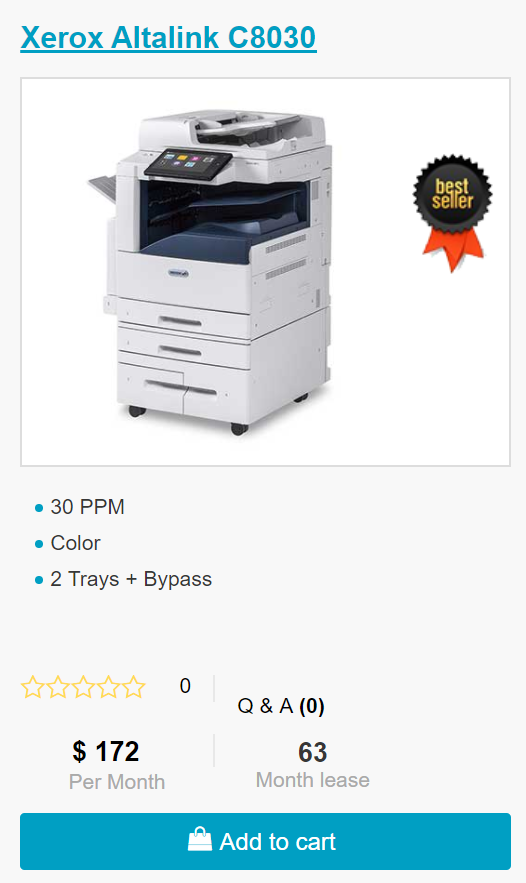Welcome to the Blog about how to use a copy machine. Thank you for visiting our page, below we are going to talk about that and hopefully provide you with a better understanding of a copy machine and all it does.”
Xerox copiers provide the best features for copying in cost effective price with advanced security modules,easy to access tools, mobile connectivity, WiFi service, cloud connected applications, touch screens, etc. It’s not a headache any more to know how to use a copy machine. All instructions with pictures and videos are available on our website. You can go through the videos to see how easy the printing job is. Some MFP printers have more smart features and also come with lifetime warranty.
Steps to handle a copy machine:
Step 1 : First you have to switch on the power button and it may take a few seconds to make the machine ready for work. Then touch the “Press it” button on the touch pad. Now your machine is on.
Step 2 : Loading the paper in the tray : Open various trays one by one to load papers of different size i.e. A4 (Normal Size), A3 or Legal size. If your printer has just one tray you have to insert papers according to your printing preferences. But printers with various trays for loading different size papers are best for multi functions.
Step 3 : Follow the Screen Instructions to know the various Function buttons. You have to choose how many copies you need, color mode, change the contrast I.e dark or light, select the mode to copy on both sides or single side(advance functions) and also you can select the connection options.
Step 4 : Your copier is now ready. Put the document you want to make copies on the top or scanning area, check the alignment properly and then press the button. If you have two sided paper the copier dealer has to choose the two sided option and press “OK”.
Step 5 : Collect the papers : Select the Finishing button and choose the page order options accordingly and press “OK” . Then select number of copies and “Go”. The pages in your out-put tray will be arranged automatically in your preferred sequence with the required no of copies. You can count or check them for your confirmation but usually you don’t need to do it as the machine is so smart and does its job error free. You can select finishing and choose the staple position usually top left corner press “OK” if you want your document to be stapled.
Get in touch with us today and we would provide you with the best copiers you need for your business.
Looking for actual prices? Go to our home page @ www.usacopierlease.com
or
The model below is our most commonly leased.
ABOUT USA Copier Lease
USA Copier Lease is an exclusive Xerox dealer and our clients are across the United States.
We can service and support your Xerox devices anywhere in the United States with a guaranteed same day / next day on-site service guarantee.
In addition, to learn more about how USA Copier Lease can help your organization assess your existing copier leases or provide a quote for new copier, call (800) 893 1183 or send an email to online@usamagnum.com
If you have read this far and are an IT organization looking for a Xerox Partner to pass referrals to, Contact us. We provide great incentives for copier referrals past.
 Call Us: 800.893.1183
Call Us: 800.893.1183  Email: online@usamagnum.com
Email: online@usamagnum.com My Account
My Account Login
Login Register
Register