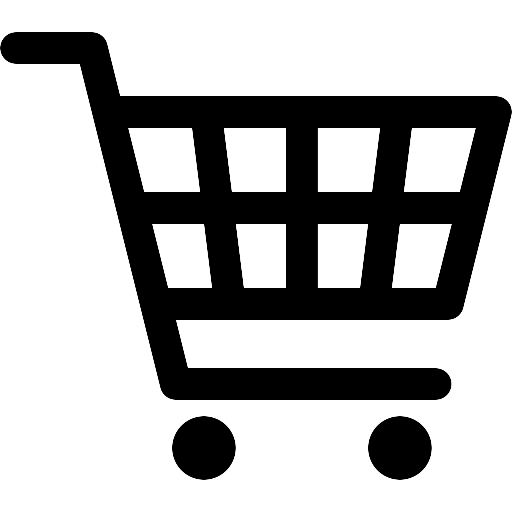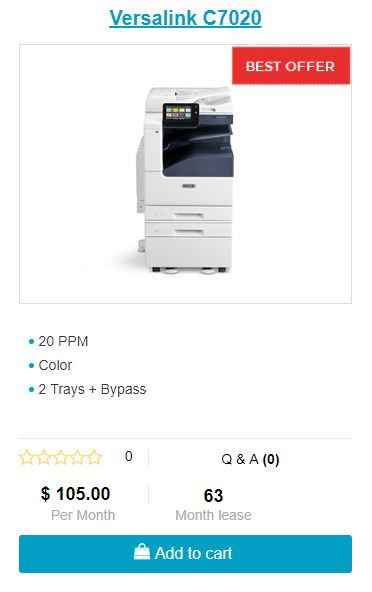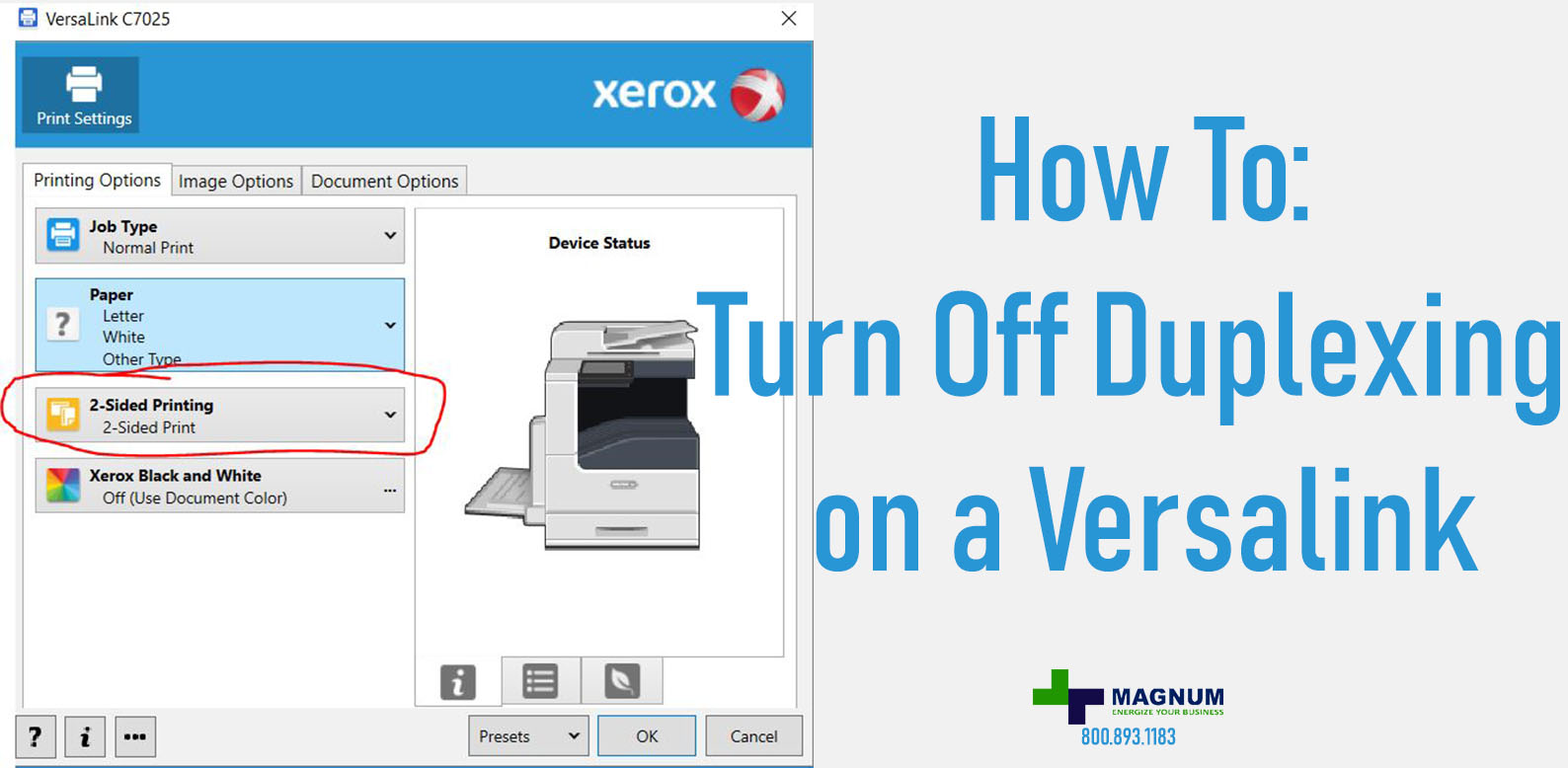
How to turn off Duplex on Versalink
Welcome!
Here is another throw back in our Quick Start Guide for Versalinks.
If you are looking to lease a new unit, click here to be taken to our selector tool to help you choose the right model.
Have you noticed that the Xerox Versalink doesn’t seem to have the same web interface on the Xerox Altalinks?
This is because the Xerox Versalink model has a different engine/computer board inside of it which usually makes it easier for the customer to navigate and make simple changes. However if you are here, then it is probably because you can’t figure out how to not make your Versalink Duplex by default.
Recently we worked with one of our customers on how to turn off Duplexing on the Versalink. So with that, let’s jump in.
How to: Turn off Duplexing
First we need to get into the settings menu of the computer –
Click the start option and then click the gear icon or settings.
![]()
Next it should open you up into this menu –
Click on Printers and Scanners.-
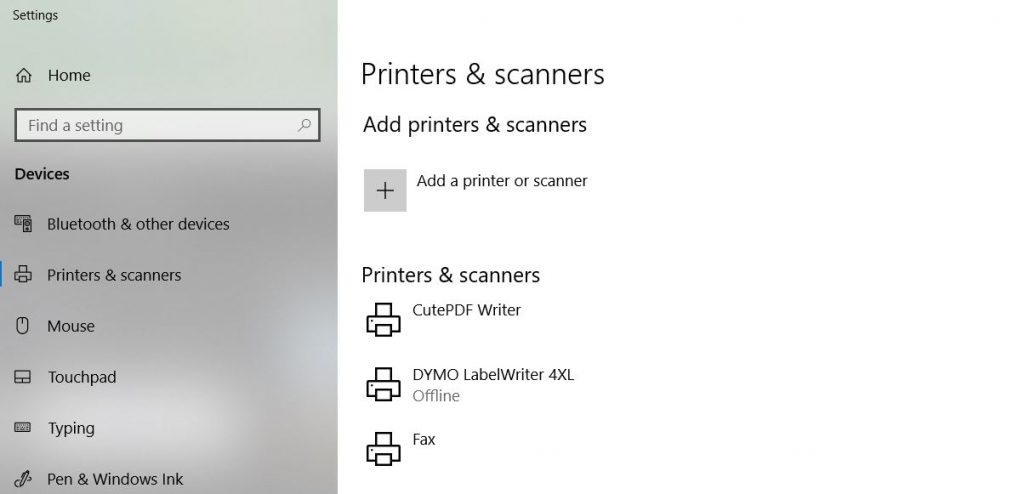
Then find the Versalink and click it.
Click Manage.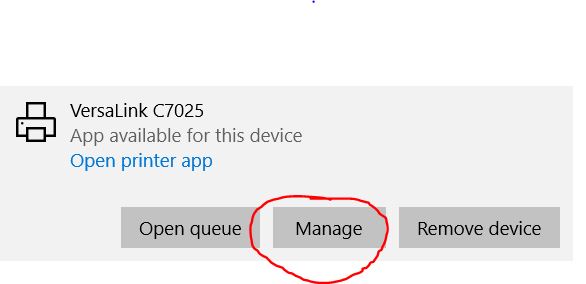
Versalink Printer inside of Windows Printer Settings
The window will expand and you will see the below.
Click on Printing preferences.
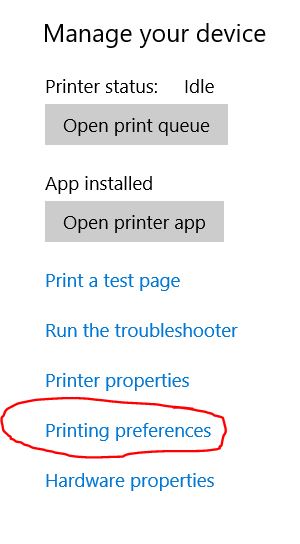
Here you will see the 2-sided printing option.
Click 2-Sided Printing and change to 1-Sided Print.
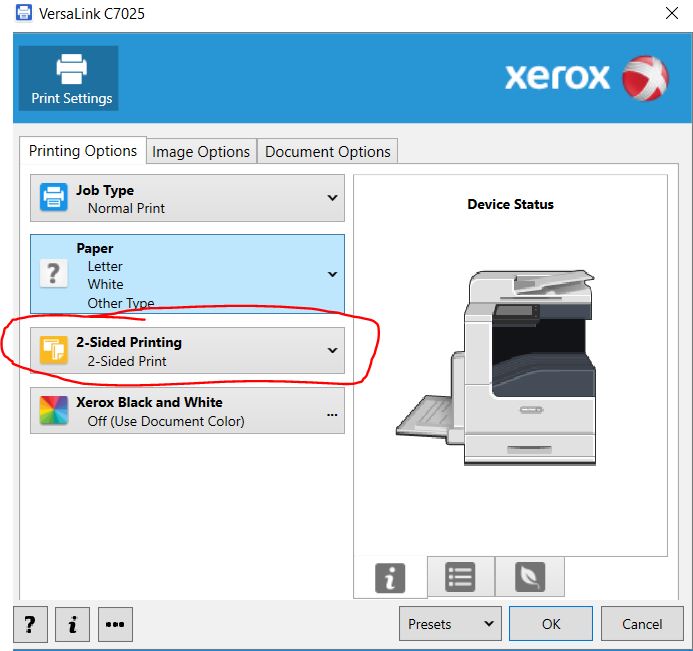
Make sure you change this to 1 sided.
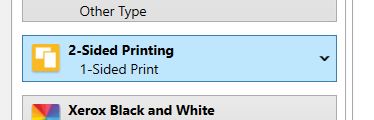
Then Click Ok.
If the above doesn’t look familiar and you are seeing this screen –

then that means the computer has the old driver installed. Here is the link for the newest – https://www.support.xerox.com/support/versalink-b7025-b7030-b7035/downloads/enus.html?operatingSystem=win10x64 (Select the Smart Start – Driver Installer)
After this, the computer should print on one side of the page.
Note: At the time of this writing there is no way in the Web Interface to turn off automatic Duplex printing.
This is one of our helpful guides we have created for our series, “How To: Versalink”.
Looking for more great how to’s, click here to be taken back to the directory listing.
ABOUT USA Copier Lease
USA Copier Lease is an exclusive Xerox dealer and our clients are across the United States.
We can service and support your Xerox devices anywhere in the United States with a guaranteed same day / next day on-site service guarantee.
In addition, to learn more about how USA Copier Lease can help your organization assess your existing copier leases or provide a quote for new copier, call (800) 893 1183 or send an email to online@usamagnum.com
If you have read this far and are an IT organization looking for a Xerox Partner to pass referrals to, Contact us. We provide great incentives for copier referrals past.</p
 Call Us: 800.893.1183
Call Us: 800.893.1183  Email: online@usamagnum.com
Email: online@usamagnum.com My Account
My Account Login
Login Register
Register