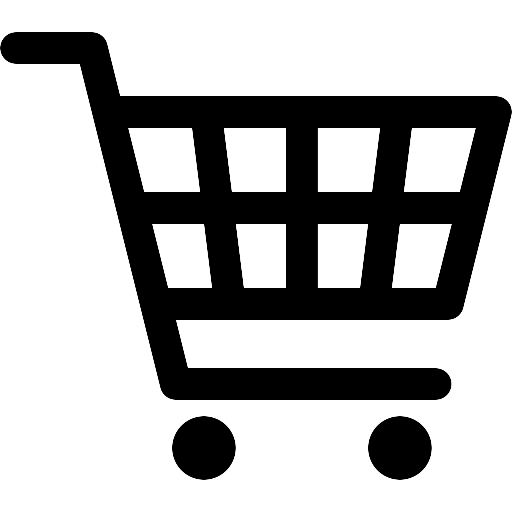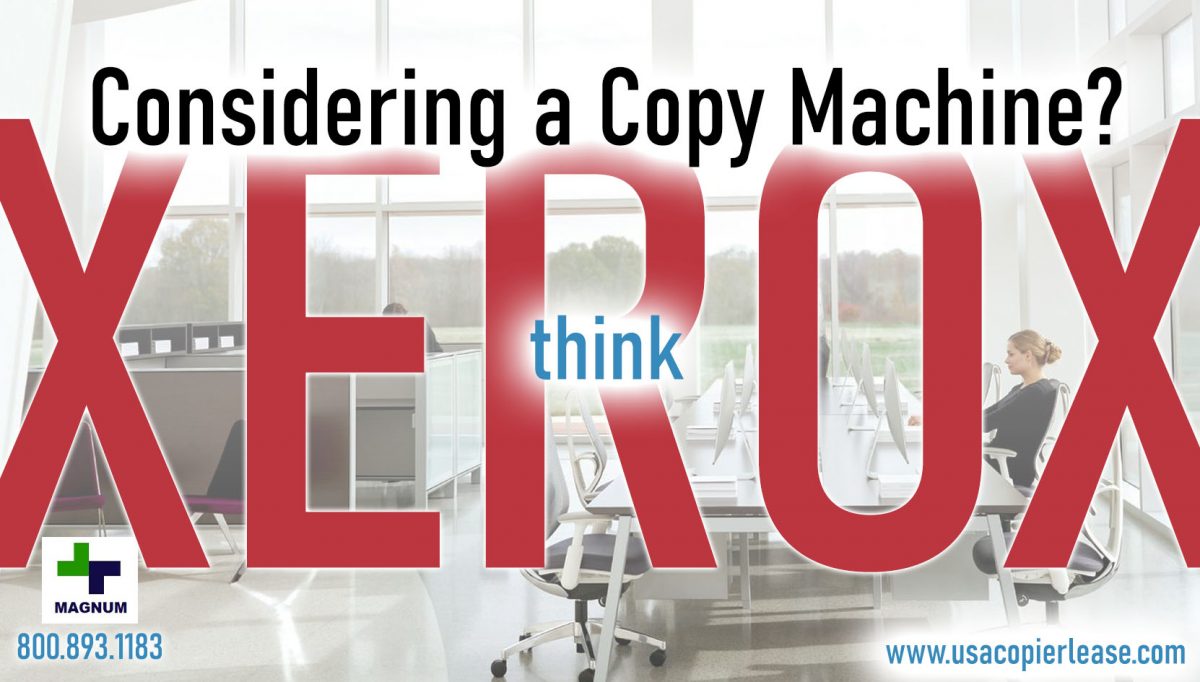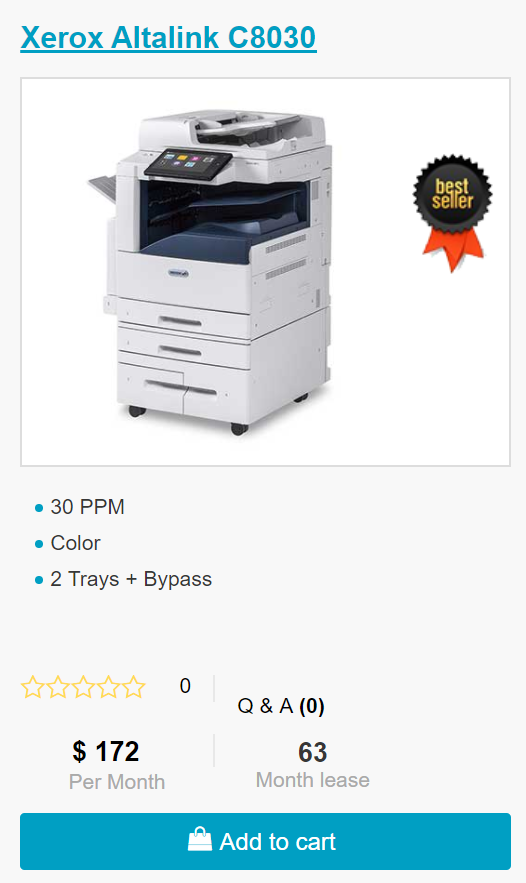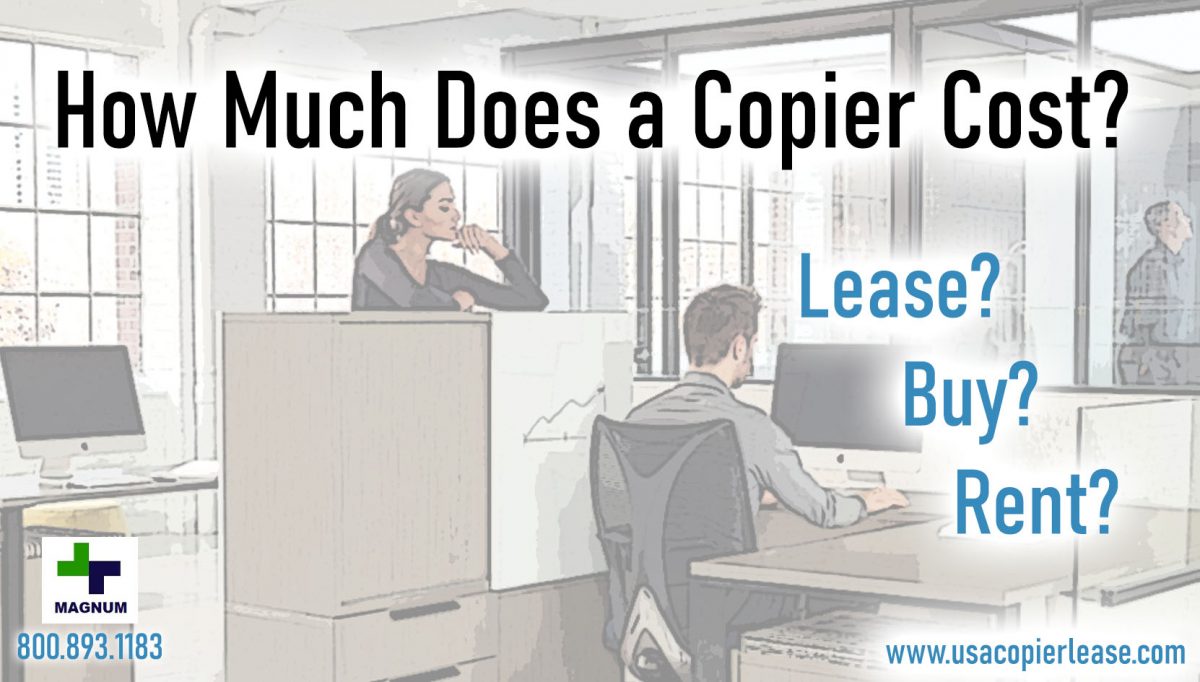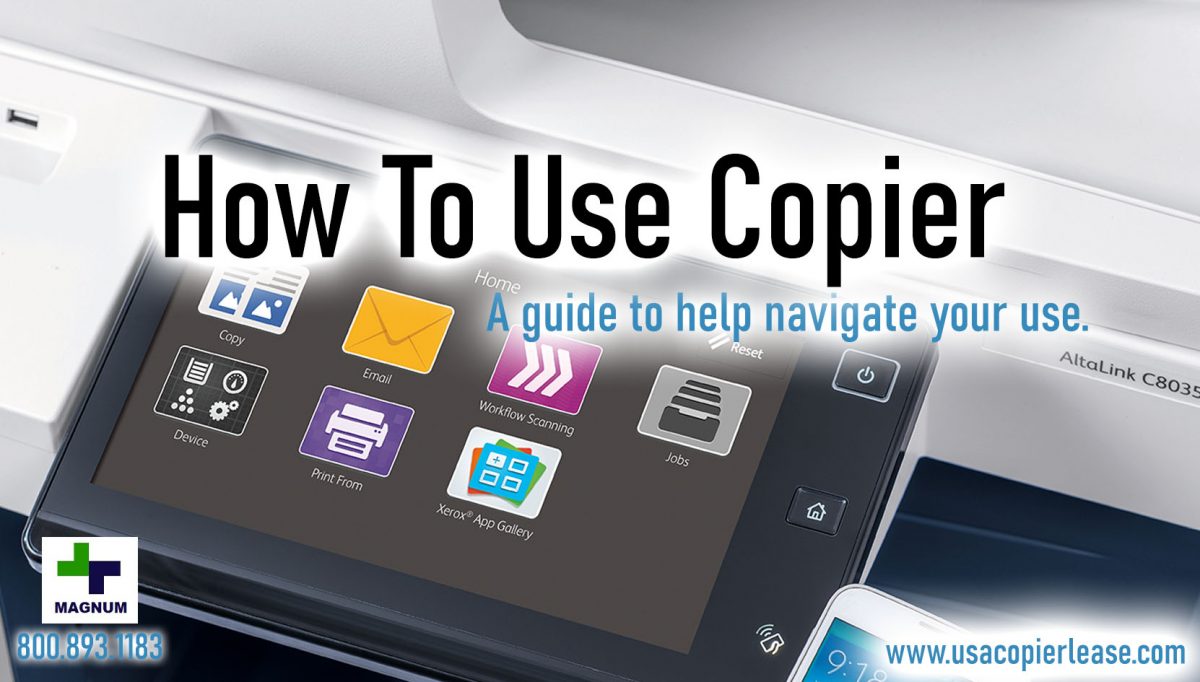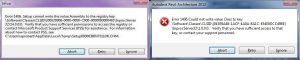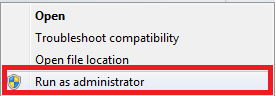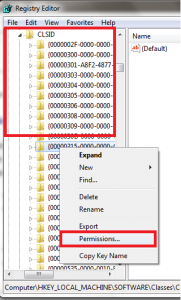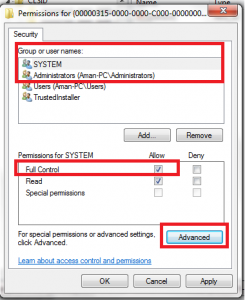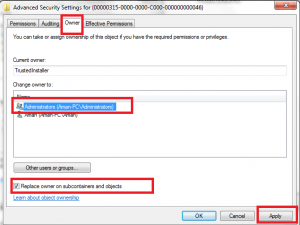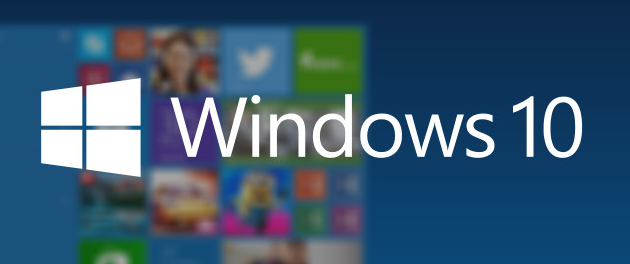Welcome to our blog where we discuss five essential factors to keep in mind when purchasing a printer! We appreciate your visit to our page, and we aim to offer valuable insights to help you make an informed decision when selecting the right printer for your office.
If you’re in the market for a printer, it’s crucial to ensure you choose one that suits your office needs and maximizes cost savings. Here are key considerations when buying a printer:
Image Quality: The image quality requirement can vary based on your target audience. Some printers offer a minimum print resolution of 1200 dpi, ideal for photography and art reproduction. Modern printers also feature advanced ink sets for a wider printable color range. Ink density plays a role in achieving vibrant colors, and different ink sets allow for lower or higher densities. Ink droplet size is typically measured in pixel, with printer capabilities ranging from 4 to 12pl. Printers come in various ink configurations, such as 4, 6, 8, or 12 colors.
Speed and Image Resolution: A higher printing speed often leads to a reduction in image resolution, emphasizing the need to balance these two factors for optimal results.
Media Handling: Evaluate the types of materials you intend to print on and ensure your chosen printer can accommodate them. Modern printers offer expanded capabilities for third-party media. Some printers are better suited for short-term graphics and outdoor signage, while others excel in photography.
Ease of Use: Usability is a critical factor, especially if multiple users will operate the printer. An easy-to-use printer minimizes troubleshooting and frustration, ensuring seamless production. Ask questions to assess its user-friendliness.
Support: Don’t overlook product support. Research the support options provided by the manufacturer to ensure you have peace of mind and assistance when needed.
These considerations should guide you in making an informed printer purchase for your office needs. Feel free to reach out to us today, and we’ll assist you in finding the best copiers for your business.
Looking for actual prices? Go to our home page @ www.usacopierlease.com
or
The model below is our most commonly leased.
ABOUT USA Copier Lease
USA Copier Lease is an exclusive Xerox dealer and our clients are across the United States.
We can service and support your Xerox devices anywhere in the United States with a guaranteed same day / next day on-site service guarantee.
In addition, to learn more about how USA Copier Lease can help your organization assess your existing copier leases or provide a quote for new copier, call (800) 893 1183 or send an email to online@usamagnum.com
If you have read this far and are an IT organization looking for a Xerox Partner to pass referrals to, Contact us. We provide great incentives for copier referrals past.
 Call Us: 800.893.1183
Call Us: 800.893.1183  Email: online@usamagnum.com
Email: online@usamagnum.com My Account
My Account Login
Login Register
Register