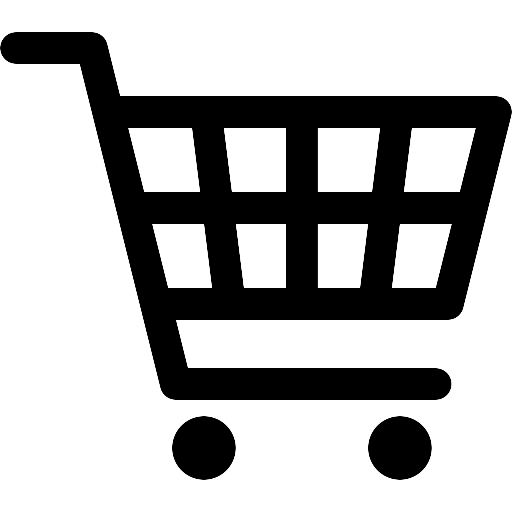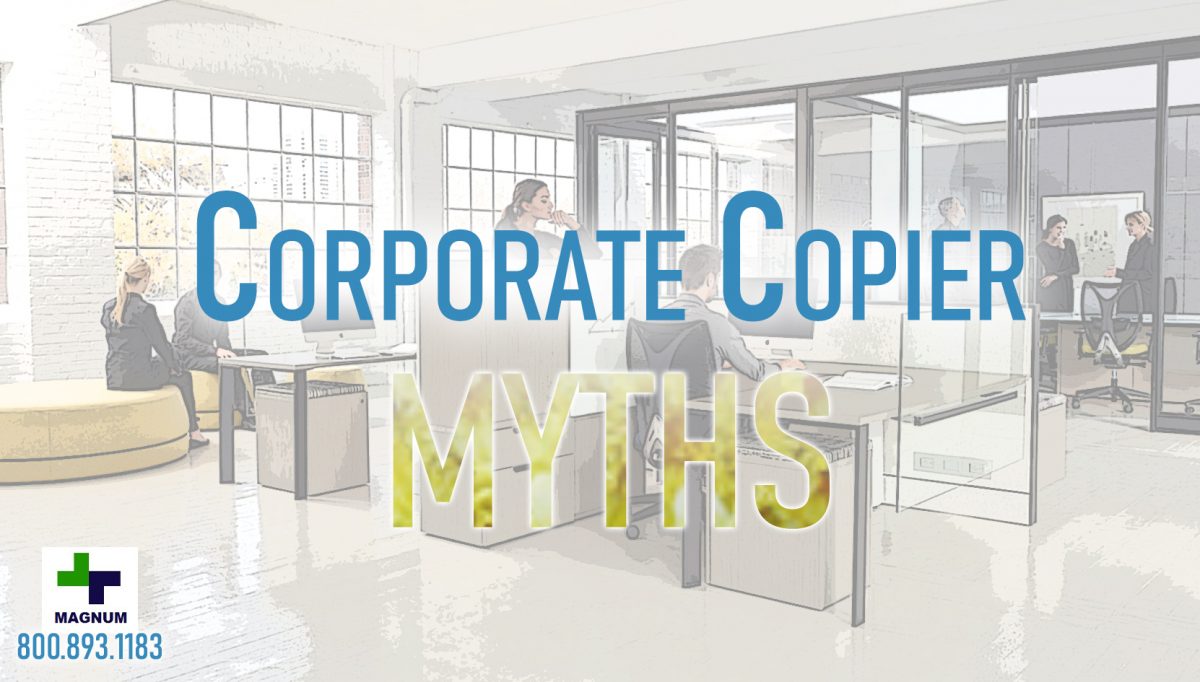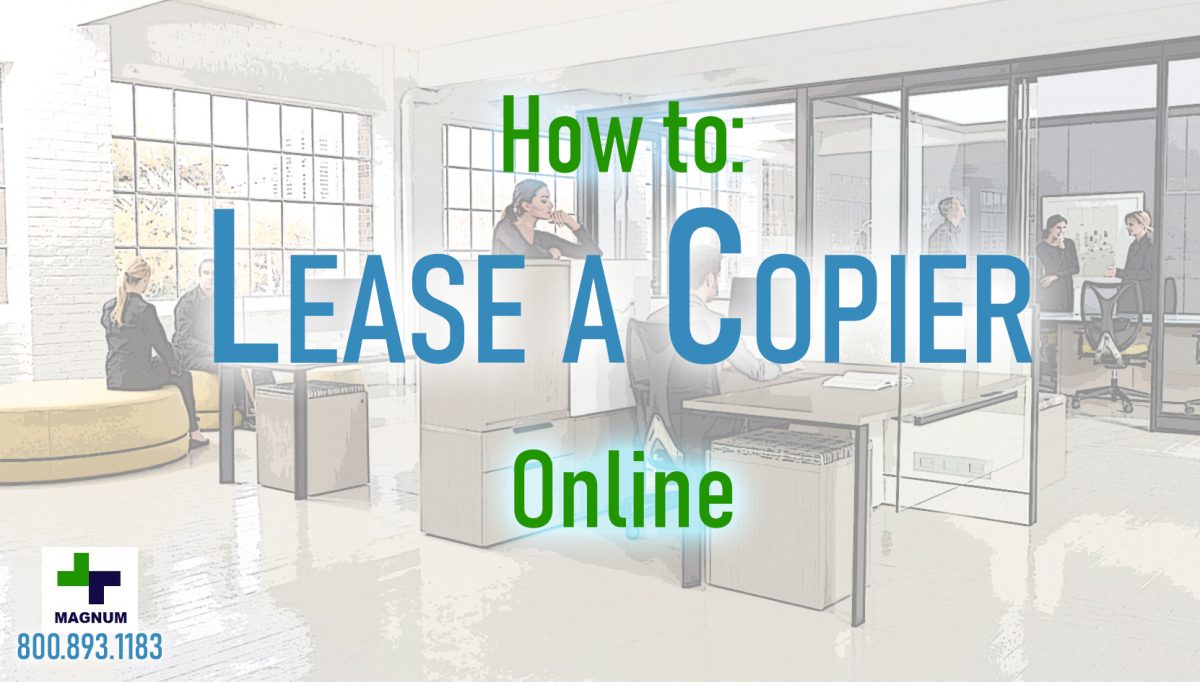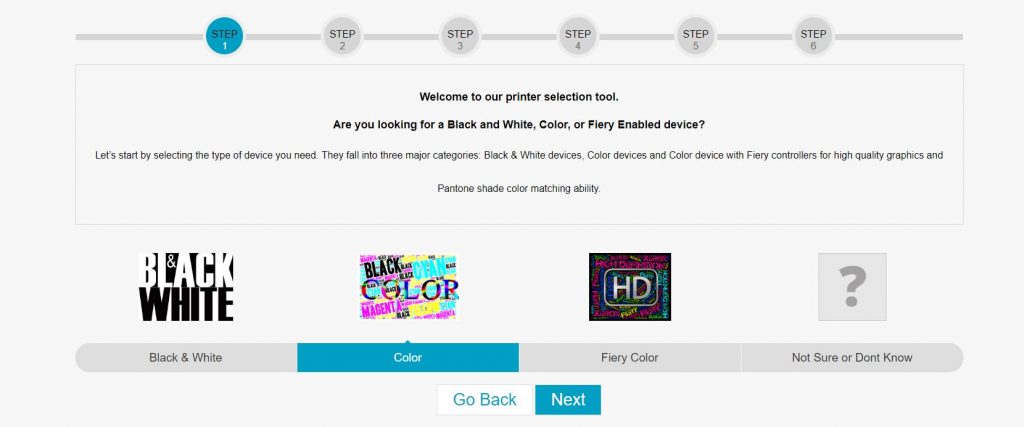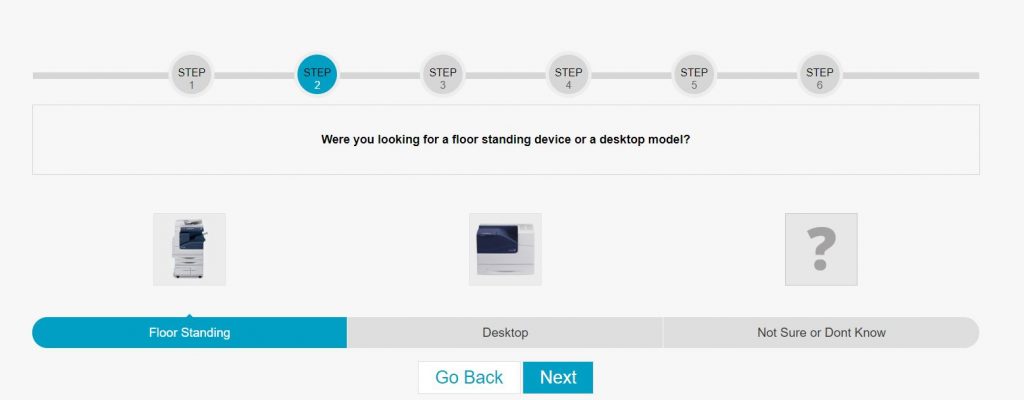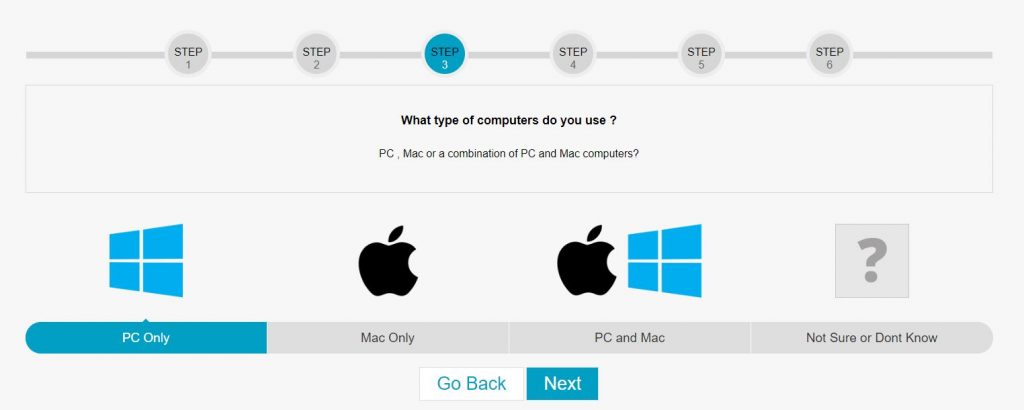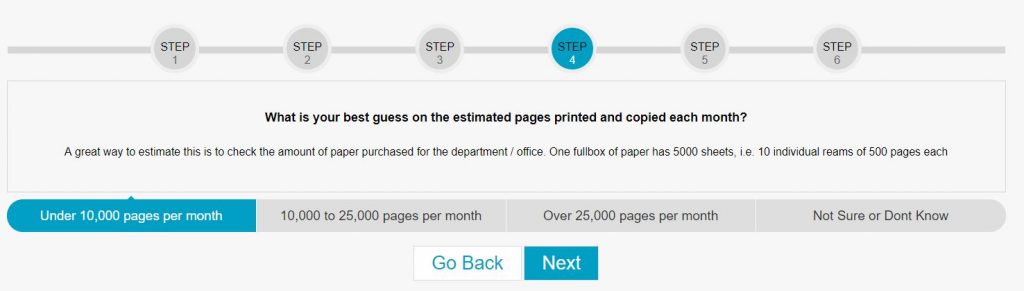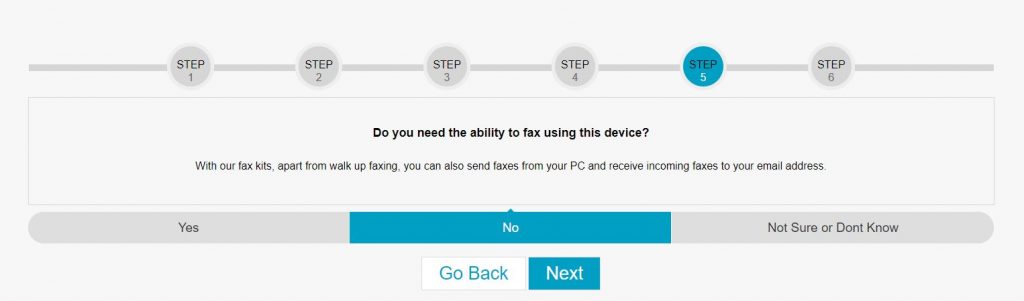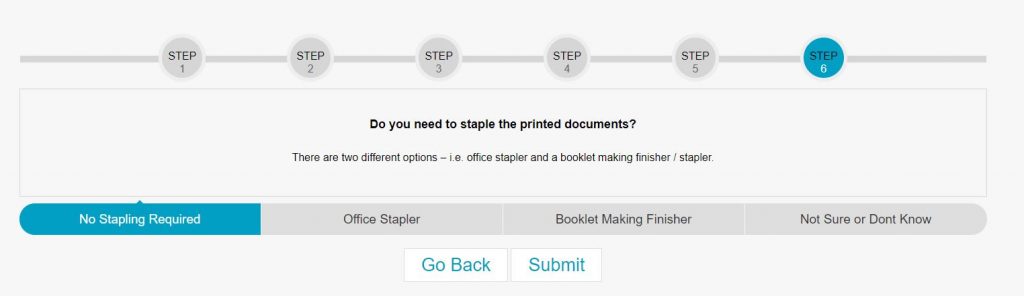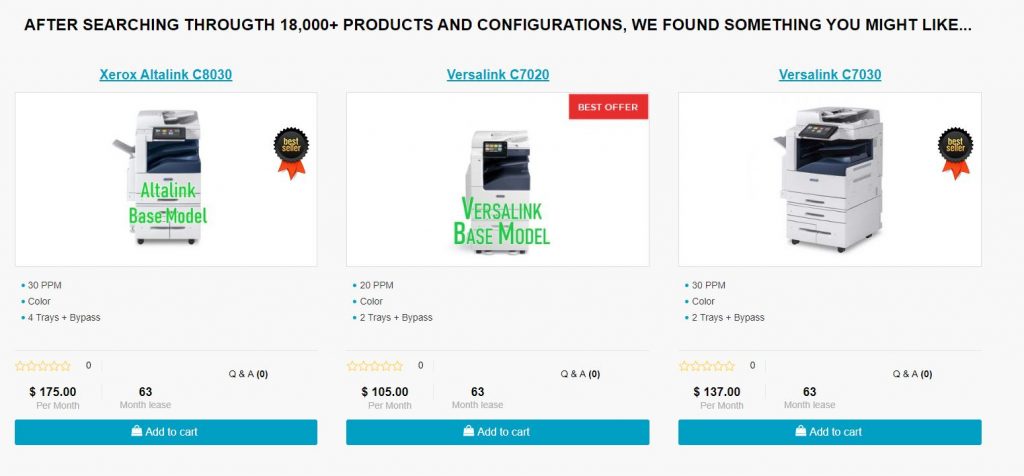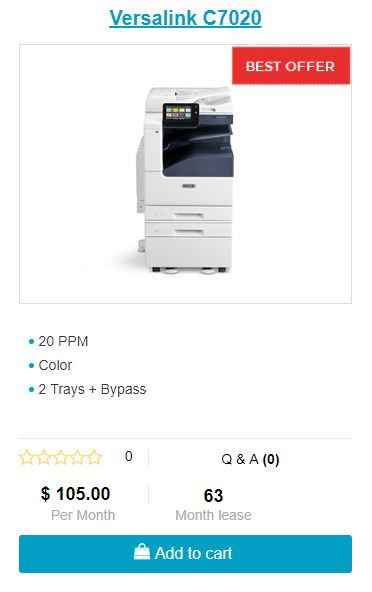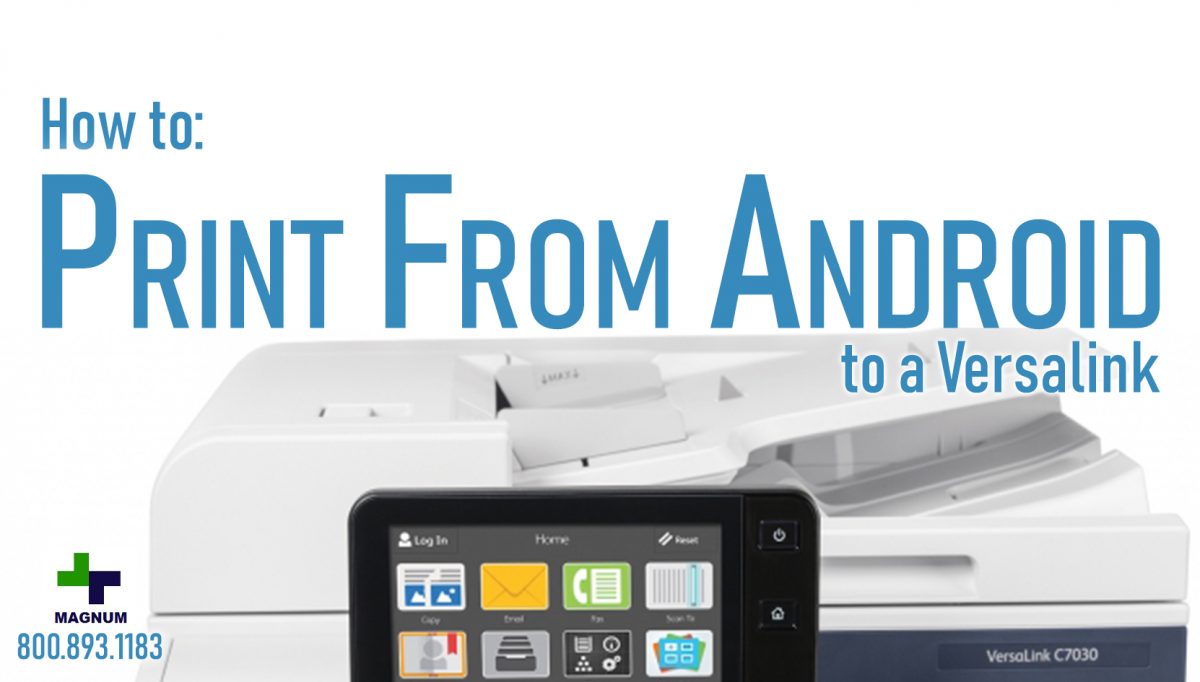Tech Versalink Specs
Specifications are provided by the manufacturer. Refer to the manufacturer for an explanation of the print speed and other ratings.
Connectivity
AirPrint Enabled : Yes
Connection Availability : Yes
Mobile Printing Capability : Apple AirPrint
Security Protocols & Features : AES-256, IP filtering, Port blocking, Secure Email, Secure Fax, Secure Print, Secure Scan, SSL, TLS
Wireless Ready : Yes
Copying
Automatic Duplexing : Yes
Copying Features : Auto Background Suppression, Book Copy, Collation copy, Edge Erase, ID Card Copy
First Copy Out Time B/W : 6.9 sec
First Copy Out Time Color : 9 sec
Max Copying Resolution B/W : 600 x 600 dpi
Max Copying Resolution Class B/W : 600 x 600 dpi
Max Copying Resolution Class Color : 600 x 600 dpi
Max Copying Resolution Color : 600 x 600 dpi
Max Copying Speed B/W : 20 ppm
Max Copying Speed Color : 20 ppm
Max Document Enlargement : 400%
Max Document Reduction : 25%
Maximum Copies : 999
Warm-Up Time : 12 sec
Document & Media Handling
Bypass Feeder Capacity : 100 sheets
Document Feeder : ADF
Document Feeder Capacity : 110 sheets
Max Media Capacity : 4180 sheets
Max Media Size : A3 (11.7 in x 16.5 in), Ledger B Size (11 in x 17 in)
Max Media Weight : 256 g/m²
Max Media Weight (lb) : 95 lbs (Cover)
Max Original Size : 13.07 in x 17.2 in
Media Size Class : A3/Ledger
Media Type Class : Envelopes, Other, Plain paper
Min Media Size : 3.5 in x 3.87 in
Min Media Weight : 60 g/m²
Min Media Weight (lb) : 16 lbs (Bond)
Original Type : Sheets
Output Trays Capacity : 500 sheets
Standard Media Capacity : 620 sheets
Supported Media Sizes : A3 (11.7 in x 16.5 in), A4 (8.25 in x 11.7 in), Ledger B Size (11 in x 17 in), Legal (8.5 in x 14 in), Letter A Size (8.5 in x 11 in)
Supported Media Type : Bond paper, Card stock, Envelopes, Extra heavy-weight paper, Labels, Plain paper, Preprinted paper, Punched paper, Recycled paper
Versalink Specs – CONT
Document & Media Handling Details
Max Media Size : 11.7 in x 17 in
Max Media Weight : 128 g/m²
Max Media Weight (lb) : 34 lbs (Bond)
Media Feeder Capacity : 110 sheets
Min Media Size : 4.92 in x 3.35 in
Min Media Weight : 38 g/m²
Min Media Weight (lb) : 11 lbs (Bond)
Type : ADF
Max Media Weight : 216 g/m²
Max Media Weight (lb) : 80 lbs (Cover)
Media Feeder Capacity : 100 sheets
Min Media Size : 3.5 in x 3.87 in
Min Media Weight : 60 g/m²
Min Media Weight (lb) : 16 lbs (Bond)
Type : Bypass tray
Max Media Weight : 256 g/m²
Max Media Weight (lb) : 95 lbs (Cover)
Media Feeder Capacity : 520 sheets
Min Media Size : 5.5 in x 7.2 in
Type : Input tray
Media Feeder Capacity : 250 sheets
Media Feeder Qty : 2
Type : Output tray
Environmental Parameters
Humidity Range Operating : 10 – 85%
Max Operating Temperature : 89.6 °F
Min Operating Temperature : 50 °F
Sound Emission (Idle) : 26 dBA
Sound Emission (Operating) : 49.5 dBA
Versalink Specs – CONT
Header
Brand : Xerox
Manufacturer : Xerox Copiers
Model : C7020/DM2
Packaged Quantity : 1
Product Line : Xerox VersaLink
Memory
Hard Disk Drive : 160 GB
Miscellaneous
Color Category : Blue, White
Compliant Standards : FIPS 140-2
Pricing Type : Xerox Metered Supplies Program
Office Machine
Functions : Copier, Printer, Scanner
Monthly Duty Cycle (max) : 87000 pages
Office Machine Features : Billing Impression Mode (BIM) enabled, Scan to e-mail, Scan to FTP, Scan to network, Scan to SMB, Scan to USB host
Printing Output Type : Color
Printing Technology : LED
Recommended Monthly Volume : 5500 pages
Type : Printer / copier / scanner
PC Connectivity
PC Connection : Gigabit LAN, NFC, USB 3.0, USB host
Power Adapter
Frequency Required : 50/60Hz
Power Consumption Operational : 900 Watt
Power Consumption Sleep : 1 Watt
Power Consumption Standby : 80 Watt
Voltage Required : AC 120 V
Printing
Automatic Duplexing : Yes
Max Printing Speed B/W (ppm) : 20 ppm
Max Printing Speed Color (ppm) : 20 ppm
Max Resolution B/W : 1200 x 2400 dpi
Max Resolution Class B/W : 1200 x 2400 dpi
Max Resolution Class Color : 1200 x 2400 dpi
Max Resolution Color : 1200 x 2400 dpi
Printer Drivers Emulations : HPGL, JPEG, PCL 5e, PCL 6, PDF, TIFF, XPS
Scanning
Automatic Duplexing : Yes
Color Depth : 24-bit
Grayscale Depth : 8-bit
Optical Resolution : 600 x 600 dpi
Software
Operating System Support : Apple Mac OS X 10.10, Apple Mac OS X 10.11, Fedora 24, HP-UX 11i v3, IBM AIX 7.2, Linux, macOS 10.12, MS Windows 2000 Server, MS Windows 7, MS Windows Server 2003, MS Windows Server 2008, MS Windows Server 2008 R2, MS Windows Server 2012, Oracle Solaris 11.3, Red Hat Enterprise Linux, SuSe Linux 13.2, Windows 10, Windows 8
Versalink Specs – CONT
Speed Details
Function : Copying
Function : Printing
Max Speed : 20 ppm
Mode : B/W
Size : A4
Function : Scanning
Max Speed : 55 ipm
Max Speed : 11 ppm
Size : A3
Max Speed : 16 ppm
Size : Legal
Max Speed : 17 ppm
Mode : B/W duplex
Max Speed : 26 ipm
Mode : Color
Mode : Color duplex
Size : Ledger
Size : Letter A
Dimensions & Weight
Depth : 26.4 in
Height : 30.2 in
Weight : 147.71 lbs
Width : 23.2 in
Interface Required
Connector Type : RJ-45
Type : Gigabit LAN
Type : USB 3.0
Type : USB host
RAM
Installed Size : 4 GB
Service & Support
Type : 90 days warranty
Display
Color Support : Color
Display Diagonal Size : 7″
Display Diagonal Size (metric) : 17.8 cm
Features : Touch screen
Environmental Standards
ENERGY STAR Certified : Yes
Printing System
First Print Out Time B/W : 7.2 sec
First Print Out Time Color : 9.4 sec
Want to lease a new Xerox Versalink?
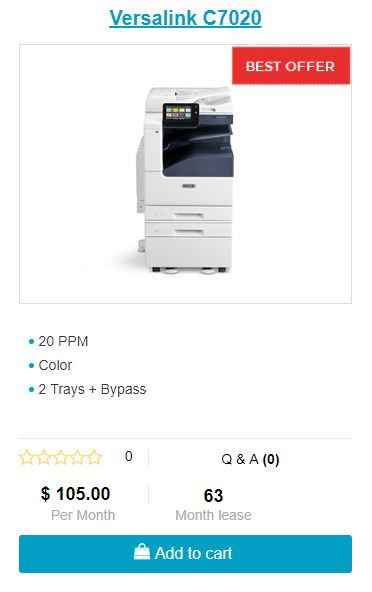
ABOUT USA Copier Lease
USA Copier Lease is an exclusive Xerox dealer and our clients are across the United States.
We can service and support your Xerox devices anywhere in the United States with a guaranteed same day / next day on-site service guarantee.
In addition, to learn more about how USA Copier Lease can help your organization assess your existing copier leases or provide a quote for new copier, call (800) 893 1183 or send an email to online@usamagnum.com
If you have read this far and are an IT organization looking for a Xerox Partner to pass referrals to, Contact us. We provide great incentives for copier referrals past.




 Call Us: 800.893.1183
Call Us: 800.893.1183  Email: online@usamagnum.com
Email: online@usamagnum.com My Account
My Account Login
Login Register
Register