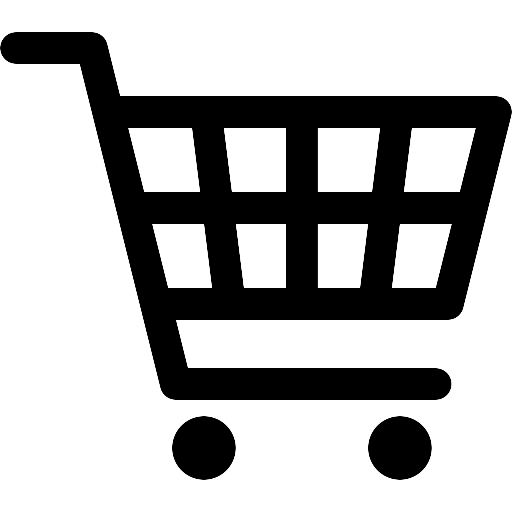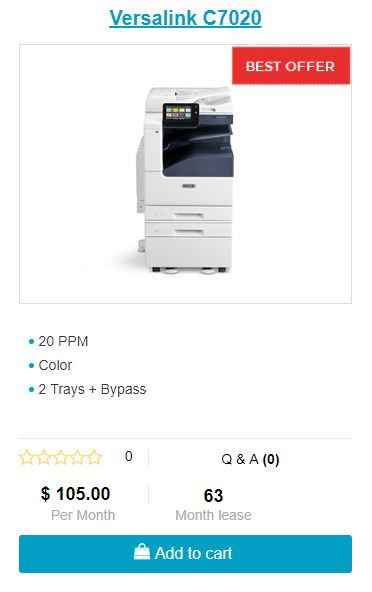How to: Locate IP Address, IPV4 on a Xerox Versalink
Welcome!
Here we are at our 1st guide in our Quick Start Guide for Versalinks.
If you think you missed a few, click here to be taken back to the directory listing.
If you are looking to lease a new unit, click here to be taken to our selector tool to help you choose the right model.
Here is a step by step guide we help our customers in finding their initial IP address on the Versalink’s control Panel.
You can find the IP address by the following steps:
Viewing the IP Printer Address on the Control Panel
To view the IP address of the printer on the control panel:
At the printer control panel, press the Home button.
Touch Device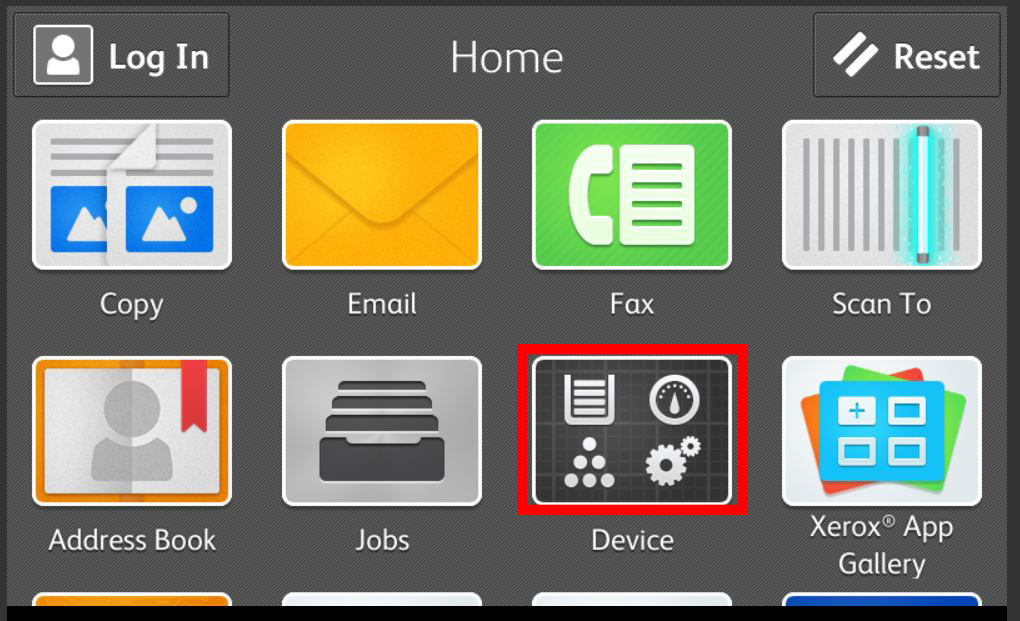
Press About
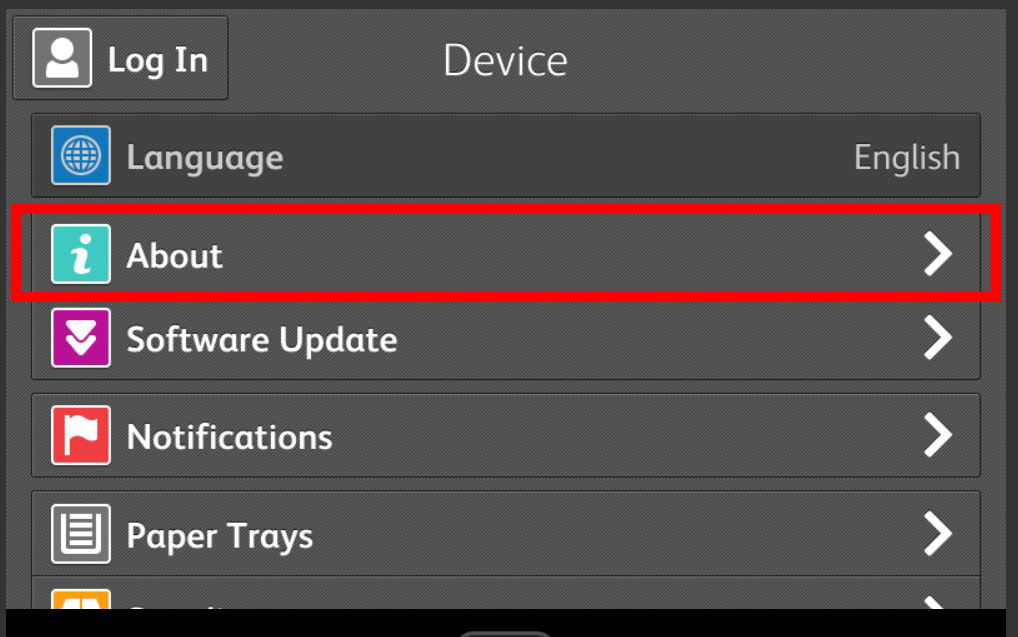
Scroll down and find the Network section.
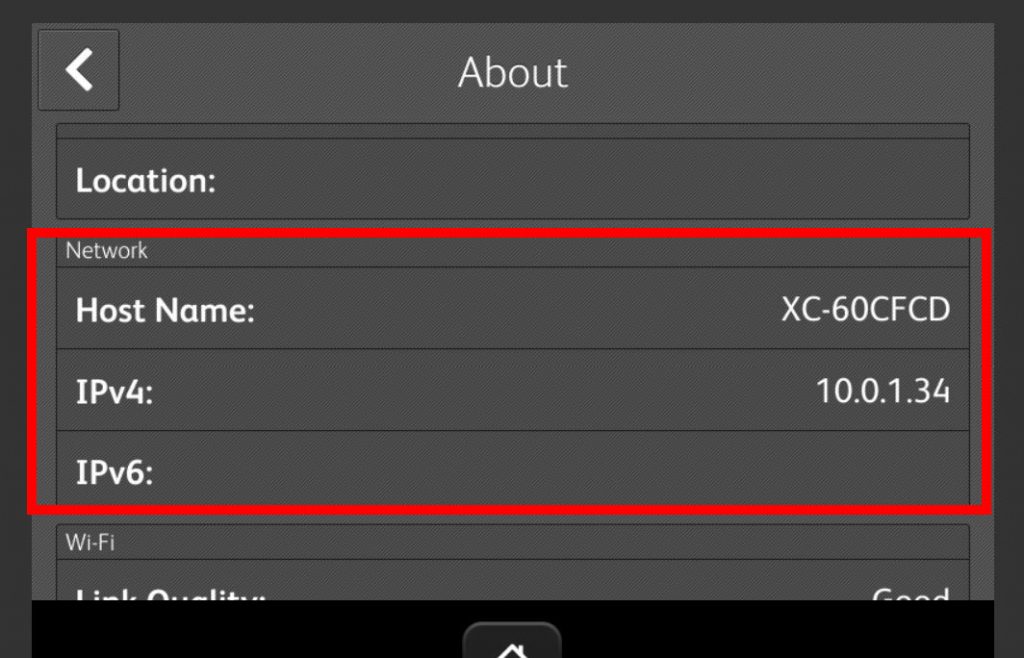
Record the IP address (IPv4) from the display.
To return to the Home screen, press the Home button.
Obtaining the Printer IP Address from the Configuration Report
To obtain the printer IP address from the Configuration Report:
1. At the printer control panel, press the Home button.
2. Touch Device > About > Information Pages.
3. Touch Configuration Report.
The IP address appears in the Connectivity section of the Configuration Report for IPv4 or IPv6.
4. To return to the Home screen, press the Home button.
Once you have acquired the IP address, you can either login to the web GUI via the IP address, or you can change the IP address. Here is a link that shows you how to change the IP address from the control panel. HERE – usacopierlease.com/change-versalink-network-settings
Did you pay more then this for your Xerox?
This is one of our helpful guides we have created for our series, “How To: Versalink”. Looking for more great how to’s, click here to be taken back to the directory listing.
ABOUT USA Copier Lease
USA Copier Lease is an exclusive Xerox dealer and our clients are across the United States.
We can service and support your Xerox devices anywhere in the United States with a guaranteed same day / next day on-site service guarantee.
In addition, to learn more about how USA Copier Lease can help your organization assess your existing copier leases or provide a quote for new copier, call (800) 893 1183 or send an email to online@usamagnum.com
If you have read this far and are an IT organization looking for a Xerox Partner to pass referrals to, Contact us. We provide great incentives for copier referrals past.
 Call Us: 800.893.1183
Call Us: 800.893.1183  Email: online@usamagnum.com
Email: online@usamagnum.com My Account
My Account Login
Login Register
Register