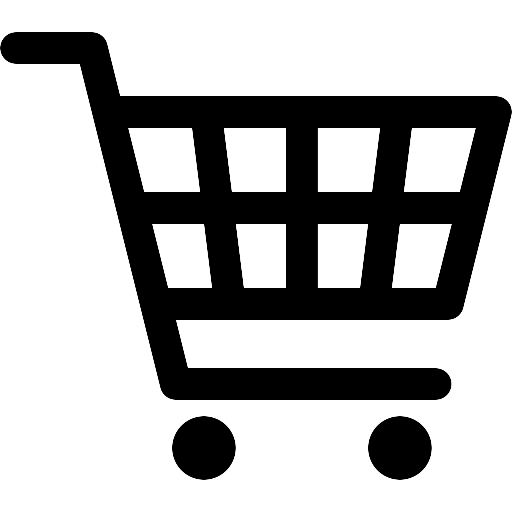If you have a Xerox AltaLink and need to limit printing to black and white, you can easily configure this setting from the Embedded Web Server. Follow these simple steps to ensure all your print jobs are in black and white.
Supported Products:
AltaLink C8130 / C8135 / C8145 / C8155 / C8170 Color Multifunction Printer
Step-by-Step Guide
Log in as an Administrator:
Open a web browser and enter the IP address of your printer to access the Embedded Web Server.
Log in using your administrator credentials. If you’re unsure how to log in as an administrator, refer to the guide on Accessing the Printer as the System Administrator.
Navigate to the Printing Settings:
Once logged in, select the Apps tab from the main menu.
Click on Printing to access the printing settings for your device.
Set to Black and White:
Within the Printing menu, select General.
Locate the option for Black and White and select it. This will ensure that all print jobs default to black and white.
Save the Settings:
After selecting Black and White, click Save to apply the changes.
Finally, log out of the Embedded Web Server to complete the process.
Your printer is now set to print in black and white only. This simple configuration can help manage printing costs and ensure that all documents are printed in monochrome.
Additional Tips:
Remember that you don’t need to configure the accounting mode for the Xerox Standard Accounting when setting this option.
By following these steps, you can easily manage your printer settings and optimize your printing process. For more tips and support, reach out to your rep at USA Copier Lease…don’t have one? Call me.
 Call Us: 800.893.1183
Call Us: 800.893.1183  Email: online@usamagnum.com
Email: online@usamagnum.com My Account
My Account Login
Login Register
Register