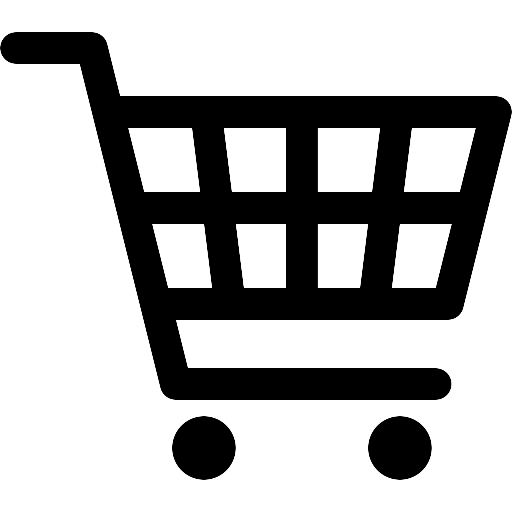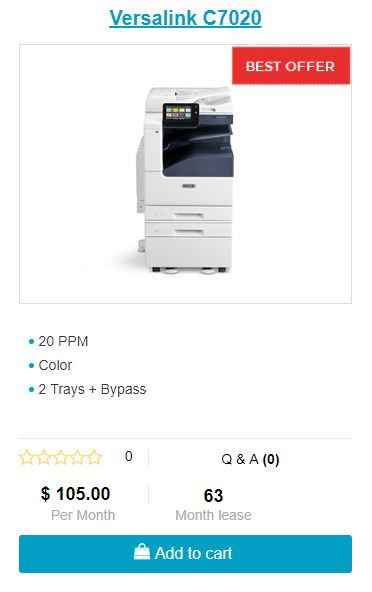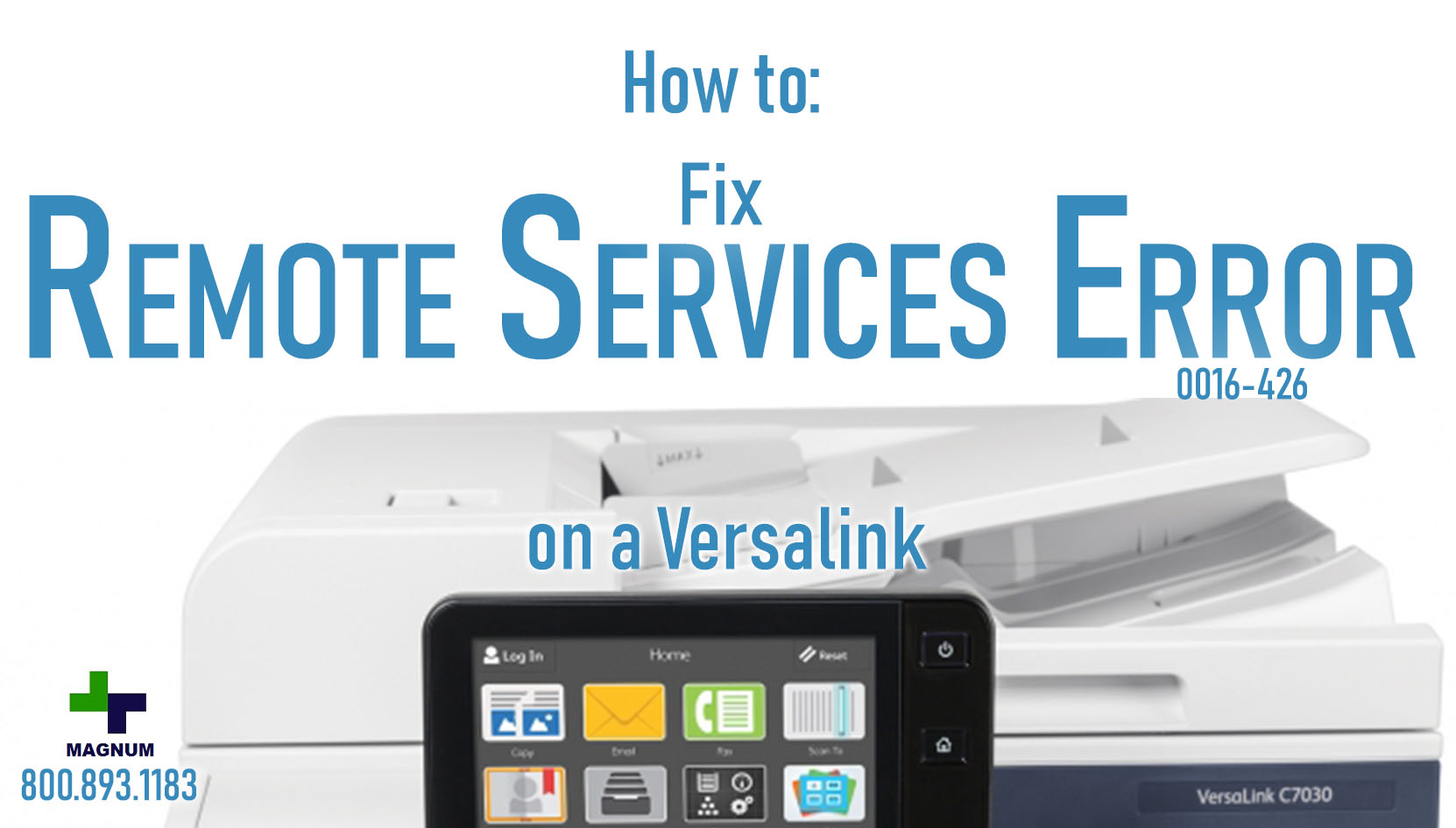
How to: Fix Remote Services Error 0016-426 on Xerox Versalink
Welcome!
Getting an error about Remote Services Upload no configured?…..We got you covered. We covered this in our Quick Start Guide for Versalinks.
If you are looking to lease a new unit, click here to be taken to our selector tool to help you choose the right model.
Xerox Copiers and Printers can submit their meter reads directly to Xerox using an available internet connection. This is available for certain maintenance plans from Xerox which uses the Remote Services Upload system to submit these meter reads. Quite often, the device is unable to communicate with the Xerox servers over the internet and displays the error message “Remote Services Error (0016-426)”. This is mainly caused by incorrect setup of the Ethernet Connectivity portion of the Xerox.
If you are one of our customers you don’t need to worry about this. Your meter reads are submitted via the Xerox Device Agent (XDA) that is installed on a computer in your network. So, there is no need for the devices to have SMart eSolutions enabled and showing you the annoying error. SMart eSolutions can be disabled to remove the error message.
To Disable this message:
– Open up Internet Explorer (or Chrome) and type in the IP Address of the Xerox Device
– Then click the login button at the top of the page.
– Default Username – Admin – Default Password – 1111
– Then Click the System Button

– Then expand Remote Services Upload
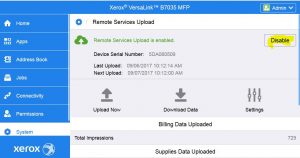
– Then click Disable
– Save and Exit.
– A reboot of the device may be required to make the error message go away.
This is one of our helpful guides we have created for our series, “How To: Versalink”.
Looking for more great how to’s, click here to be taken back to the directory listing.
Want to lease a new Xerox?
ABOUT USA Copier Lease
USA Copier Lease is an exclusive Xerox dealer and our clients are across the United States.
We can service and support your Xerox devices anywhere in the United States with a guaranteed same day / next day on-site service guarantee.
In addition, to learn more about how USA Copier Lease can help your organization assess your existing copier leases or provide a quote for new copier, call (800) 893 1183 or send an email to online@usamagnum.com
If you have read this far and are an IT organization looking for a Xerox Partner to pass referrals to, Contact us. We provide great incentives for copier referrals past.
 Call Us: 800.893.1183
Call Us: 800.893.1183  Email: online@usamagnum.com
Email: online@usamagnum.com My Account
My Account Login
Login Register
Register