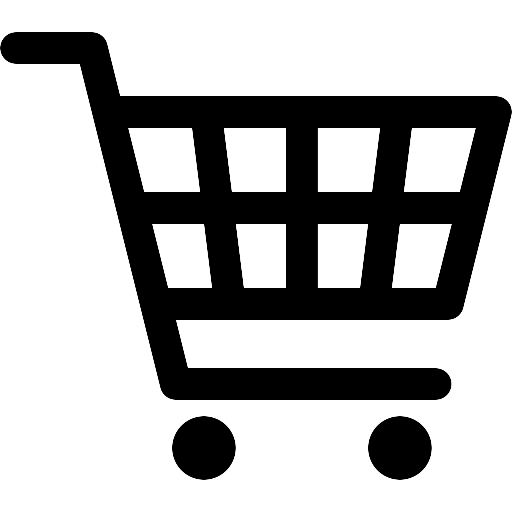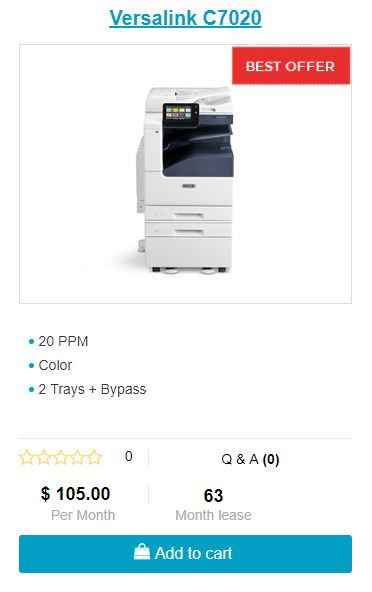How to: Setup Fax on a Versalink
Welcome!
Fax Guide Setup from our Quick Start Guide for Versalinks.
If you are looking to lease a new unit, click here to be taken to our selector tool to help you choose the right model.
Did you find this page because you tried to use the Fax on your Versalink and it said – Fax Not Setup – and you plugged it in so it should work? Well, unfortunately that’s not how Xerox’s work. We need to configure the Fax App on your Versalink C7020/25/30 (I think this works for the C405 as well ((and “B” series of the Versalinks)))
Alright! Let’s take it from the top:
First click the “Home” button to get back to the Main screen like you see below:
STEP 1 – Click Device
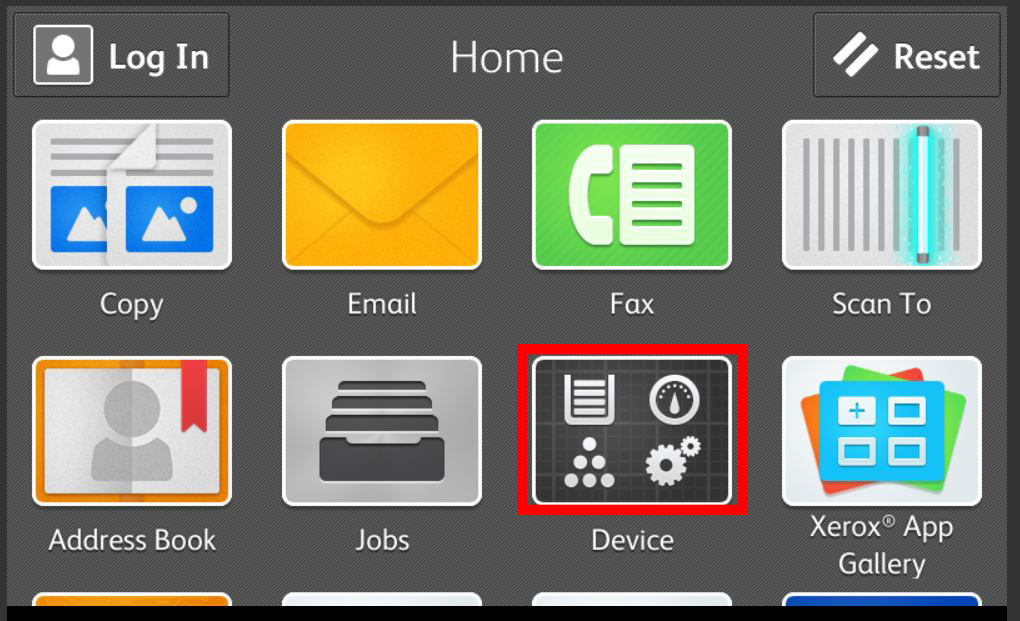
STEP 2 – Scroll down and select APPS
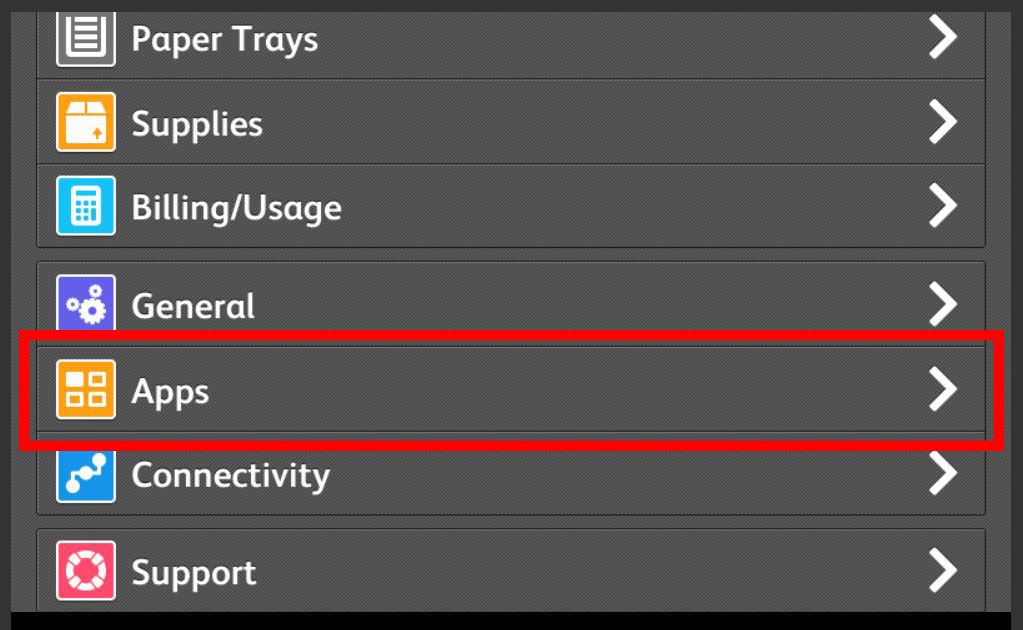
STEP 3 – Select Fax
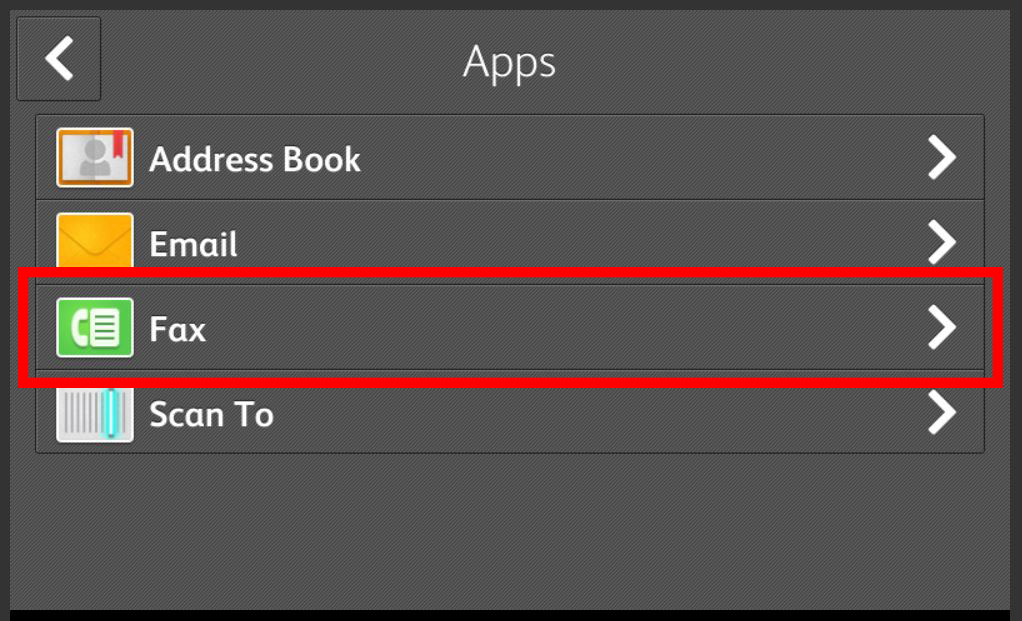
STEP 4 – Select Fax Line
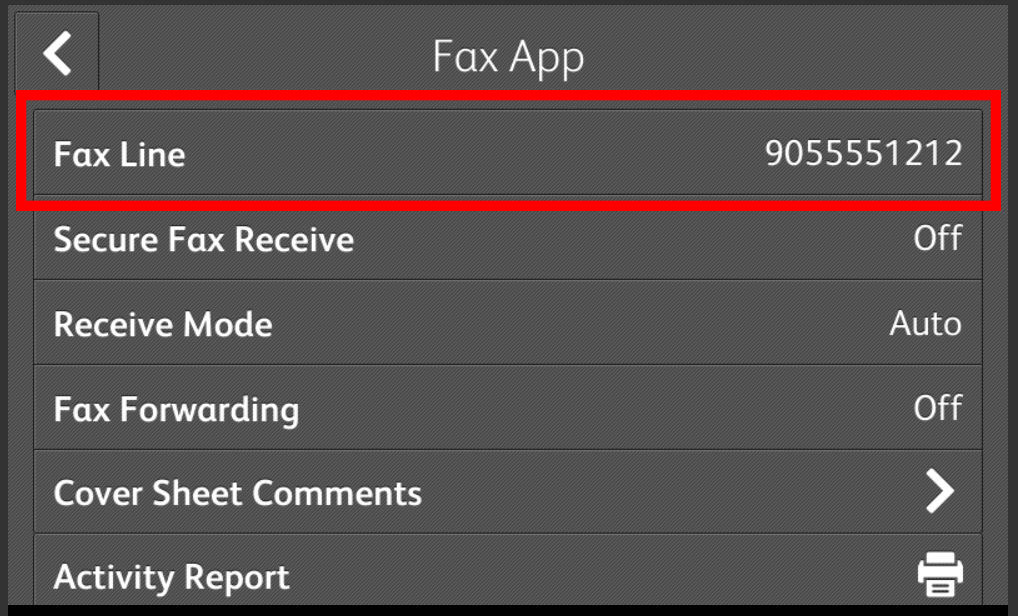
STEP 5 – Select Fax Number
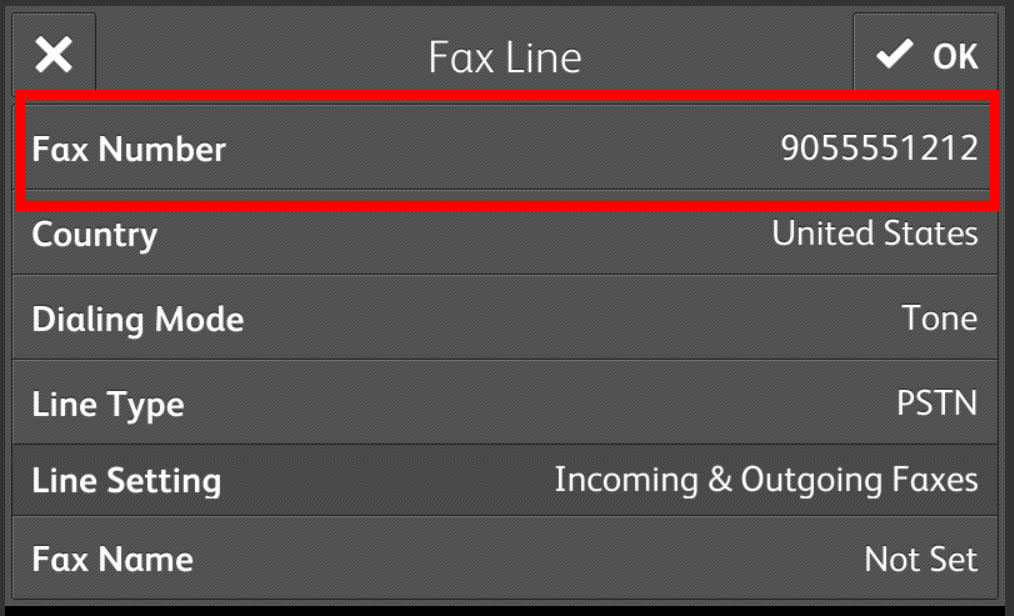
STEP 6 – Type in Fax Line Phone Number and press OK
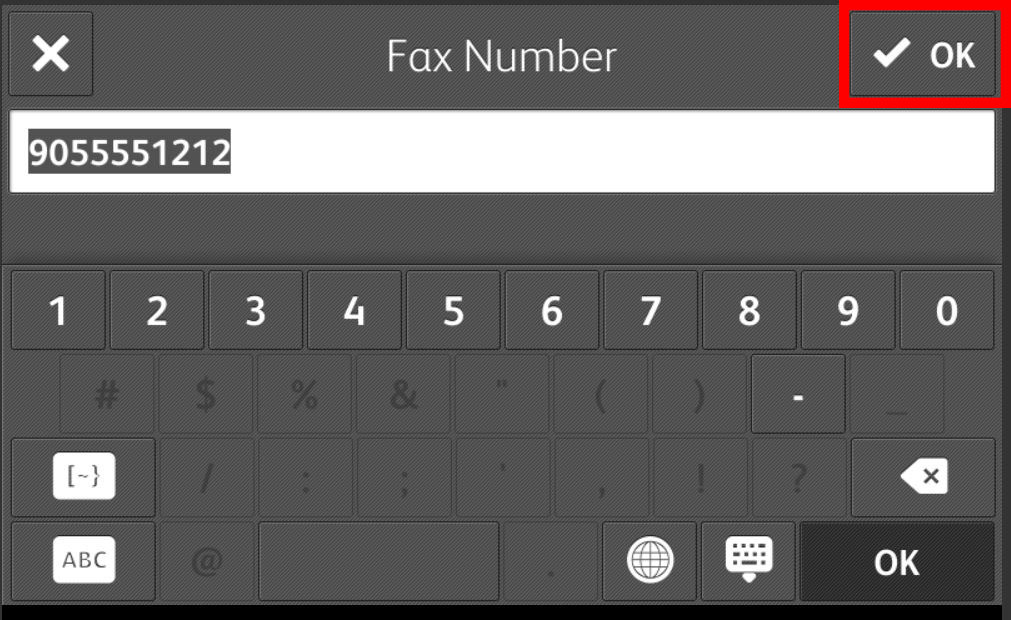
STEP 7 – Select Fax Name
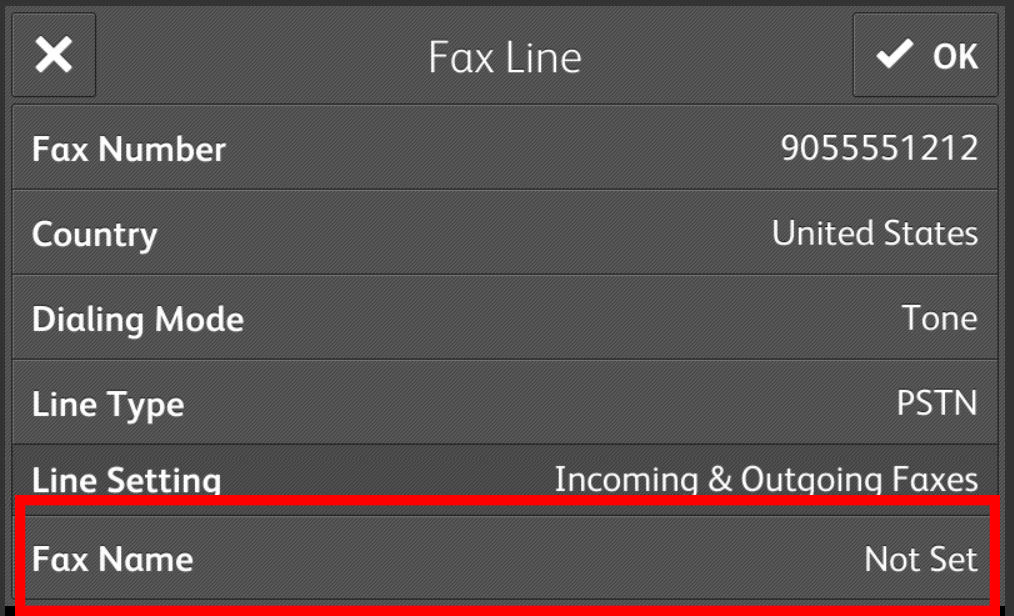
STEP 8 – Enter Fax Name and Press OK
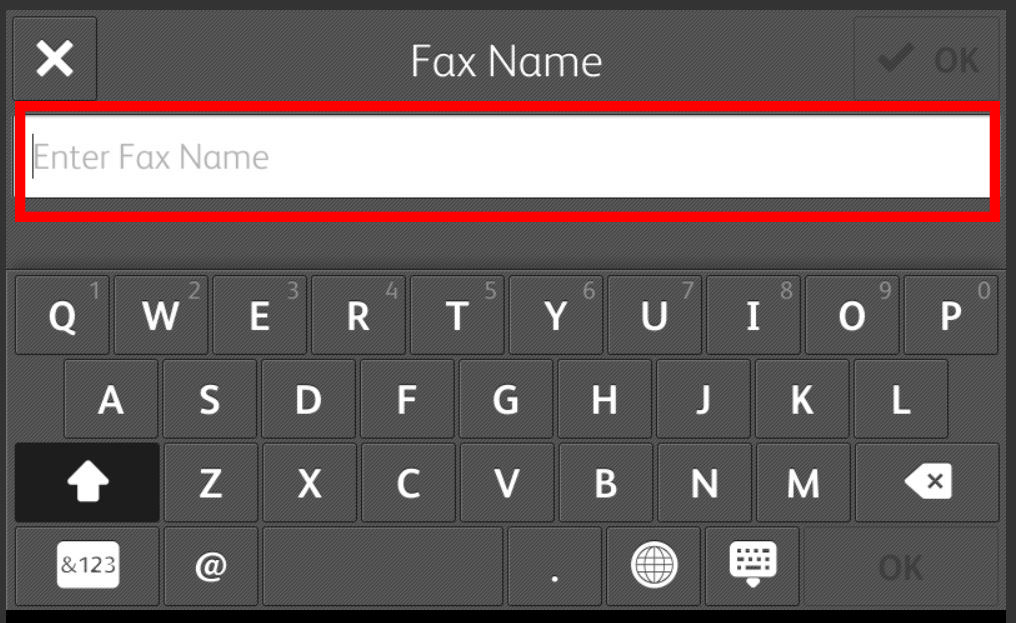
STEP 9 – Reboot and test
At this point, everything should work as intended. You should be able to send and receive faxes on your Xerox Versalink – provided your phone line was setup properly by your telephone service provider.
If at this point, the fax isn’t functioning and you can not send or receive faxes – check to make sure that phone line you plugged in, is plugged into the right slot.
Versalink Fax Connection Slot – Labeled “Line 1”

This is one of our helpful guides we have created for our series, “How To: Versalink”.
Looking for more great how to’s, click here to be taken back to the directory listing.
Want to lease a new Xerox?
ABOUT USA Copier Lease
USA Copier Lease is an exclusive Xerox dealer and our clients are across the United States.
We can service and support your Xerox devices anywhere in the United States with a guaranteed same day / next day on-site service guarantee.
In addition, to learn more about how USA Copier Lease can help your organization assess your existing copier leases or provide a quote for new copier, call (800) 893 1183 or send an email to online@usamagnum.com
If you have read this far and are an IT organization looking for a Xerox Partner to pass referrals to, Contact us. We provide great incentives for copier referrals past.
 Call Us: 800.893.1183
Call Us: 800.893.1183  Email: online@usamagnum.com
Email: online@usamagnum.com My Account
My Account Login
Login Register
Register