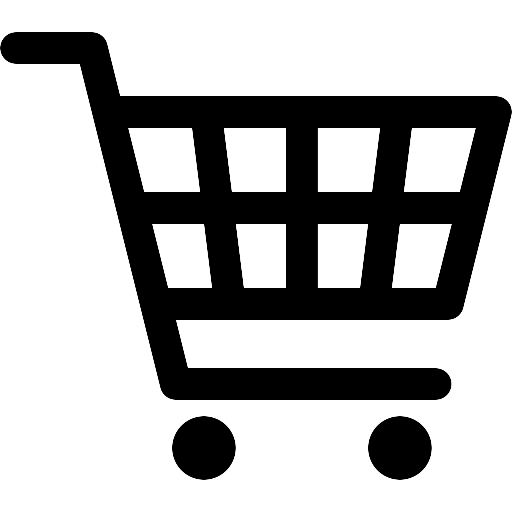How to empty the waste toner container from a Xerox Altalink C8155
So… you are in a pinch
and need to empty your waste toner container because you don’t have one
and someone forgot to order a back up?
Got it – well this might help.
If you need a video lesson, we made one a few years ago for the older version of the Altalink, that can be found here: https://youtu.be/QjJxhkRdDAo
If you prefer to read the steps for how to empty a waste toner container.
Here they are:
Step 1: Locate the Waste Toner Container The waste toner container is usually located near the bottom of the printer, on the left-hand side. Look for a rectangular-shaped container with a black cap.
Step 2: Remove the Waste Toner Container To remove the waste toner container, gently pull it outwards towards you. Be sure to hold it by the handles on both sides to prevent any toner from spilling out.
Step 3: Empty the Waste Toner Container Once you have removed the waste toner container, take it to a well-ventilated area to avoid inhaling any toner particles. Be sure to wear gloves and a mask for protection. Open the black cap of the waste toner container and carefully pour the contents into a trash bag or other suitable container.
Step 4: Clean the Waste Toner Container After emptying the waste toner container, use a dry cloth or tissue to wipe away any toner residue from the inside and outside of the container. Be sure to avoid using water or any liquid cleaner, as this may damage the container.
Step 5: Reinstall the Waste Toner Container Once the waste toner container is empty and clean, slide it back into its original position inside the printer. Make sure it clicks into place, so it is properly secured.
Step 6: Close the Front Cover After reinstalling the waste toner container, close the front cover of the printer.
And that’s it! You (hopefully) have successfully emptied the waste toner container from your Xerox Altalink C8155. It’s a good idea to check the container regularly and replace it as needed to ensure that your printer continues to operate smoothly.
Looking to just buy a waste toner container?
We might have one available to ship, contact us: https://usacopierlease.com/contact-us/
 Call Us: 800.893.1183
Call Us: 800.893.1183  Email: online@usamagnum.com
Email: online@usamagnum.com My Account
My Account Login
Login Register
Register